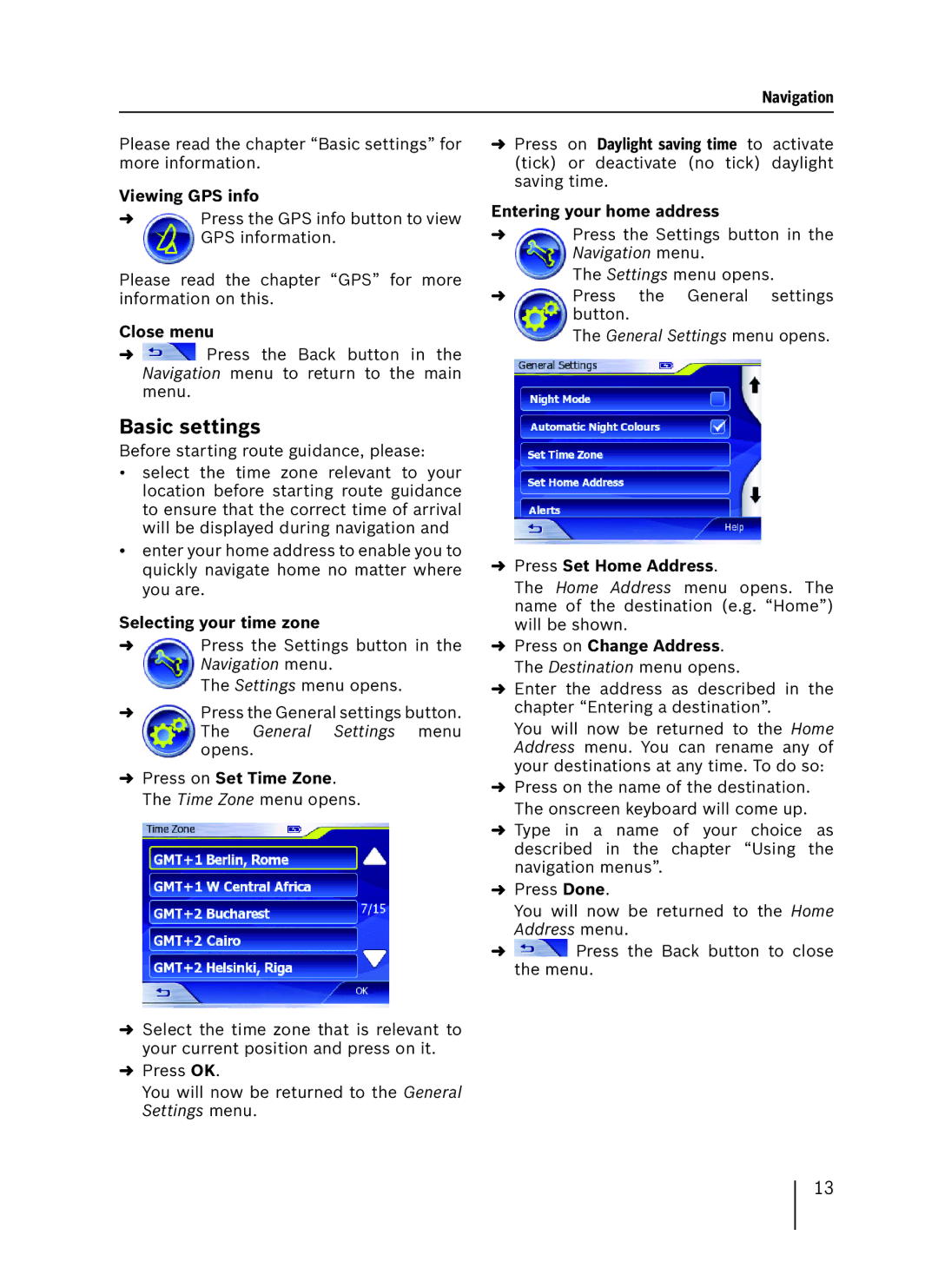Navigation
Please read the chapter “Basic settings” for more information.
Viewing GPS info
➜Press the GPS info button to view GPS information.
Please read the chapter “GPS” for more information on this.
Close menu
➜![]() Press the Back button in the Navigation menu to return to the main menu.
Press the Back button in the Navigation menu to return to the main menu.
Basic settings
Before starting route guidance, please:
•select the time zone relevant to your location before starting route guidance to ensure that the correct time of arrival will be displayed during navigation and
•enter your home address to enable you to quickly navigate home no matter where you are.
Selecting your time zone
➜Press the Settings button in the Navigation menu.
The Settings menu opens.
➜Press the General settings button. The General Settings menu opens.
➜Press on Set Time Zone. The Time Zone menu opens.
➜Select the time zone that is relevant to your current position and press on it.
➜Press OK.
You will now be returned to the General Settings menu.
➜Press on Daylight saving time to activate (tick) or deactivate (no tick) daylight saving time.
Entering your home address
➜Press the Settings button in the Navigation menu.
The Settings menu opens.
➜Press the General settings button.
The General Settings menu opens.
➜Press Set Home Address.
The Home Address menu opens. The name of the destination (e.g. “Home”) will be shown.
➜Press on Change Address. The Destination menu opens.
➜Enter the address as described in the chapter “Entering a destination”.
You will now be returned to the Home Address menu. You can rename any of your destinations at any time. To do so:
➜Press on the name of the destination. The onscreen keyboard will come up.
➜Type in a name of your choice as described in the chapter “Using the navigation menus”.
➜Press Done.
You will now be returned to the Home Address menu.
➜ ![]() Press the Back button to close the menu.
Press the Back button to close the menu.
13