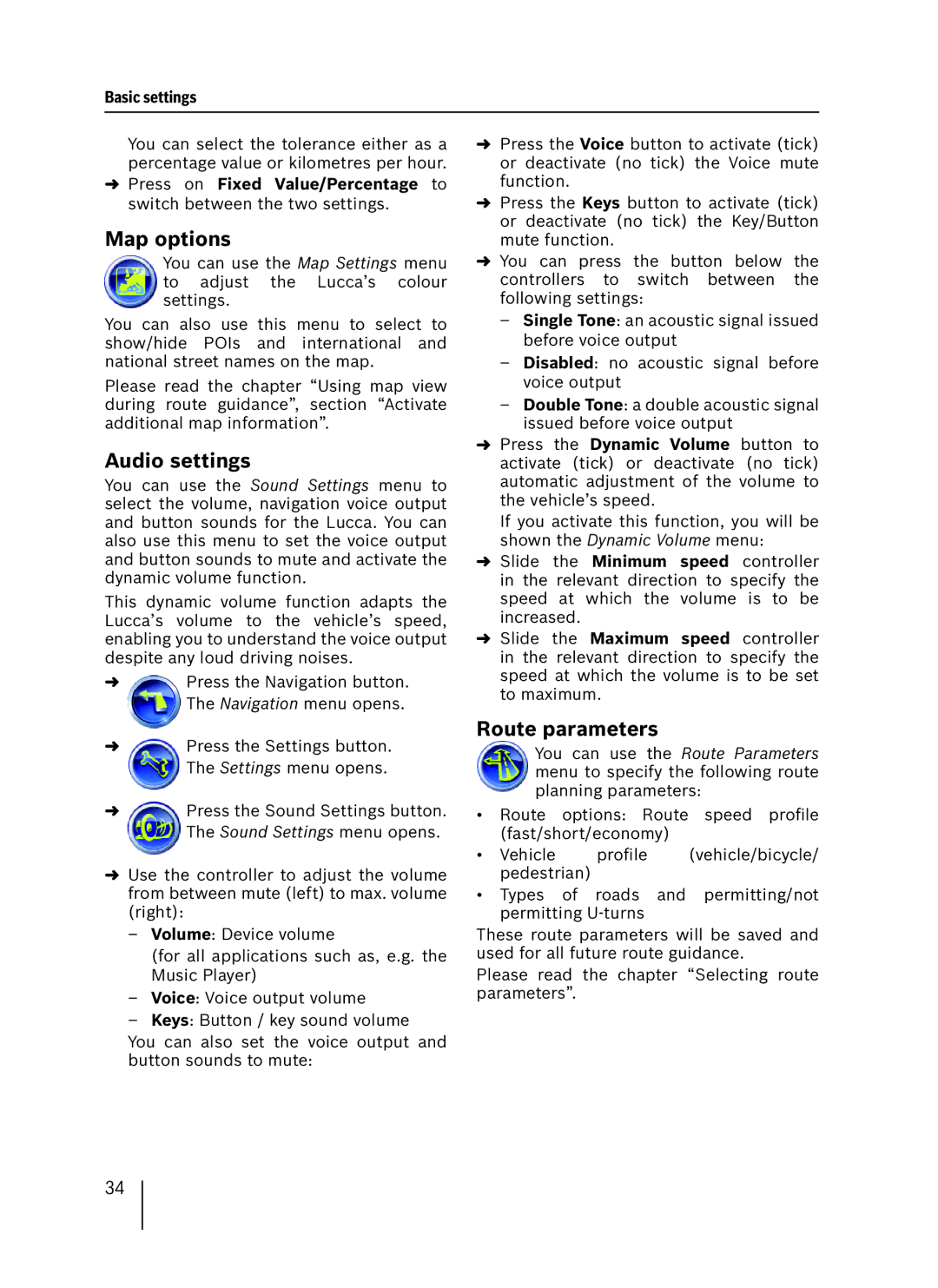Basic settings
You can select the tolerance either as a percentage value or kilometres per hour.
➜Press on Fixed Value/Percentage to switch between the two settings.
Map options
You can use the Map Settings menu to adjust the Lucca’s colour settings.
You can also use this menu to select to show/hide POIs and international and national street names on the map.
Please read the chapter “Using map view during route guidance”, section “Activate additional map information”.
Audio settings
You can use the Sound Settings menu to select the volume, navigation voice output and button sounds for the Lucca. You can also use this menu to set the voice output and button sounds to mute and activate the dynamic volume function.
This dynamic volume function adapts the Lucca’s volume to the vehicle’s speed, enabling you to understand the voice output despite any loud driving noises.
➜Press the Navigation button. The Navigation menu opens.
➜Press the Settings button. The Settings menu opens.
➜Press the Sound Settings button. The Sound Settings menu opens.
➜Use the controller to adjust the volume from between mute (left) to max. volume (right):
–Volume: Device volume
(for all applications such as, e.g. the Music Player)
–Voice: Voice output volume
–Keys: Button / key sound volume
You can also set the voice output and button sounds to mute:
➜Press the Voice button to activate (tick) or deactivate (no tick) the Voice mute function.
➜Press the Keys button to activate (tick) or deactivate (no tick) the Key/Button mute function.
➜You can press the button below the controllers to switch between the following settings:
–Single Tone: an acoustic signal issued before voice output
–Disabled: no acoustic signal before voice output
–Double Tone: a double acoustic signal issued before voice output
➜Press the Dynamic Volume button to activate (tick) or deactivate (no tick) automatic adjustment of the volume to the vehicle’s speed.
If you activate this function, you will be shown the Dynamic Volume menu:
➜Slide the Minimum speed controller in the relevant direction to specify the speed at which the volume is to be increased.
➜Slide the Maximum speed controller in the relevant direction to specify the speed at which the volume is to be set to maximum.
Route parameters
You can use the Route Parameters menu to specify the following route planning parameters:
•Route options: Route speed profile (fast/short/economy)
•Vehicle profile (vehicle/bicycle/ pedestrian)
•Types of roads and permitting/not permitting
These route parameters will be saved and used for all future route guidance.
Please read the chapter “Selecting route parameters”.
34