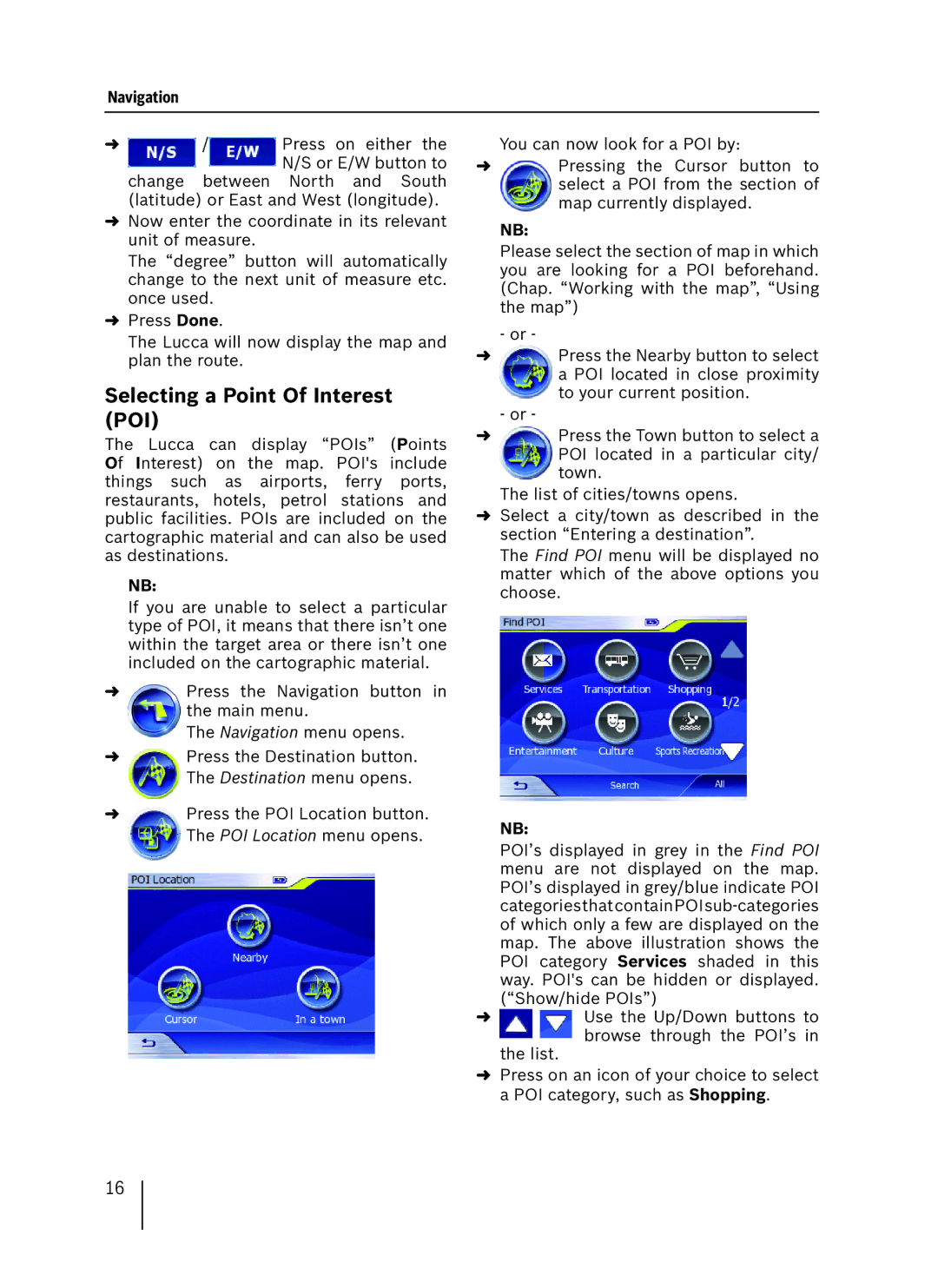Navigation
➜ | / | Press on either the |
|
| N/S or E/W button to |
change between North and South (latitude) or East and West (longitude).
➜Now enter the coordinate in its relevant unit of measure.
The “degree” button will automatically change to the next unit of measure etc. once used.
➜Press Done.
The Lucca will now display the map and plan the route.
Selecting a Point Of Interest (POI)
The Lucca can display “POIs” (Points Of Interest) on the map. POI's include things such as airports, ferry ports, restaurants, hotels, petrol stations and public facilities. POIs are included on the cartographic material and can also be used as destinations.
NB:
If you are unable to select a particular type of POI, it means that there isn’t one within the target area or there isn’t one included on the cartographic material.
➜Press the Navigation button in the main menu.
The Navigation menu opens.
➜Press the Destination button. The Destination menu opens.
➜Press the POI Location button. The POI Location menu opens.
You can now look for a POI by:
➜Pressing the Cursor button to select a POI from the section of map currently displayed.
NB:
Please select the section of map in which you are looking for a POI beforehand. (Chap. “Working with the map”, “Using the map”)
- or -
➜Press the Nearby button to select a POI located in close proximity to your current position.
-or -
➜Press the Town button to select a POI located in a particular city/ town.
The list of cities/towns opens.
➜Select a city/town as described in the section “Entering a destination”.
The Find POI menu will be displayed no matter which of the above options you choose.
NB:
POI’s displayed in grey in the Find POI menu are not displayed on the map. POI’s displayed in grey/blue indicate POI
➜Use the Up/Down buttons to browse through the POI’s in
the list.
➜Press on an icon of your choice to select a POI category, such as Shopping.
16