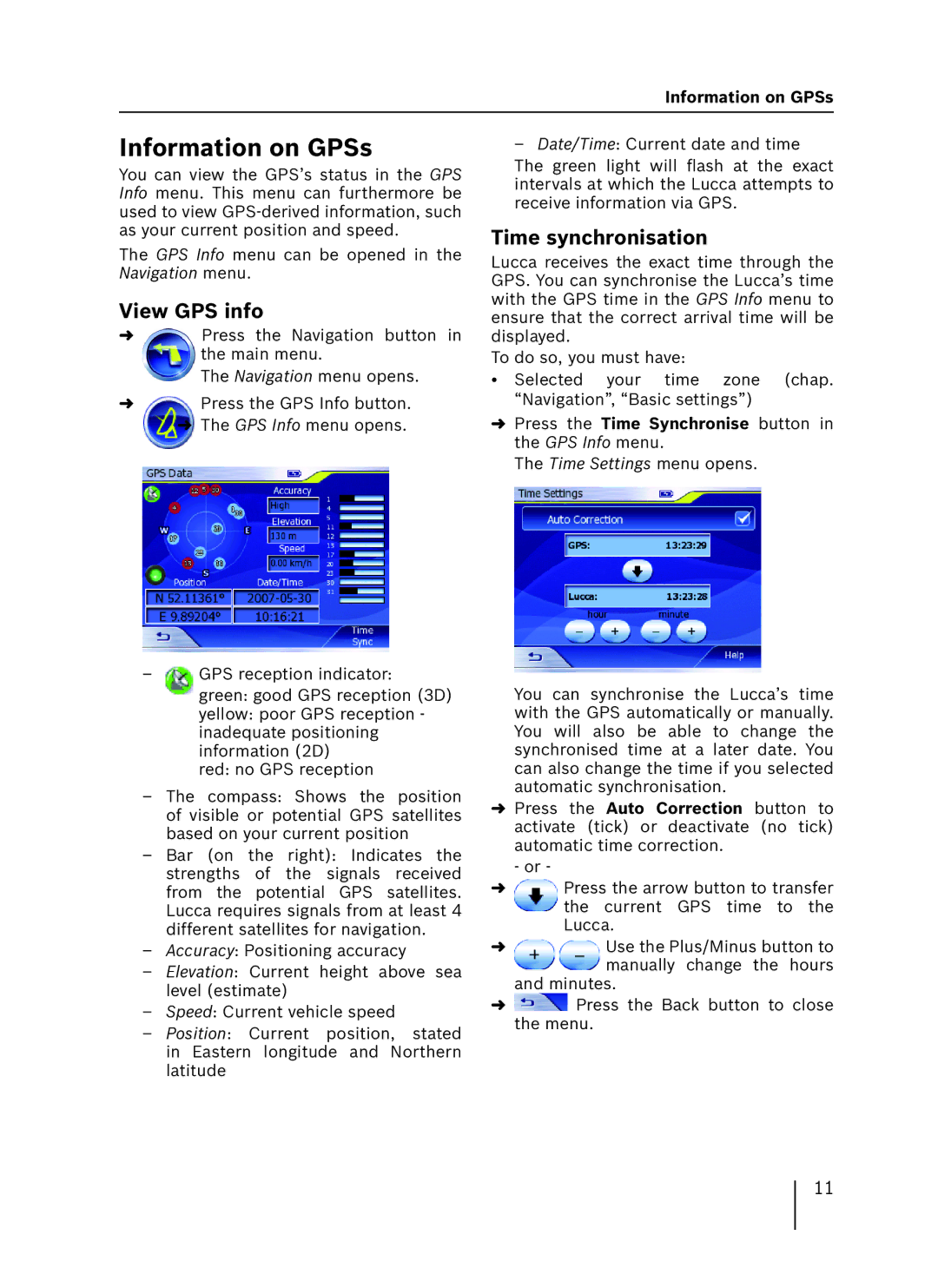Information on GPSs
Information on GPSs
You can view the GPS’s status in the GPS Info menu. This menu can furthermore be used to view
The GPS Info menu can be opened in the Navigation menu.
View GPS info
➜Press the Navigation button in the main menu.
The Navigation menu opens.
➜Press the GPS Info button.
➜The GPS Info menu opens.
–Date/Time: Current date and time The green light will flash at the exact intervals at which the Lucca attempts to receive information via GPS.
Time synchronisation
Lucca receives the exact time through the GPS. You can synchronise the Lucca’s time with the GPS time in the GPS Info menu to ensure that the correct arrival time will be displayed.
To do so, you must have:
• Selected your time zone (chap. “Navigation”, “Basic settings”)
➜Press the Time Synchronise button in the GPS Info menu.
The Time Settings menu opens.
–GPS reception indicator:
green: good GPS reception (3D)
yellow: poor GPS reception - inadequate positioning information (2D)
red: no GPS reception
–The compass: Shows the position of visible or potential GPS satellites based on your current position
–Bar (on the right): Indicates the strengths of the signals received from the potential GPS satellites. Lucca requires signals from at least 4 different satellites for navigation.
–Accuracy: Positioning accuracy
–Elevation: Current height above sea level (estimate)
–Speed: Current vehicle speed
–Position: Current position, stated in Eastern longitude and Northern latitude
You can synchronise the Lucca’s time with the GPS automatically or manually. You will also be able to change the synchronised time at a later date. You can also change the time if you selected automatic synchronisation.
➜Press the Auto Correction button to activate (tick) or deactivate (no tick) automatic time correction.
-or -
➜Press the arrow button to transfer the current GPS time to the Lucca.
➜Use the Plus/Minus button to manually change the hours
and minutes.
➜ ![]() Press the Back button to close the menu.
Press the Back button to close the menu.
11