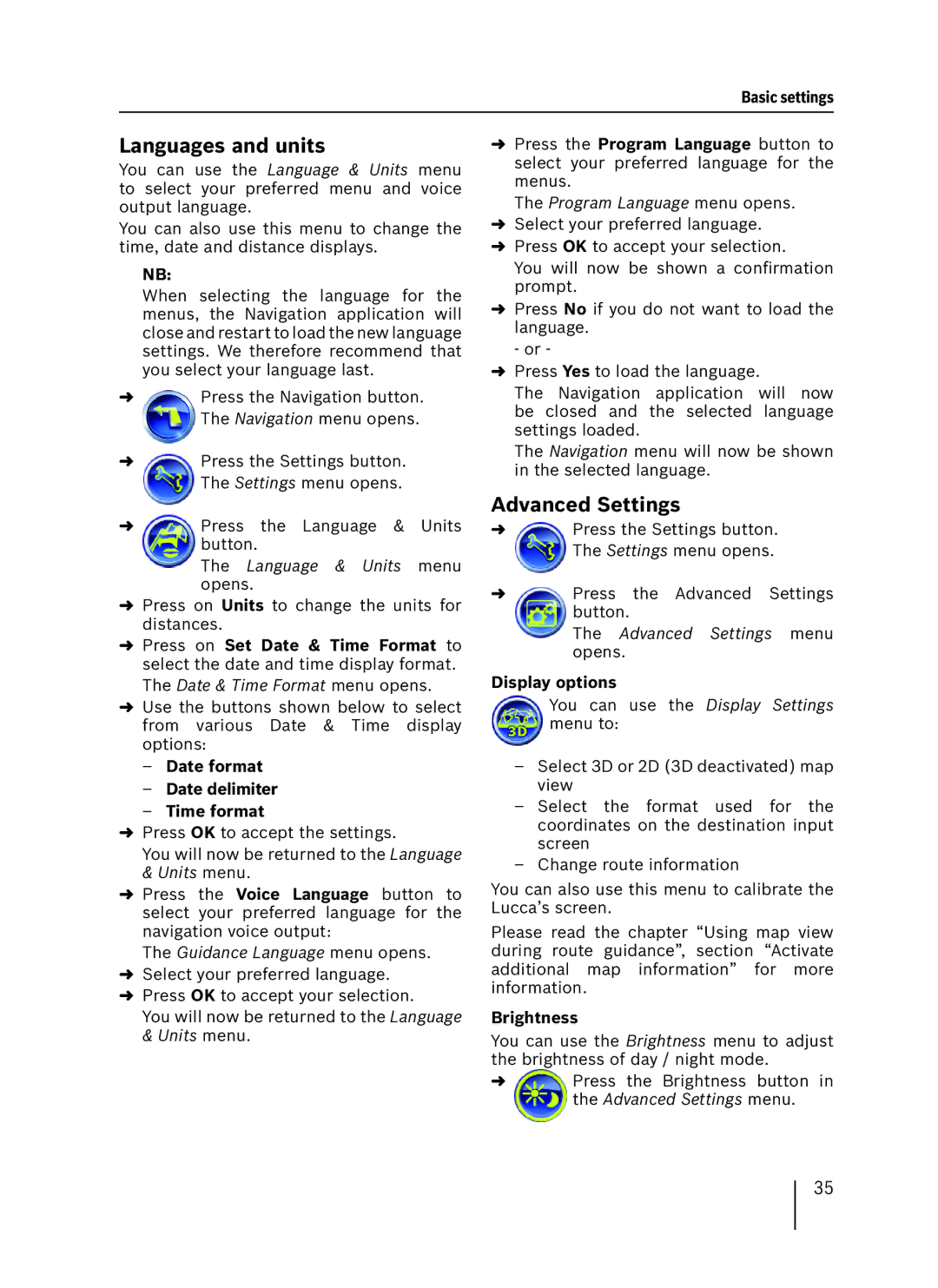Basic settings
Languages and units
You can use the Language & Units menu to select your preferred menu and voice output language.
You can also use this menu to change the time, date and distance displays.
NB:
When selecting the language for the menus, the Navigation application will close and restart to load the new language settings. We therefore recommend that you select your language last.
➜Press the Navigation button. The Navigation menu opens.
➜Press the Settings button. The Settings menu opens.
➜Press the Language & Units button.
The Language & Units menu opens.
➜Press on Units to change the units for distances.
➜Press on Set Date & Time Format to select the date and time display format. The Date & Time Format menu opens.
➜Use the buttons shown below to select from various Date & Time display options:
–Date format
–Date delimiter
–Time format
➜Press OK to accept the settings.
You will now be returned to the Language & Units menu.
➜Press the Voice Language button to select your preferred language for the navigation voice output:
The Guidance Language menu opens.
➜Select your preferred language.
➜Press OK to accept your selection.
You will now be returned to the Language & Units menu.
➜Press the Program Language button to select your preferred language for the menus.
The Program Language menu opens.
➜Select your preferred language.
➜Press OK to accept your selection.
You will now be shown a confirmation prompt.
➜Press No if you do not want to load the language.
- or -
➜Press Yes to load the language.
The Navigation application will now be closed and the selected language settings loaded.
The Navigation menu will now be shown in the selected language.
Advanced Settings
➜Press the Settings button. The Settings menu opens.
➜Press the Advanced Settings button.
The Advanced Settings menu opens.
Display options
You can use the Display Settings menu to:
–Select 3D or 2D (3D deactivated) map view
–Select the format used for the coordinates on the destination input screen
–Change route information
You can also use this menu to calibrate the Lucca’s screen.
Please read the chapter “Using map view during route guidance”, section “Activate additional map information” for more information.
Brightness
You can use the Brightness menu to adjust the brightness of day / night mode.
➜Press the Brightness button in the Advanced Settings menu.
35