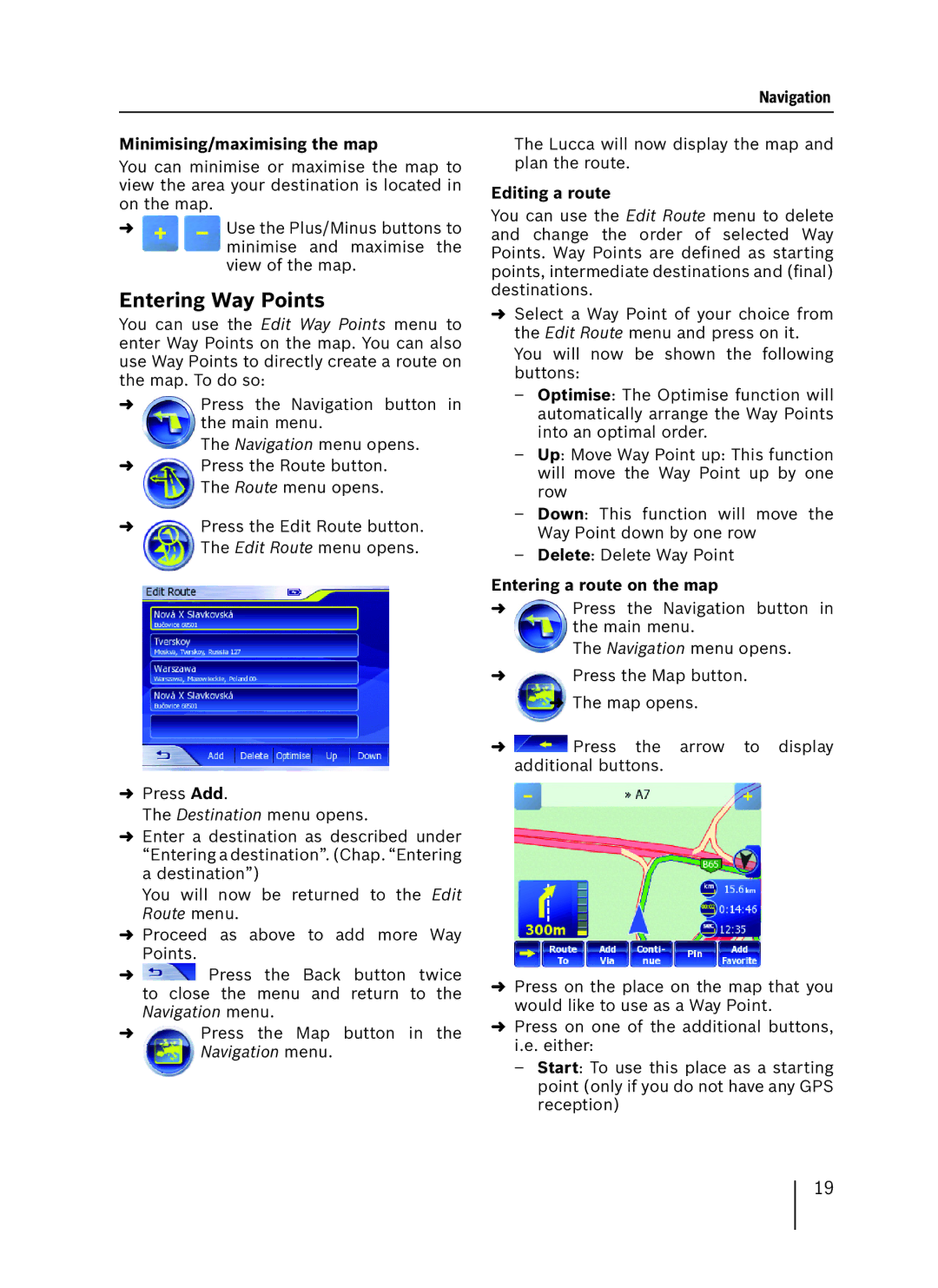Navigation
Minimising/maximising the map
You can minimise or maximise the map to view the area your destination is located in on the map.
➜Use the Plus/Minus buttons to minimise and maximise the view of the map.
Entering Way Points
You can use the Edit Way Points menu to enter Way Points on the map. You can also use Way Points to directly create a route on the map. To do so:
➜Press the Navigation button in the main menu.
The Navigation menu opens.
➜Press the Route button. The Route menu opens.
➜Press the Edit Route button. The Edit Route menu opens.
➜Press Add.
The Destination menu opens.
➜Enter a destination as described under “Entering a destination”. (Chap. “Entering a destination”)
You will now be returned to the Edit Route menu.
➜Proceed as above to add more Way Points.
➜![]() Press the Back button twice to close the menu and return to the Navigation menu.
Press the Back button twice to close the menu and return to the Navigation menu.
➜Press the Map button in the Navigation menu.
The Lucca will now display the map and plan the route.
Editing a route
You can use the Edit Route menu to delete and change the order of selected Way Points. Way Points are defined as starting points, intermediate destinations and (final) destinations.
➜Select a Way Point of your choice from the Edit Route menu and press on it. You will now be shown the following buttons:
–Optimise: The Optimise function will automatically arrange the Way Points into an optimal order.
–Up: Move Way Point up: This function will move the Way Point up by one row
–Down: This function will move the Way Point down by one row
–Delete: Delete Way Point
Entering a route on the map
➜Press the Navigation button in the main menu.
The Navigation menu opens.
➜Press the Map button.
➜The map opens.
➜![]() Press the arrow to display additional buttons.
Press the arrow to display additional buttons.
➜Press on the place on the map that you would like to use as a Way Point.
➜Press on one of the additional buttons, i.e. either:
–Start: To use this place as a starting point (only if you do not have any GPS reception)
19