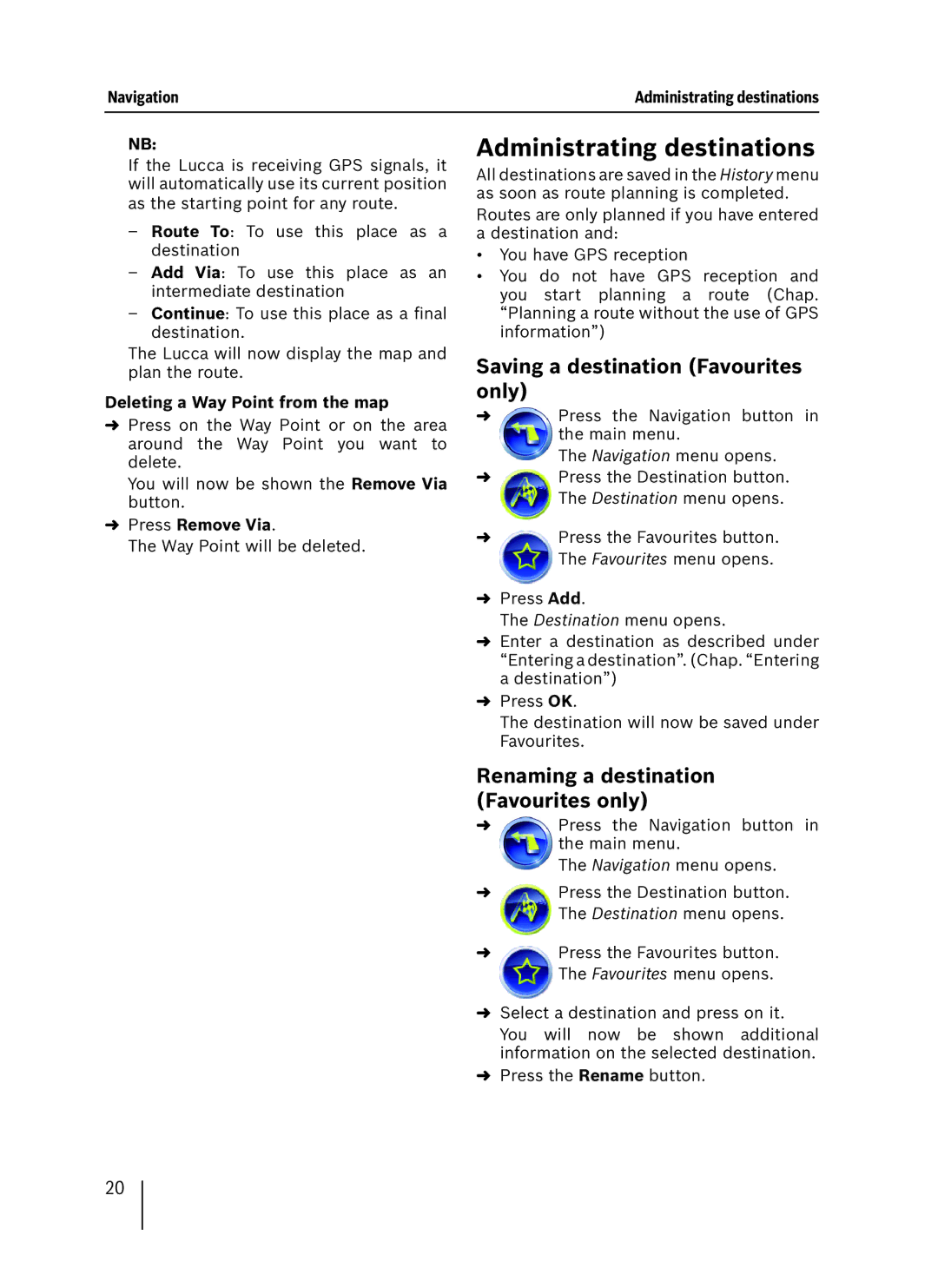Navigation | Administrating destinations |
NB:
If the Lucca is receiving GPS signals, it will automatically use its current position as the starting point for any route.
–Route To: To use this place as a destination
–Add Via: To use this place as an intermediate destination
–Continue: To use this place as a final destination.
The Lucca will now display the map and plan the route.
Deleting a Way Point from the map
➜Press on the Way Point or on the area around the Way Point you want to delete.
You will now be shown the Remove Via button.
➜Press Remove Via.
The Way Point will be deleted.
Administrating destinations
All destinations are saved in the History menu as soon as route planning is completed. Routes are only planned if you have entered a destination and:
•You have GPS reception
•You do not have GPS reception and you start planning a route (Chap. “Planning a route without the use of GPS information”)
Saving a destination (Favourites only)
➜Press the Navigation button in the main menu.
The Navigation menu opens.
➜Press the Destination button. The Destination menu opens.
➜Press the Favourites button. The Favourites menu opens.
➜Press Add.
The Destination menu opens.
➜Enter a destination as described under “Entering a destination”. (Chap. “Entering a destination”)
➜Press OK.
The destination will now be saved under Favourites.
Renaming a destination (Favourites only)
➜Press the Navigation button in the main menu.
The Navigation menu opens.
➜Press the Destination button. The Destination menu opens.
➜Press the Favourites button. The Favourites menu opens.
➜Select a destination and press on it. You will now be shown additional information on the selected destination.
➜Press the Rename button.
20