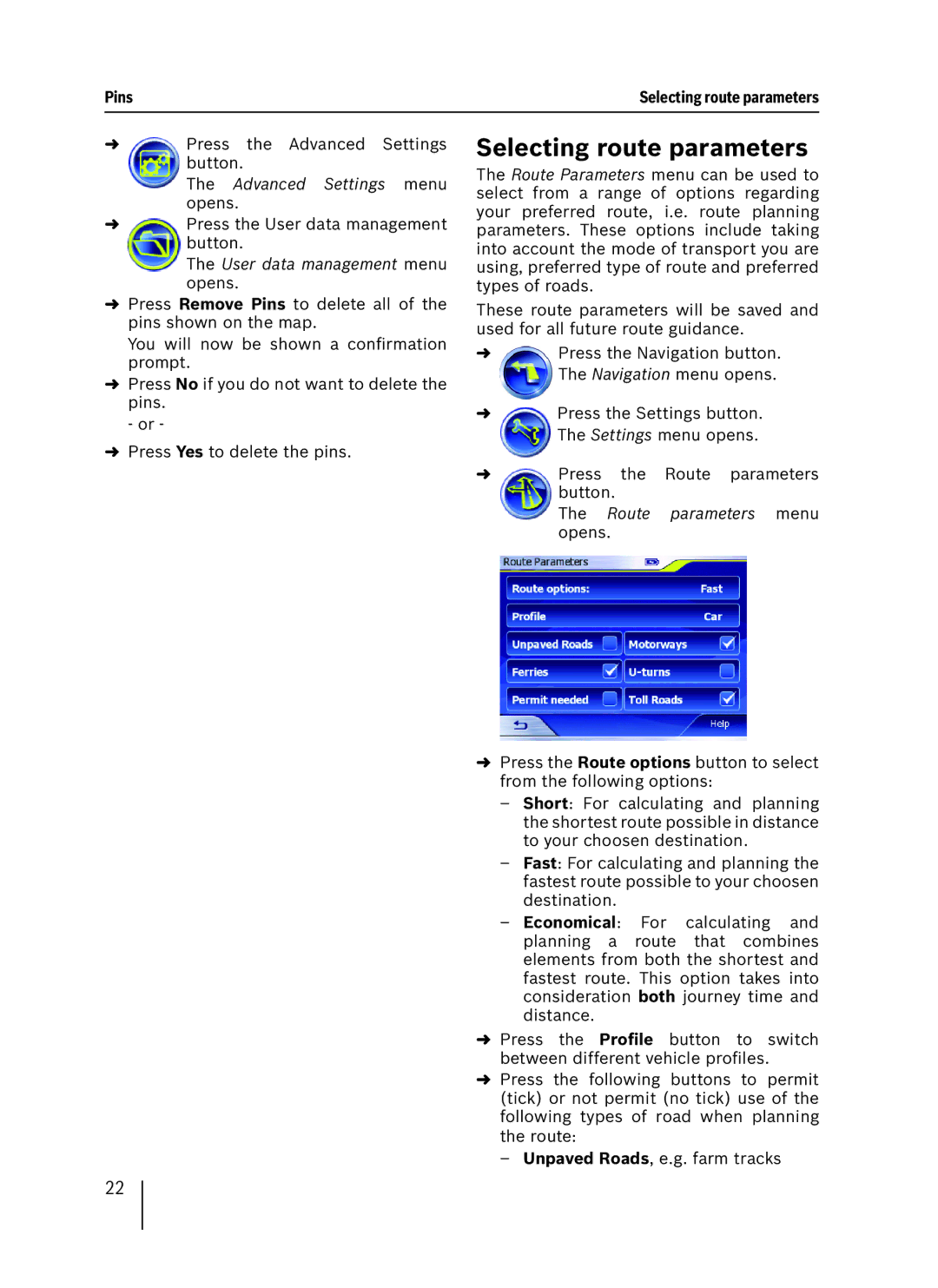Pins | Selecting route parameters |
➜Press the Advanced Settings button.
The Advanced Settings menu opens.
➜Press the User data management button.
The User data management menu opens.
➜Press Remove Pins to delete all of the pins shown on the map.
You will now be shown a confirmation prompt.
➜Press No if you do not want to delete the pins.
- or -
➜Press Yes to delete the pins.
Selecting route parameters
The Route Parameters menu can be used to select from a range of options regarding your preferred route, i.e. route planning parameters. These options include taking into account the mode of transport you are using, preferred type of route and preferred types of roads.
These route parameters will be saved and used for all future route guidance.
➜Press the Navigation button. The Navigation menu opens.
➜Press the Settings button. The Settings menu opens.
➜Press the Route parameters button.
The Route parameters menu opens.
➜Press the Route options button to select from the following options:
–Short: For calculating and planning the shortest route possible in distance to your choosen destination.
–Fast: For calculating and planning the fastest route possible to your choosen destination.
–Economical: For calculating and planning a route that combines elements from both the shortest and fastest route. This option takes into consideration both journey time and distance.
➜Press the Profile button to switch between different vehicle profiles.
➜Press the following buttons to permit (tick) or not permit (no tick) use of the following types of road when planning the route:
–Unpaved Roads, e.g. farm tracks
22