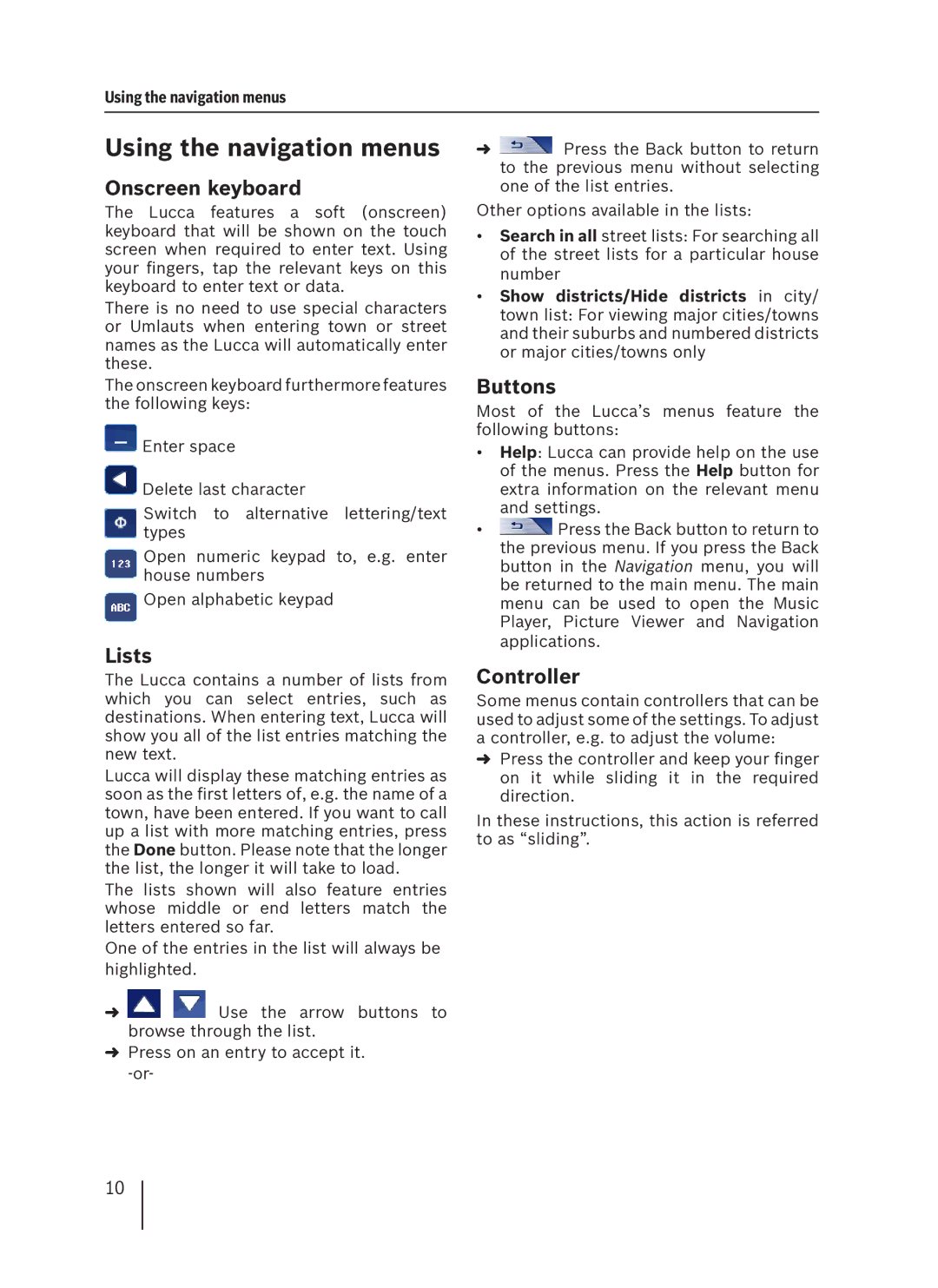Using the navigation menus
Using the navigation menus
Onscreen keyboard
The Lucca features a soft (onscreen) keyboard that will be shown on the touch screen when required to enter text. Using your fingers, tap the relevant keys on this keyboard to enter text or data.
There is no need to use special characters or Umlauts when entering town or street names as the Lucca will automatically enter these.
➜![]() Press the Back button to return to the previous menu without selecting one of the list entries.
Press the Back button to return to the previous menu without selecting one of the list entries.
Other options available in the lists:
•Search in all street lists: For searching all of the street lists for a particular house number
•Show districts/Hide districts in city/ town list: For viewing major cities/towns and their suburbs and numbered districts or major cities/towns only
The onscreen keyboard furthermore features the following keys:
![]() Enter space
Enter space
![]() Delete last character
Delete last character
Switch to alternative lettering/text types
Open numeric keypad to, e.g. enter house numbers
![]() Open alphabetic keypad
Open alphabetic keypad
Lists
The Lucca contains a number of lists from which you can select entries, such as destinations. When entering text, Lucca will show you all of the list entries matching the new text.
Lucca will display these matching entries as soon as the first letters of, e.g. the name of a town, have been entered. If you want to call up a list with more matching entries, press the Done button. Please note that the longer the list, the longer it will take to load.
The lists shown will also feature entries whose middle or end letters match the letters entered so far.
One of the entries in the list will always be highlighted.
➜![]()
![]() Use the arrow buttons to browse through the list.
Use the arrow buttons to browse through the list.
➜Press on an entry to accept it.
Buttons
Most of the Lucca’s menus feature the following buttons:
•Help: Lucca can provide help on the use of the menus. Press the Help button for extra information on the relevant menu and settings.
•![]() Press the Back button to return to the previous menu. If you press the Back button in the Navigation menu, you will be returned to the main menu. The main menu can be used to open the Music Player, Picture Viewer and Navigation applications.
Press the Back button to return to the previous menu. If you press the Back button in the Navigation menu, you will be returned to the main menu. The main menu can be used to open the Music Player, Picture Viewer and Navigation applications.
Controller
Some menus contain controllers that can be used to adjust some of the settings. To adjust a controller, e.g. to adjust the volume:
➜Press the controller and keep your finger on it while sliding it in the required direction.
In these instructions, this action is referred to as “sliding”.
10