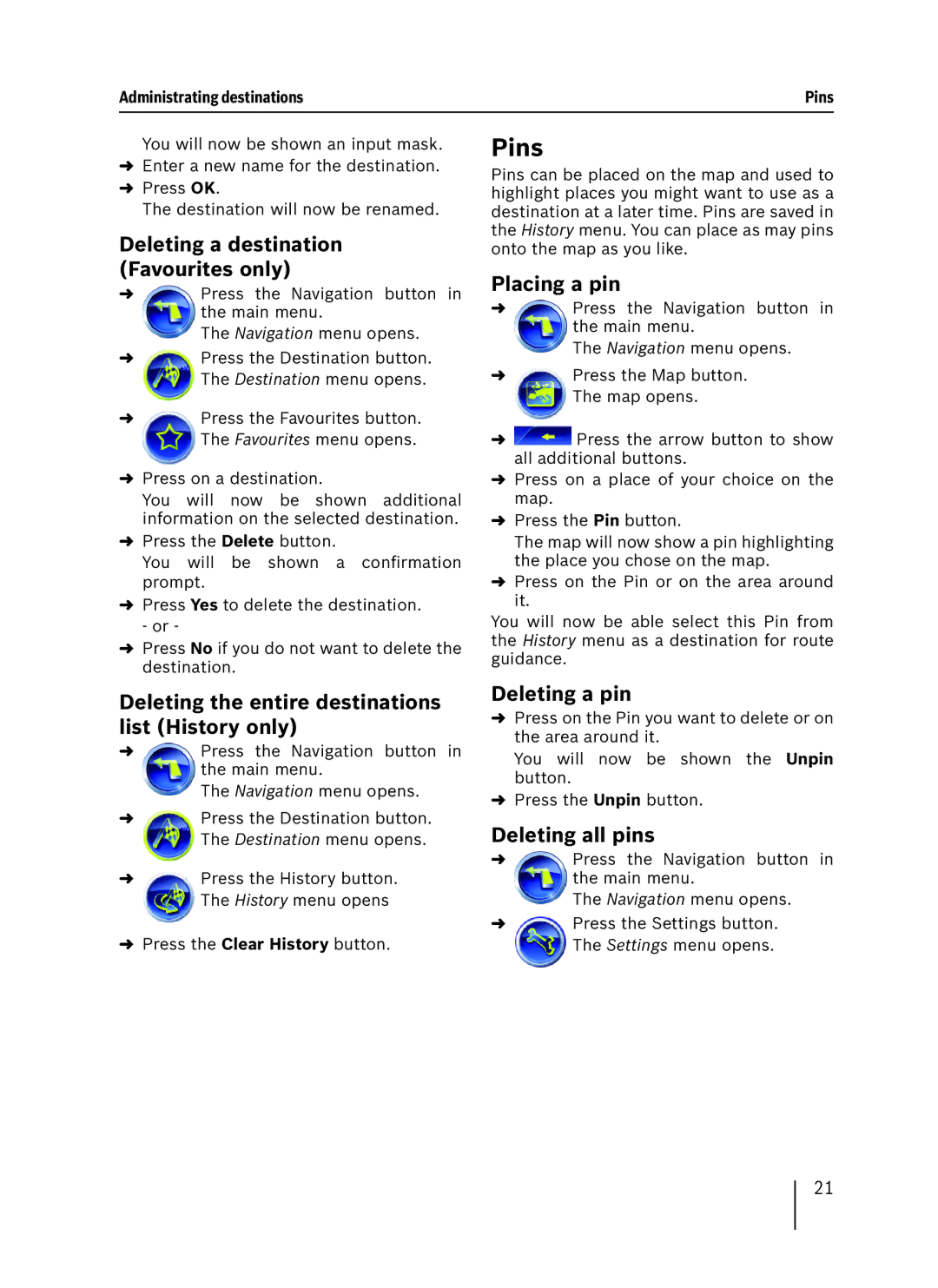Administrating destinations | Pins |
You will now be shown an input mask.
➜Enter a new name for the destination.
➜Press OK.
The destination will now be renamed.
Deleting a destination (Favourites only)
➜Press the Navigation button in the main menu.
The Navigation menu opens.
➜Press the Destination button. The Destination menu opens.
➜Press the Favourites button. The Favourites menu opens.
➜Press on a destination.
You will now be shown additional information on the selected destination.
➜Press the Delete button.
You will be shown a confirmation prompt.
➜Press Yes to delete the destination. - or -
➜Press No if you do not want to delete the destination.
Deleting the entire destinations list (History only)
➜Press the Navigation button in the main menu.
The Navigation menu opens.
➜Press the Destination button. The Destination menu opens.
➜Press the History button. The History menu opens
➜Press the Clear History button.
Pins
Pins can be placed on the map and used to highlight places you might want to use as a destination at a later time. Pins are saved in the History menu. You can place as may pins onto the map as you like.
Placing a pin
➜Press the Navigation button in the main menu.
The Navigation menu opens.
➜Press the Map button. The map opens.
➜![]() Press the arrow button to show all additional buttons.
Press the arrow button to show all additional buttons.
➜Press on a place of your choice on the map.
➜Press the Pin button.
The map will now show a pin highlighting the place you chose on the map.
➜Press on the Pin or on the area around it.
You will now be able select this Pin from the History menu as a destination for route guidance.
Deleting a pin
➜Press on the Pin you want to delete or on the area around it.
You will now be shown the Unpin button.
➜Press the Unpin button.
Deleting all pins
➜Press the Navigation button in the main menu.
The Navigation menu opens.
➜Press the Settings button. The Settings menu opens.
21