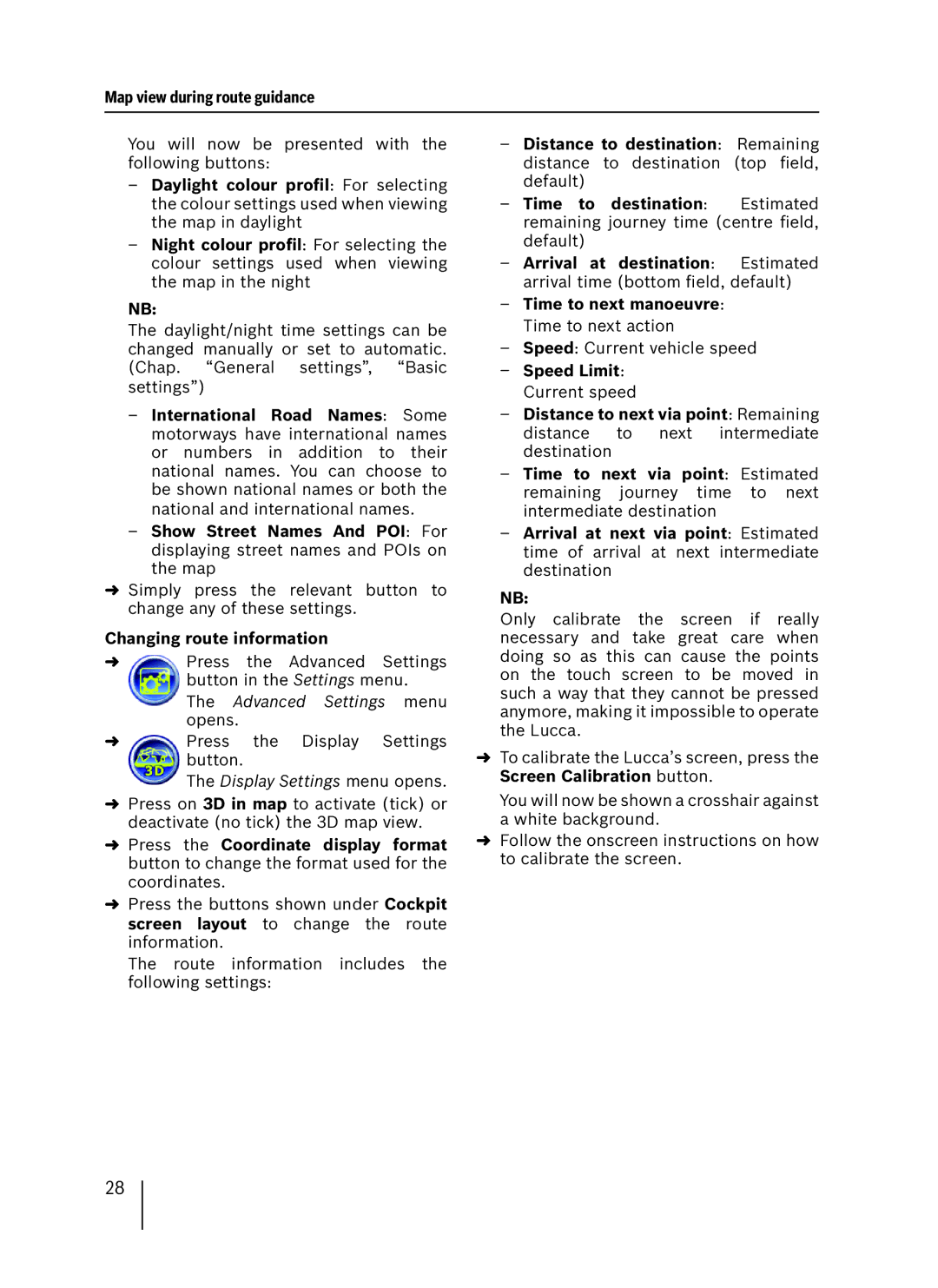Map view during route guidance
You will now be presented with the following buttons:
–Daylight colour profil: For selecting the colour settings used when viewing the map in daylight
–Night colour profil: For selecting the colour settings used when viewing the map in the night
NB:
The daylight/night time settings can be changed manually or set to automatic. (Chap. “General settings”, “Basic settings”)
–International Road Names: Some motorways have international names or numbers in addition to their national names. You can choose to be shown national names or both the national and international names.
–Show Street Names And POI: For displaying street names and POIs on the map
➜Simply press the relevant button to change any of these settings.
Changing route information
➜Press the Advanced Settings button in the Settings menu.
The Advanced Settings menu opens.
➜Press the Display Settings button.
The Display Settings menu opens.
➜Press on 3D in map to activate (tick) or deactivate (no tick) the 3D map view.
➜Press the Coordinate display format button to change the format used for the coordinates.
➜Press the buttons shown under Cockpit screen layout to change the route information.
The route information includes the following settings:
–Distance to destination: Remaining distance to destination (top field, default)
–Time to destination: Estimated remaining journey time (centre field, default)
–Arrival at destination: Estimated arrival time (bottom field, default)
–Time to next manoeuvre: Time to next action
–Speed: Current vehicle speed
–Speed Limit: Current speed
–Distance to next via point: Remaining distance to next intermediate destination
–Time to next via point: Estimated remaining journey time to next intermediate destination
–Arrival at next via point: Estimated time of arrival at next intermediate destination
NB:
Only calibrate the screen if really necessary and take great care when doing so as this can cause the points on the touch screen to be moved in such a way that they cannot be pressed anymore, making it impossible to operate the Lucca.
➜To calibrate the Lucca’s screen, press the Screen Calibration button.
You will now be shown a crosshair against a white background.
➜Follow the onscreen instructions on how to calibrate the screen.
28