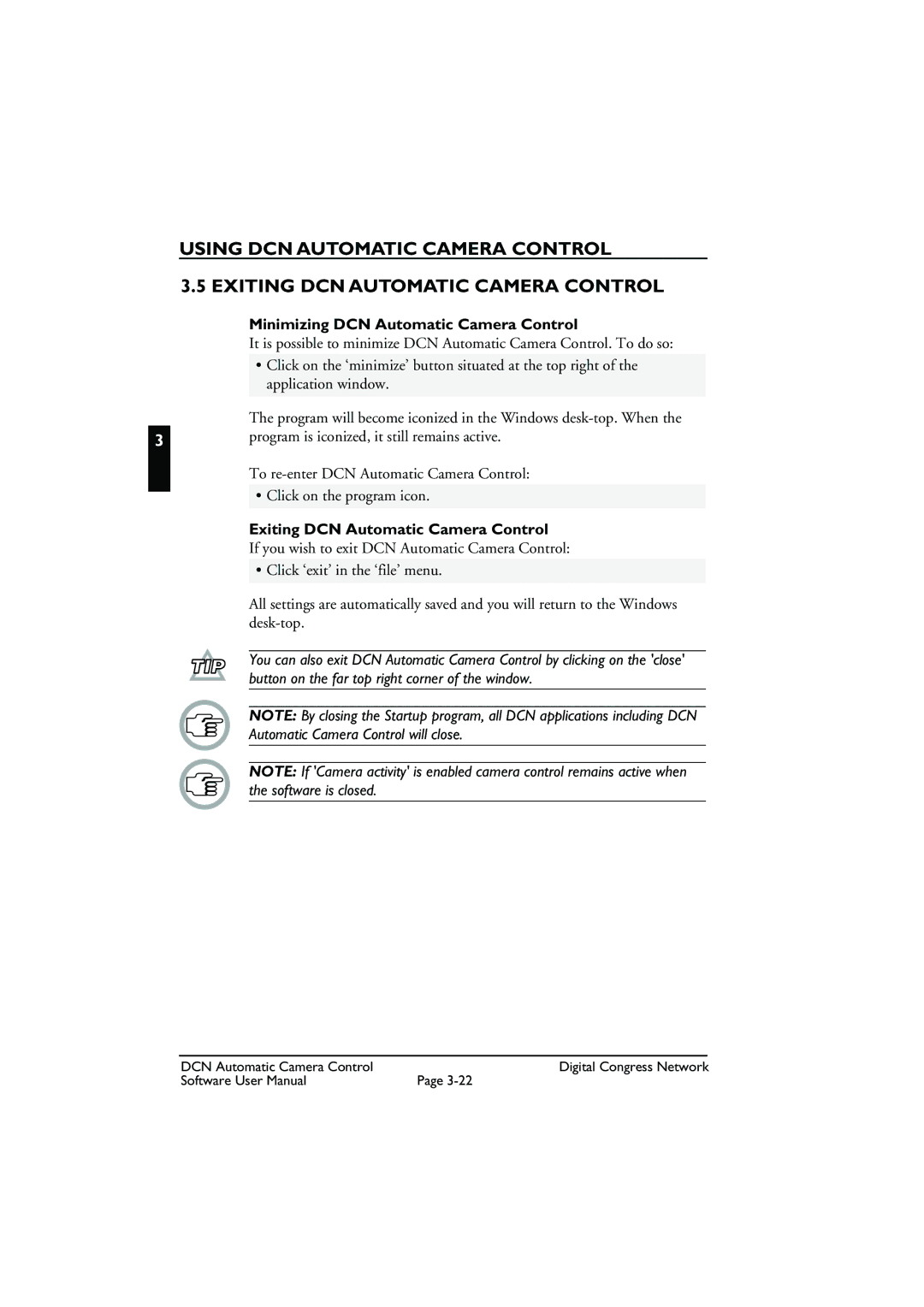USING DCN AUTOMATIC CAMERA CONTROL
3.5 EXITING DCN AUTOMATIC CAMERA CONTROL
Minimizing DCN Automatic Camera Control
It is possible to minimize DCN Automatic Camera Control. To do so:
•Click on the ‘minimize’ button situated at the top right of the application window.
The program will become iconized in the Windows
3program is iconized, it still remains active.
To
• Click on the program icon.
Exiting DCN Automatic Camera Control
If you wish to exit DCN Automatic Camera Control:
• Click ‘exit’ in the ‘file’ menu.
All settings are automatically saved and you will return to the Windows
You can also exit DCN Automatic Camera Control by clicking on the 'close' button on the far top right corner of the window.
NOTE: By closing the Startup program, all DCN applications including DCN Automatic Camera Control will close.
NOTE: If 'Camera activity' is enabled camera control remains active when the software is closed.
DCN Automatic Camera Control | Digital Congress Network |
Software User Manual | Page |