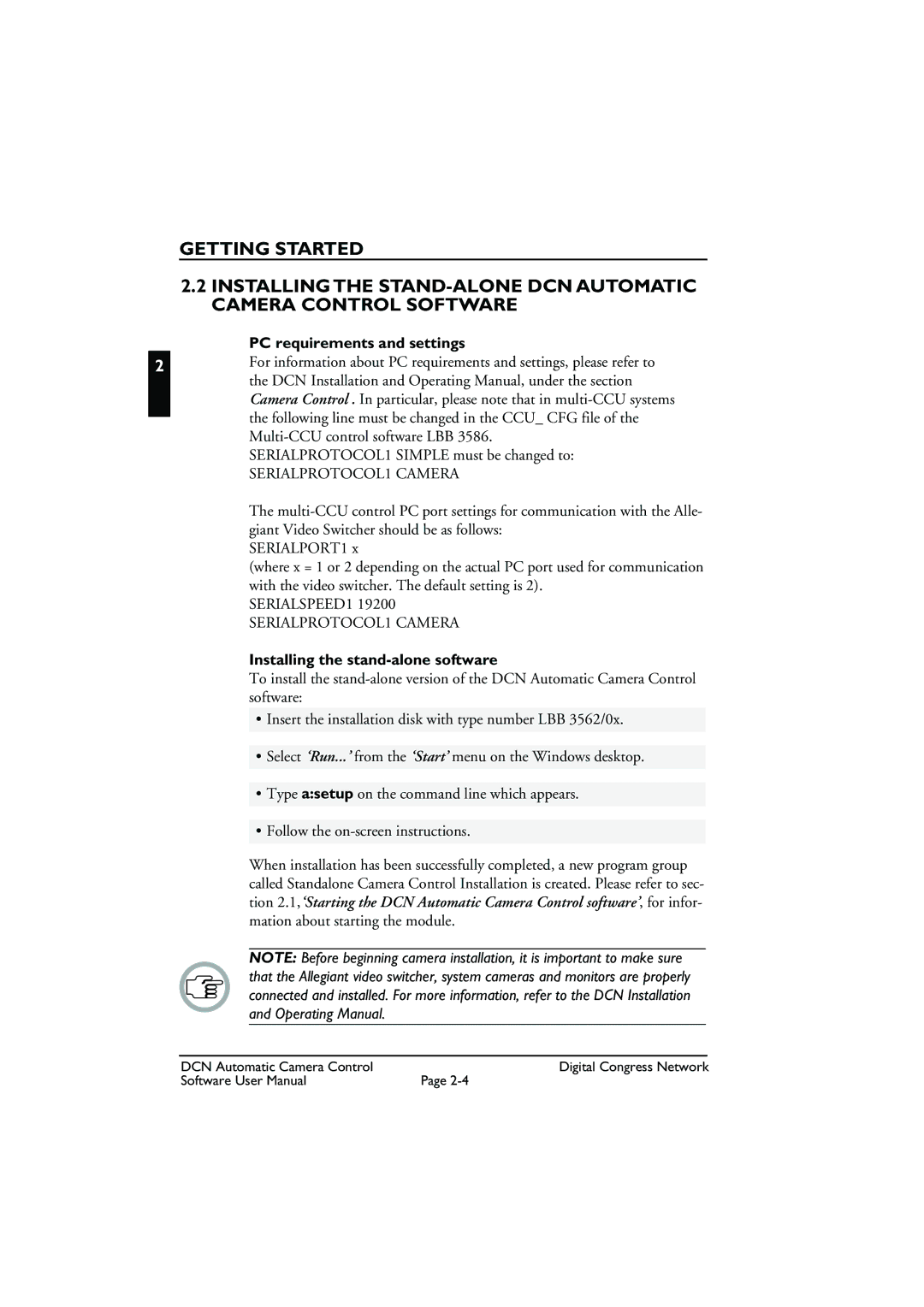GETTING STARTED
2.2INSTALLING THE
PC requirements and settings
2For information about PC requirements and settings, please refer to the DCN Installation and Operating Manual, under the section Camera Control . In particular, please note that in
SERIALPROTOCOL1 SIMPLE must be changed to:
SERIALPROTOCOL1 CAMERA
The
SERIALPORT1 x
(where x = 1 or 2 depending on the actual PC port used for communication with the video switcher. The default setting is 2).
SERIALSPEED1 19200 SERIALPROTOCOL1 CAMERA
Installing the stand-alone software
To install the
•Insert the installation disk with type number LBB 3562/0x.
•Select ‘Run...’ from the ‘Start’ menu on the Windows desktop.
•Type a:setup on the command line which appears.
•Follow the
When installation has been successfully completed, a new program group called Standalone Camera Control Installation is created. Please refer to sec- tion 2.1,‘Starting the DCN Automatic Camera Control software’, for infor- mation about starting the module.
NOTE: Before beginning camera installation, it is important to make sure that the Allegiant video switcher, system cameras and monitors are properly connected and installed. For more information, refer to the DCN Installation and Operating Manual.
DCN Automatic Camera Control | Digital Congress Network |
Software User Manual | Page |