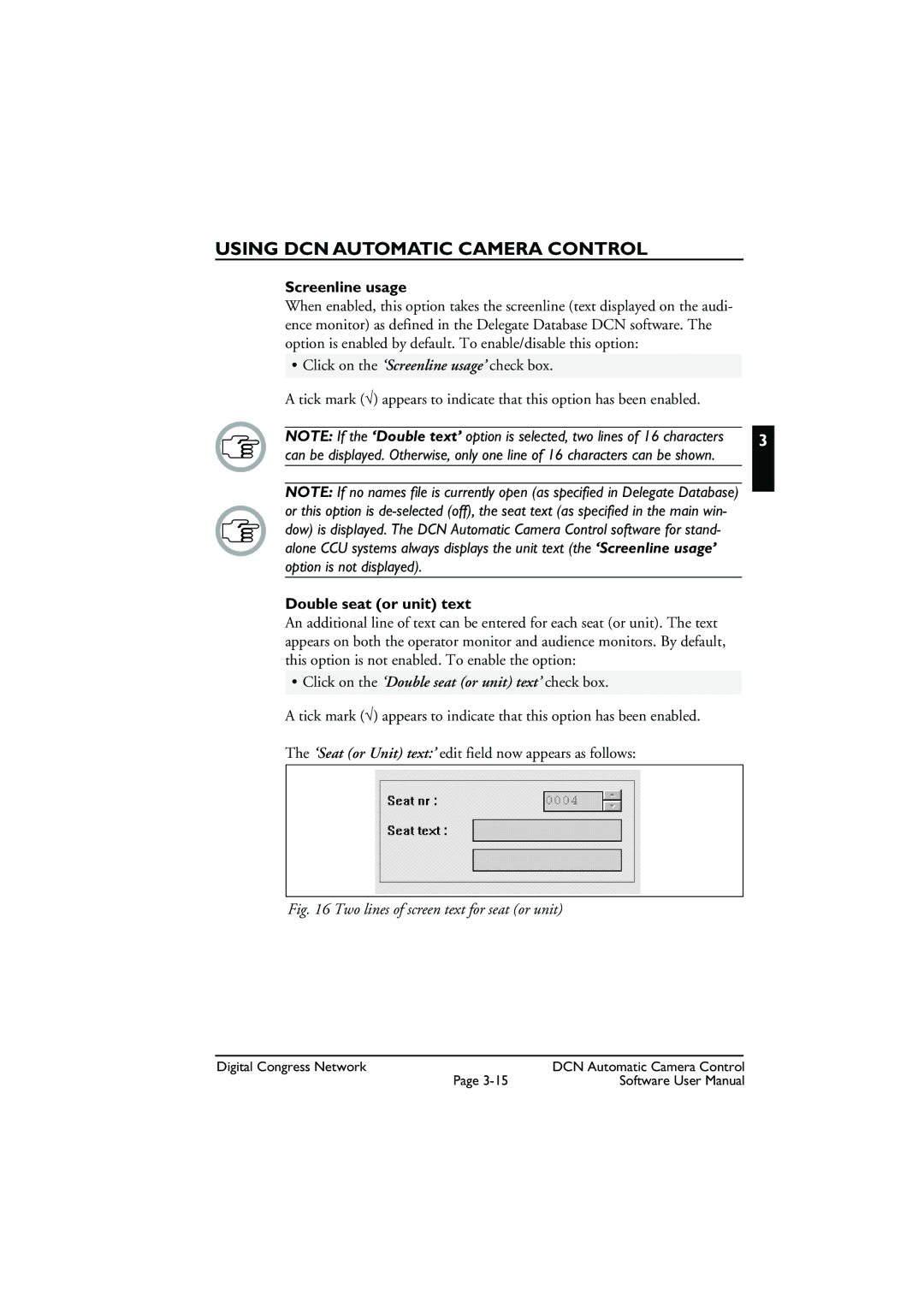USING DCN AUTOMATIC CAMERA CONTROL
Screenline usage
When enabled, this option takes the screenline (text displayed on the audi- ence monitor) as defined in the Delegate Database DCN software. The option is enabled by default. To enable/disable this option:
• Click on the ‘Screenline usage’ check box. |
|
A tick mark (√) appears to indicate that this option has been enabled. |
|
NOTE: If the ‘Double text’ option is selected, two lines of 16 characters | 3 |
can be displayed. Otherwise, only one line of 16 characters can be shown.
NOTE: If no names file is currently open (as specified in Delegate Database) or this option is
Double seat (or unit) text
An additional line of text can be entered for each seat (or unit). The text appears on both the operator monitor and audience monitors. By default, this option is not enabled. To enable the option:
•Click on the ‘Double seat (or unit) text’ check box.
A tick mark (√) appears to indicate that this option has been enabled.
The ‘Seat (or Unit) text:’ edit field now appears as follows:
Fig. 16 Two lines of screen text for seat (or unit)
Digital Congress Network | DCN Automatic Camera Control |
Page | Software User Manual |