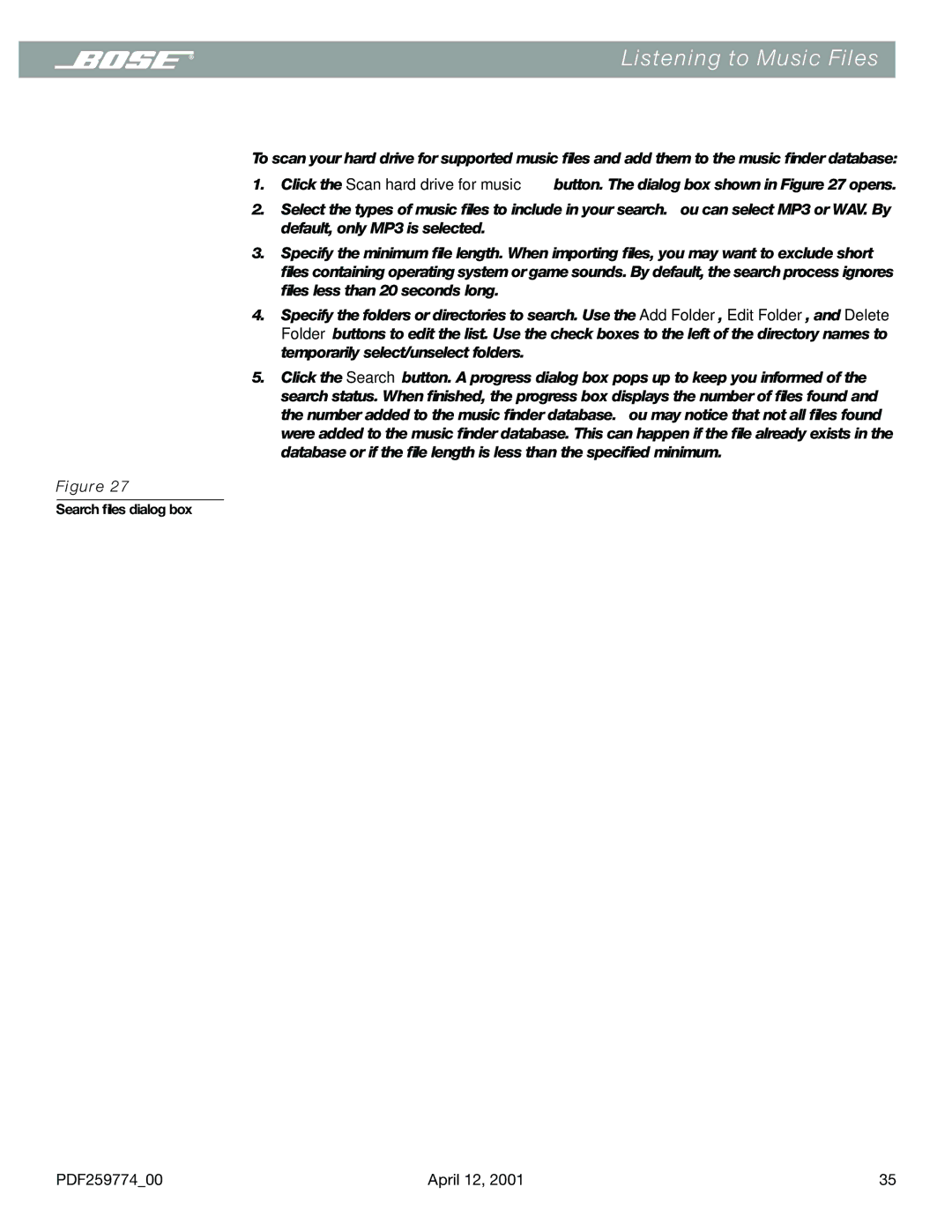Listening to Music Files
To scan your hard drive for supported music files and add them to the music finder database:
1.Click the Scan hard drive for music… button. The dialog box shown in Figure 27 opens.
2.Select the types of music files to include in your search. You can select MP3 or WAV. By default, only MP3 is selected.
3.Specify the minimum file length. When importing files, you may want to exclude short
files containing operating system or game sounds. By default, the search process ignores files less than 20 seconds long.
4.Specify the folders or directories to search. Use the Add Folder, Edit Folder, and Delete Folder buttons to edit the list. Use the check boxes to the left of the directory names to temporarily select/unselect folders.
5.Click the Search button. A progress dialog box pops up to keep you informed of the search status. When finished, the progress box displays the number of files found and the number added to the music finder database. You may notice that not all files found were added to the music finder database. This can happen if the file already exists in the database or if the file length is less than the specified minimum.
Figure 27
Search files dialog box
PDF259774_00 | April 12, 2001 | 35 |