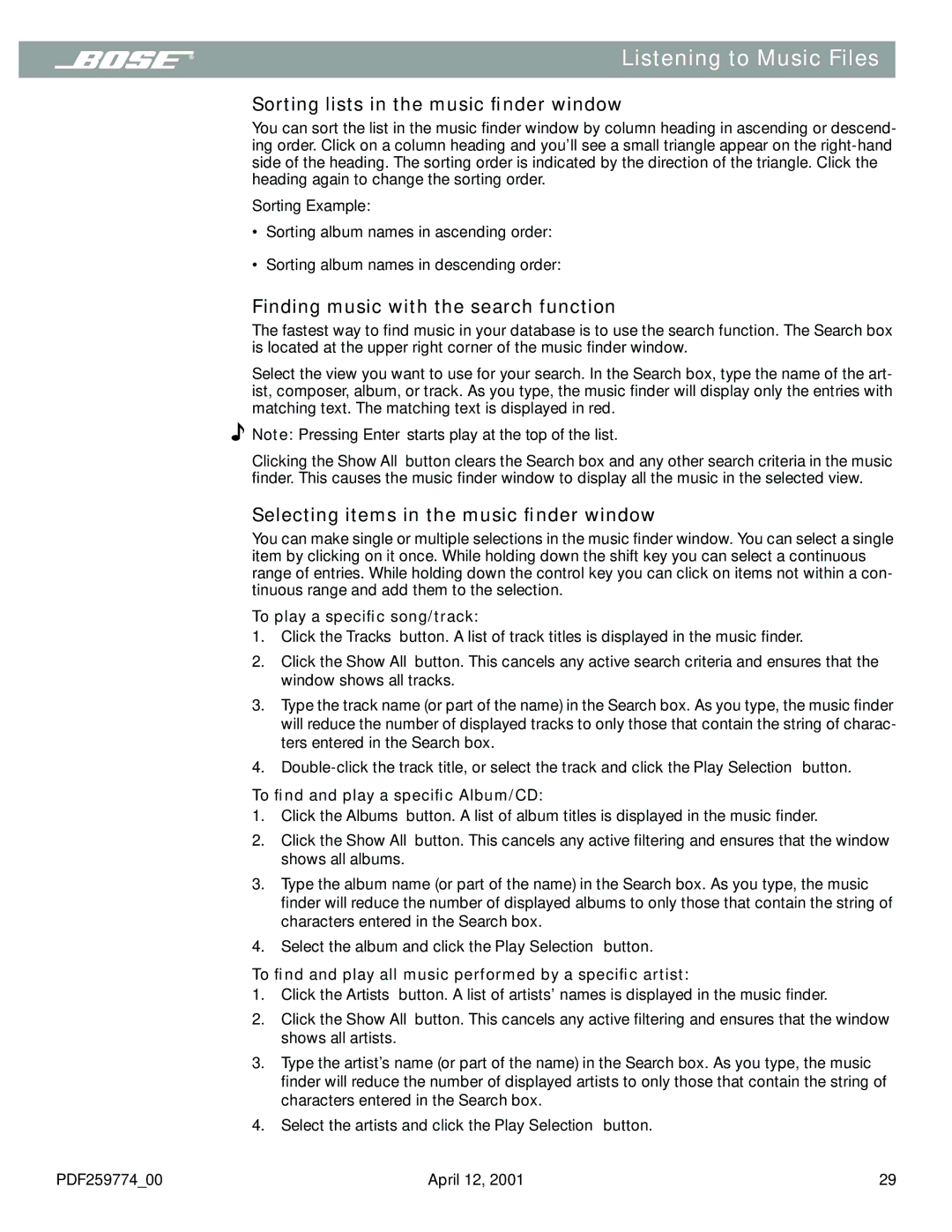Listening to Music Files
Sorting lists in the music finder window
You can sort the list in the music finder window by column heading in ascending or descend- ing order. Click on a column heading and you’ll see a small triangle appear on the
Sorting Example:
• Sorting album names in ascending order:
•Sorting album names in descending order:
Finding music with the search function
The fastest way to find music in your database is to use the search function. The Search box is located at the upper right corner of the music finder window.
Select the view you want to use for your search. In the Search box, type the name of the art- ist, composer, album, or track. As you type, the music finder will display only the entries with matching text. The matching text is displayed in red.
![]() Note: Pressing Enter starts play at the top of the list.
Note: Pressing Enter starts play at the top of the list.
Clicking the Show All button clears the Search box and any other search criteria in the music finder. This causes the music finder window to display all the music in the selected view.
Selecting items in the music finder window
You can make single or multiple selections in the music finder window. You can select a single item by clicking on it once. While holding down the shift key you can select a continuous range of entries. While holding down the control key you can click on items not within a con- tinuous range and add them to the selection.
To play a specific song/track:
1.Click the Tracks button. A list of track titles is displayed in the music finder.
2.Click the Show All button. This cancels any active search criteria and ensures that the window shows all tracks.
3.Type the track name (or part of the name) in the Search box. As you type, the music finder will reduce the number of displayed tracks to only those that contain the string of charac- ters entered in the Search box.
4.
To find and play a specific Album/CD:
1.Click the Albums button. A list of album titles is displayed in the music finder.
2.Click the Show All button. This cancels any active filtering and ensures that the window shows all albums.
3.Type the album name (or part of the name) in the Search box. As you type, the music
finder will reduce the number of displayed albums to only those that contain the string of characters entered in the Search box.
4.Select the album and click the Play Selection button.
To find and play all music performed by a specific artist:
1.Click the Artists button. A list of artists’ names is displayed in the music finder.
2.Click the Show All button. This cancels any active filtering and ensures that the window shows all artists.
3.Type the artist’s name (or part of the name) in the Search box. As you type, the music finder will reduce the number of displayed artists to only those that contain the string of characters entered in the Search box.
4.Select the artists and click the Play Selection button.
PDF259774_00 | April 12, 2001 | 29 |