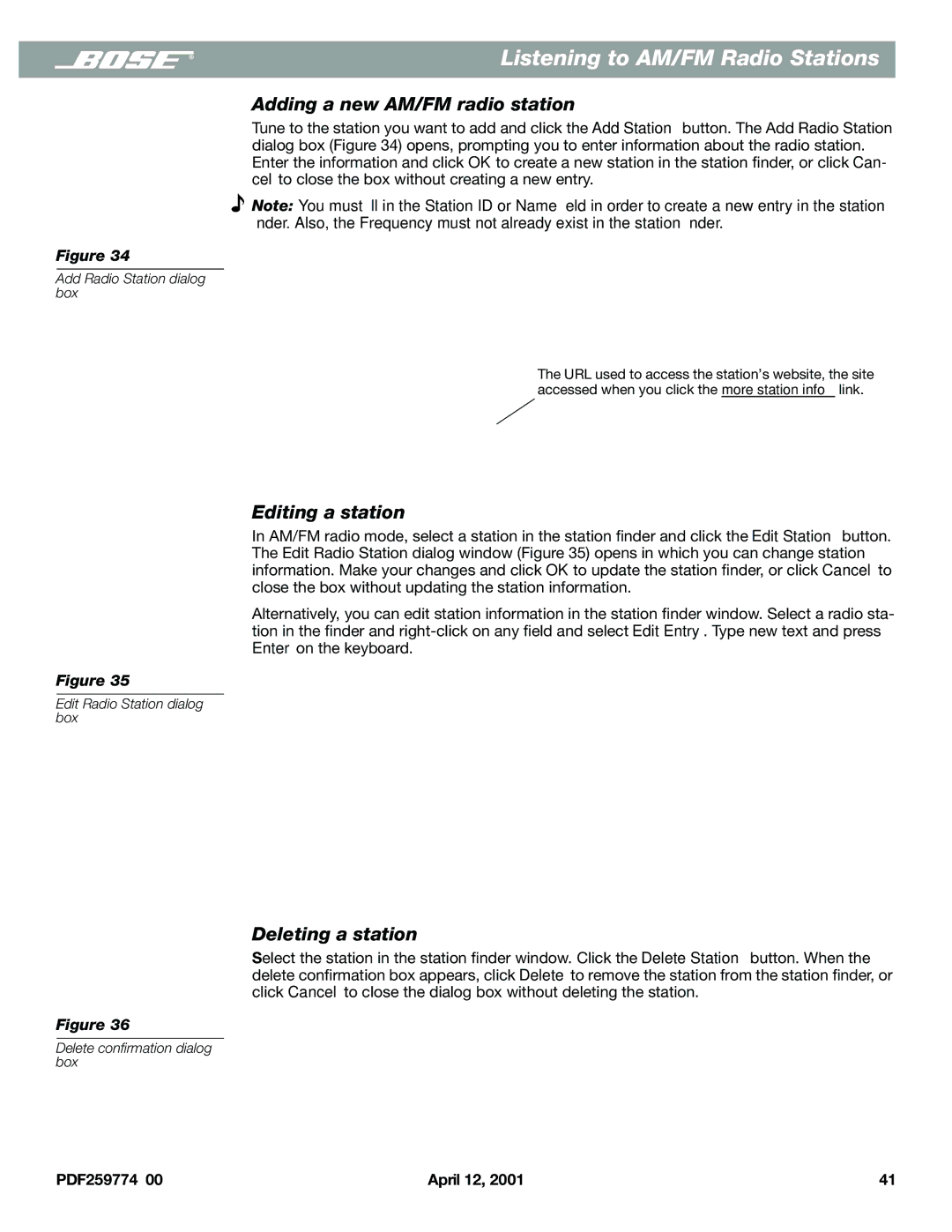Listening to AM/FM Radio Stations
Adding a new AM/FM radio station
Tune to the station you want to add and click the Add Station button. The Add Radio Station dialog box (Figure 34) opens, prompting you to enter information about the radio station. Enter the information and click OK to create a new station in the station finder, or click Can- cel to close the box without creating a new entry.
![]() Note: You must fill in the Station ID or Name field in order to create a new entry in the station finder. Also, the Frequency must not already exist in the station finder.
Note: You must fill in the Station ID or Name field in order to create a new entry in the station finder. Also, the Frequency must not already exist in the station finder.
Figure 34
Add Radio Station dialog box
The URL used to access the station’s website, the site accessed when you click the more station info link.
Editing a station
In AM/FM radio mode, select a station in the station finder and click the Edit Station button. The Edit Radio Station dialog window (Figure 35) opens in which you can change station information. Make your changes and click OK to update the station finder, or click Cancel to close the box without updating the station information.
Alternatively, you can edit station information in the station finder window. Select a radio sta- tion in the finder and
Figure 35
Edit Radio Station dialog box
Deleting a station
Select the station in the station finder window. Click the Delete Station button. When the delete confirmation box appears, click Delete to remove the station from the station finder, or click Cancel to close the dialog box without deleting the station.
Figure 36
Delete confirmation dialog box
PDF259774_00 | April 12, 2001 | 41 |