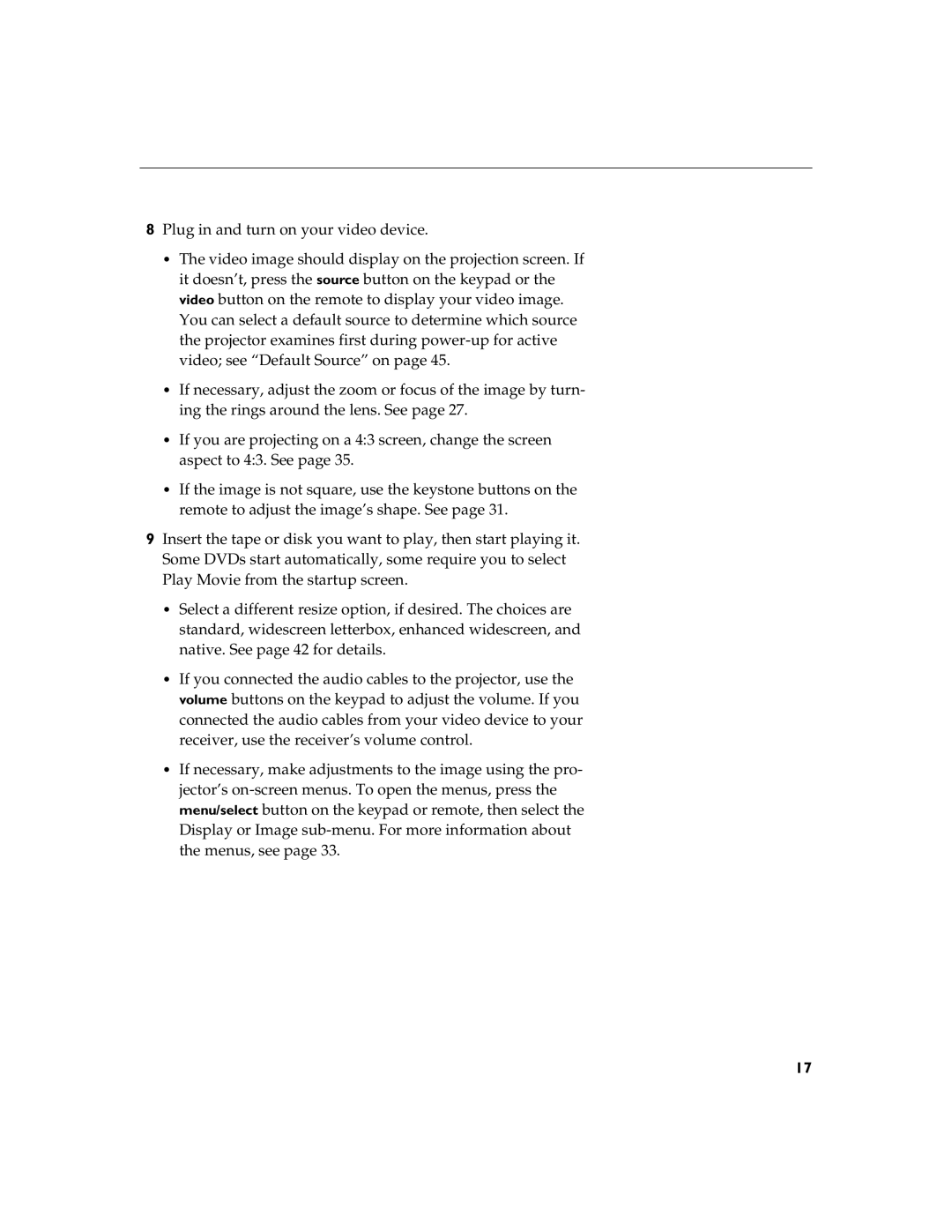8Plug in and turn on your video device.
•The video image should display on the projection screen. If it doesn’t, press the source button on the keypad or the video button on the remote to display your video image. You can select a default source to determine which source the projector examines first during
•If necessary, adjust the zoom or focus of the image by turn- ing the rings around the lens. See page 27.
•If you are projecting on a 4:3 screen, change the screen aspect to 4:3. See page 35.
•If the image is not square, use the keystone buttons on the remote to adjust the image’s shape. See page 31.
9Insert the tape or disk you want to play, then start playing it. Some DVDs start automatically, some require you to select Play Movie from the startup screen.
•Select a different resize option, if desired. The choices are standard, widescreen letterbox, enhanced widescreen, and native. See page 42 for details.
•If you connected the audio cables to the projector, use the volume buttons on the keypad to adjust the volume. If you connected the audio cables from your video device to your receiver, use the receiver’s volume control.
•If necessary, make adjustments to the image using the pro- jector’s
17