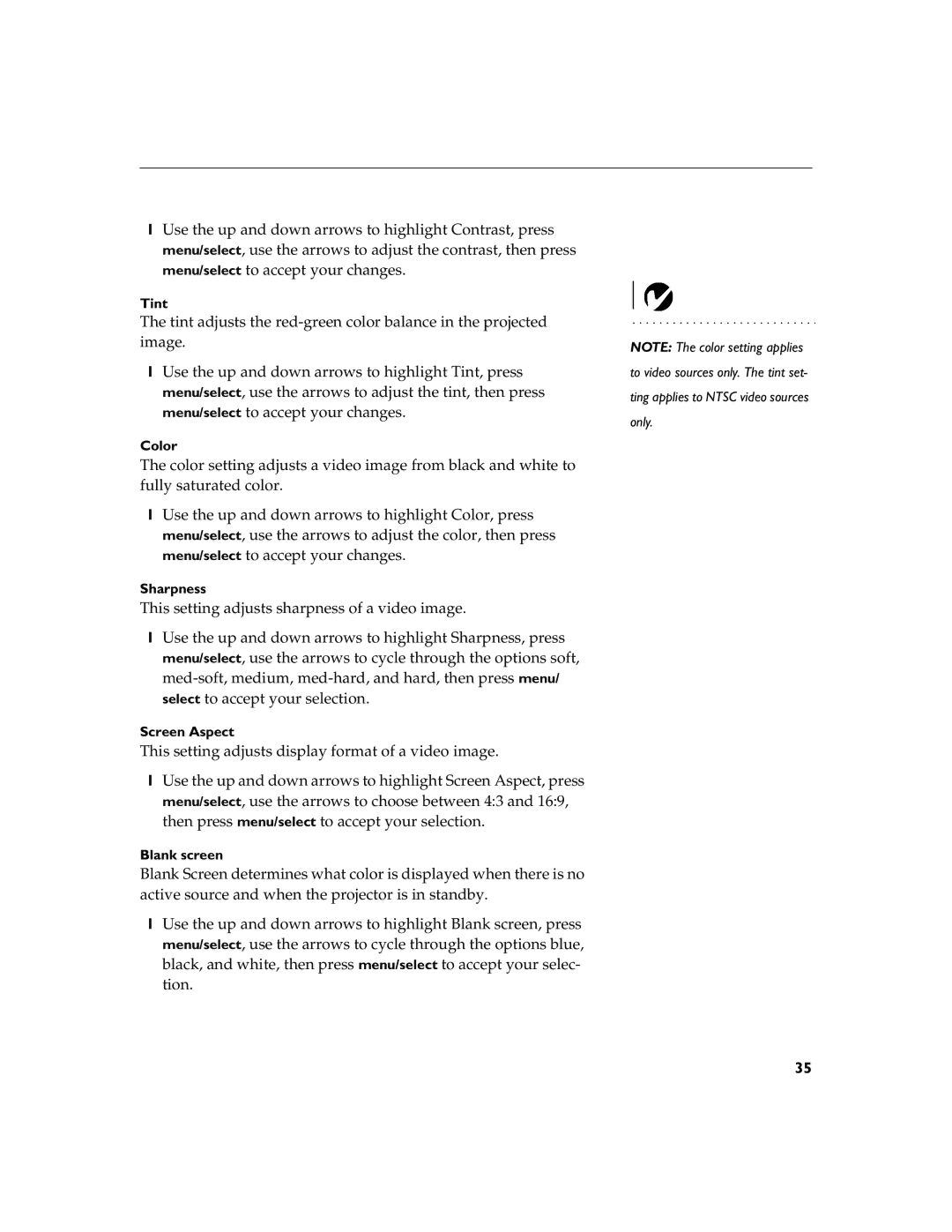1Use the up and down arrows to highlight Contrast, press menu/select, use the arrows to adjust the contrast, then press menu/select to accept your changes.
Tint
The tint adjusts the
1Use the up and down arrows to highlight Tint, press menu/select, use the arrows to adjust the tint, then press menu/select to accept your changes.
Color
The color setting adjusts a video image from black and white to fully saturated color.
1Use the up and down arrows to highlight Color, press menu/select, use the arrows to adjust the color, then press menu/select to accept your changes.
Sharpness
This setting adjusts sharpness of a video image.
1Use the up and down arrows to highlight Sharpness, press menu/select, use the arrows to cycle through the options soft,
Screen Aspect
This setting adjusts display format of a video image.
1Use the up and down arrows to highlight Screen Aspect, press menu/select, use the arrows to choose between 4:3 and 16:9, then press menu/select to accept your selection.
Blank screen
Blank Screen determines what color is displayed when there is no active source and when the projector is in standby.
1Use the up and down arrows to highlight Blank screen, press menu/select, use the arrows to cycle through the options blue, black, and white, then press menu/select to accept your selec- tion.
NOTE: The color setting applies to video sources only. The tint set- ting applies to NTSC video sources only.
35