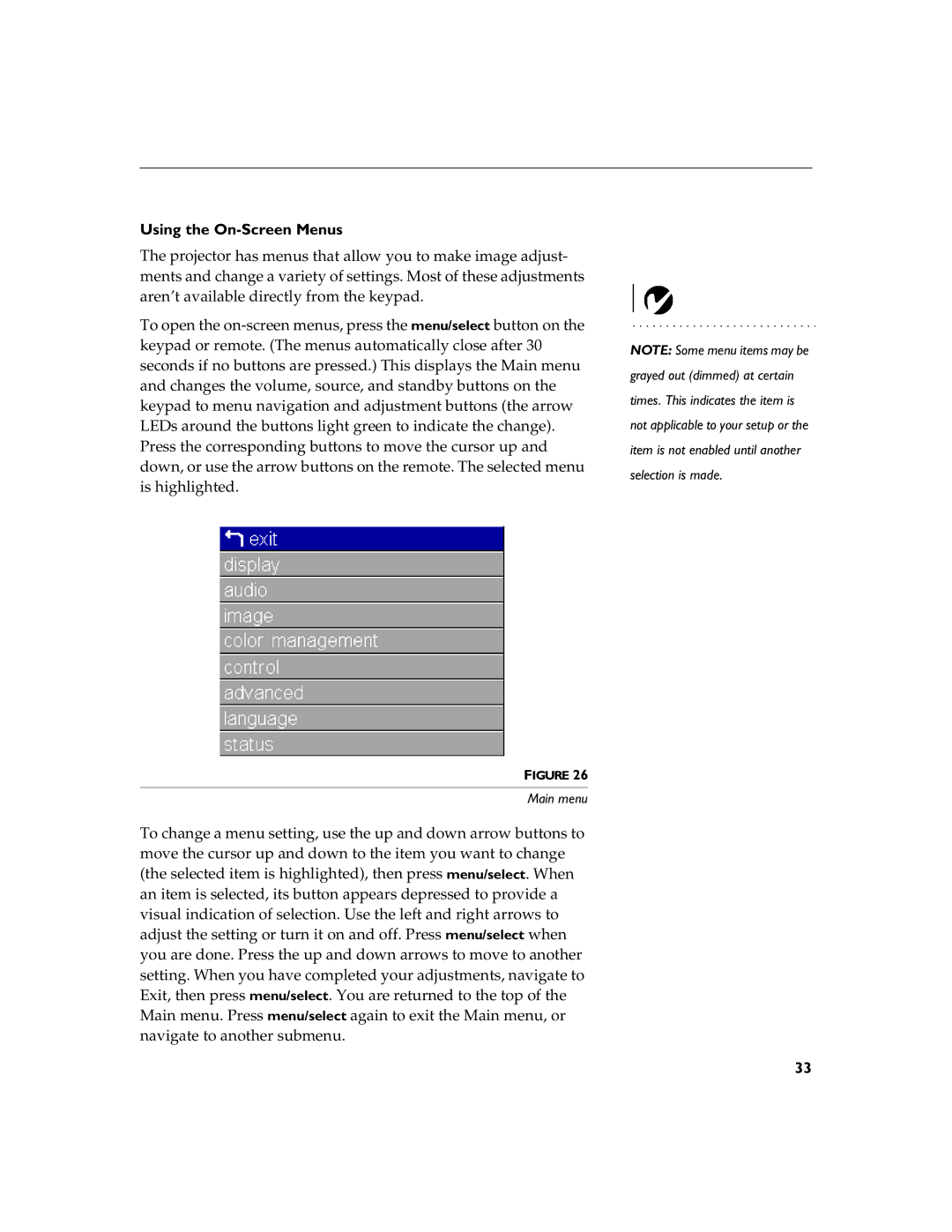Using the On-Screen Menus
The projector has menus that allow you to make image adjust- ments and change a variety of settings. Most of these adjustments aren’t available directly from the keypad.
To open the
NOTE: Some menu items may be grayed out (dimmed) at certain times. This indicates the item is not applicable to your setup or the item is not enabled until another selection is made.
FIGURE 26
Main menu
To change a menu setting, use the up and down arrow buttons to move the cursor up and down to the item you want to change (the selected item is highlighted), then press menu/select. When an item is selected, its button appears depressed to provide a visual indication of selection. Use the left and right arrows to adjust the setting or turn it on and off. Press menu/select when you are done. Press the up and down arrows to move to another setting. When you have completed your adjustments, navigate to Exit, then press menu/select. You are returned to the top of the Main menu. Press menu/select again to exit the Main menu, or navigate to another submenu.
33