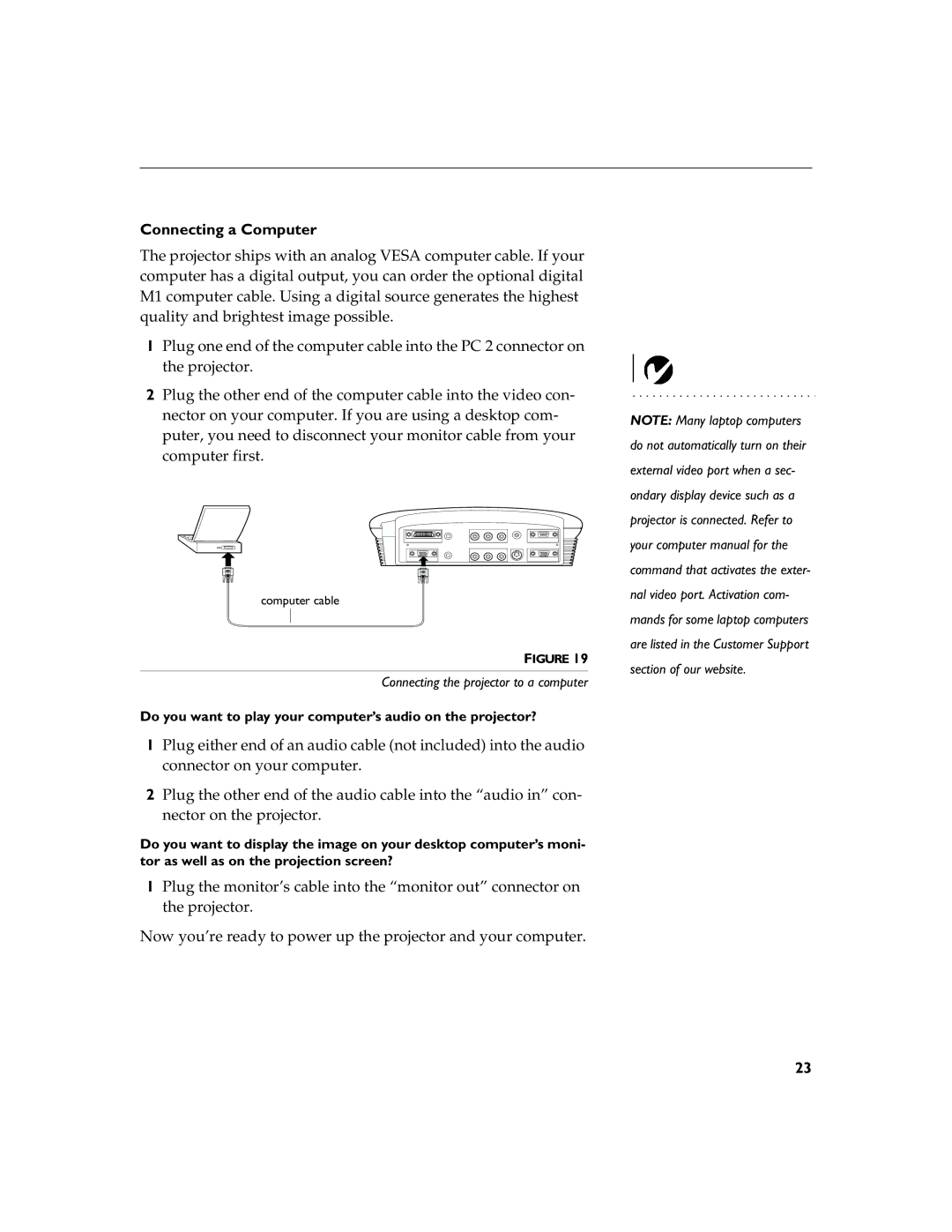Connecting a Computer
The projector ships with an analog VESA computer cable. If your computer has a digital output, you can order the optional digital M1 computer cable. Using a digital source generates the highest quality and brightest image possible.
1Plug one end of the computer cable into the PC 2 connector on the projector.
2Plug the other end of the computer cable into the video con- nector on your computer. If you are using a desktop com- puter, you need to disconnect your monitor cable from your computer first.
computer cable
FIGURE 19
Connecting the projector to a computer
Do you want to play your computer’s audio on the projector?
1Plug either end of an audio cable (not included) into the audio connector on your computer.
2Plug the other end of the audio cable into the “audio in” con- nector on the projector.
Do you want to display the image on your desktop computer’s moni- tor as well as on the projection screen?
1Plug the monitor’s cable into the “monitor out” connector on the projector.
Now you’re ready to power up the projector and your computer.
NOTE: Many laptop computers do not automatically turn on their external video port when a sec- ondary display device such as a projector is connected. Refer to your computer manual for the command that activates the exter- nal video port. Activation com- mands for some laptop computers are listed in the Customer Support section of our website.
23