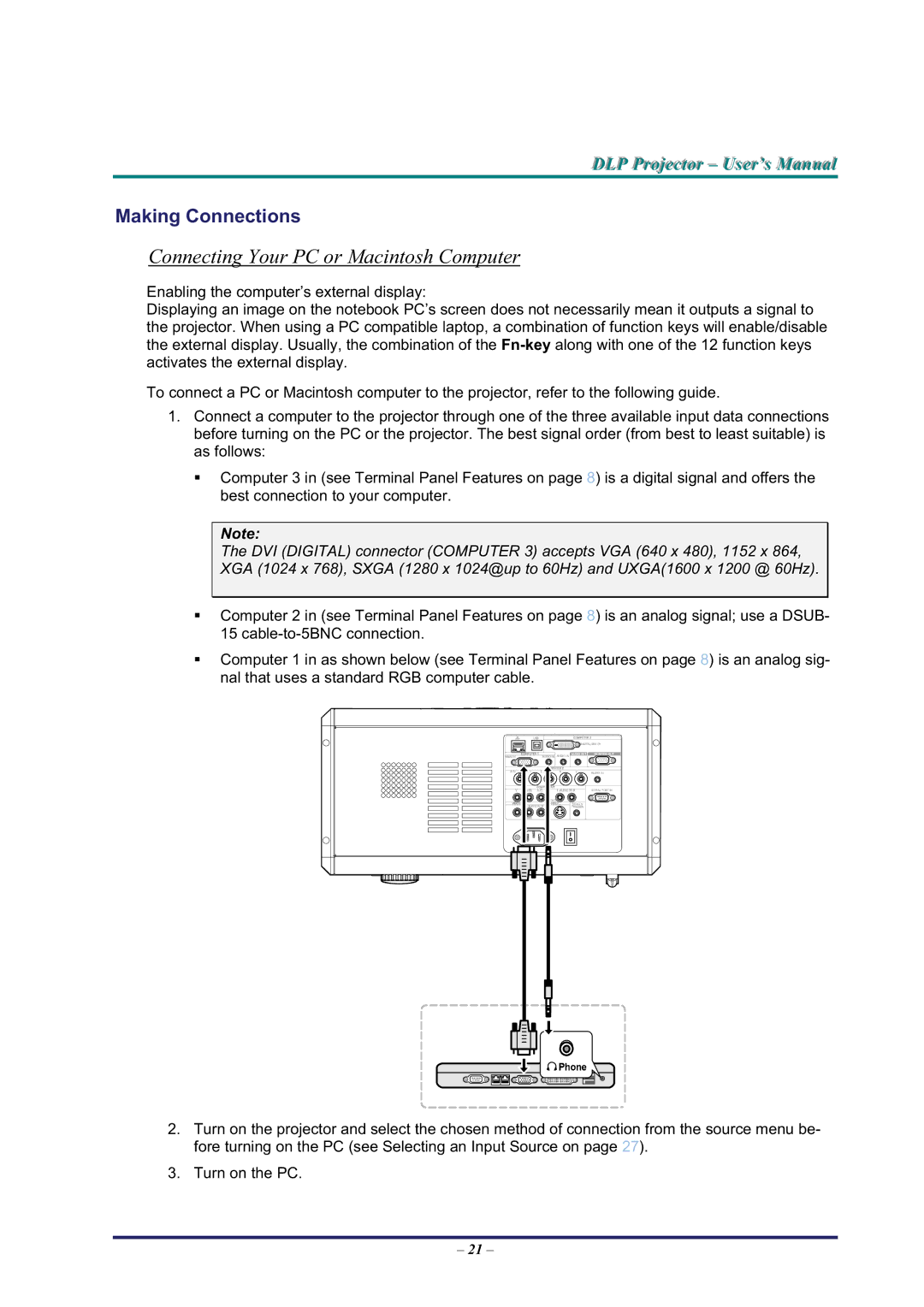DLP Projjecttor – User’’s Manuall
Making Connections
Connecting Your PC or Macintosh Computer
Enabling the computer’s external display:
Displaying an image on the notebook PC’s screen does not necessarily mean it outputs a signal to the projector. When using a PC compatible laptop, a combination of function keys will enable/disable the external display. Usually, the combination of the
To connect a PC or Macintosh computer to the projector, refer to the following guide.
1.Connect a computer to the projector through one of the three available input data connections before turning on the PC or the projector. The best signal order (from best to least suitable) is as follows:
Computer 3 in (see Terminal Panel Features on page 8) is a digital signal and offers the best connection to your computer.
Note:
The DVI (DIGITAL) connector (COMPUTER 3) accepts VGA (640 x 480), 1152 x 864, XGA (1024 x 768), SXGA (1280 x 1024@up to 60Hz) and UXGA(1600 x 1200 @ 60Hz).
Computer 2 in (see Terminal Panel Features on page 8) is an analog signal; use a DSUB- 15
Computer 1 in as shown below (see Terminal Panel Features on page 8) is an analog sig- nal that uses a standard RGB computer cable.
2.Turn on the projector and select the chosen method of connection from the source menu be- fore turning on the PC (see Selecting an Input Source on page 27).
3.Turn on the PC.
– 21 –