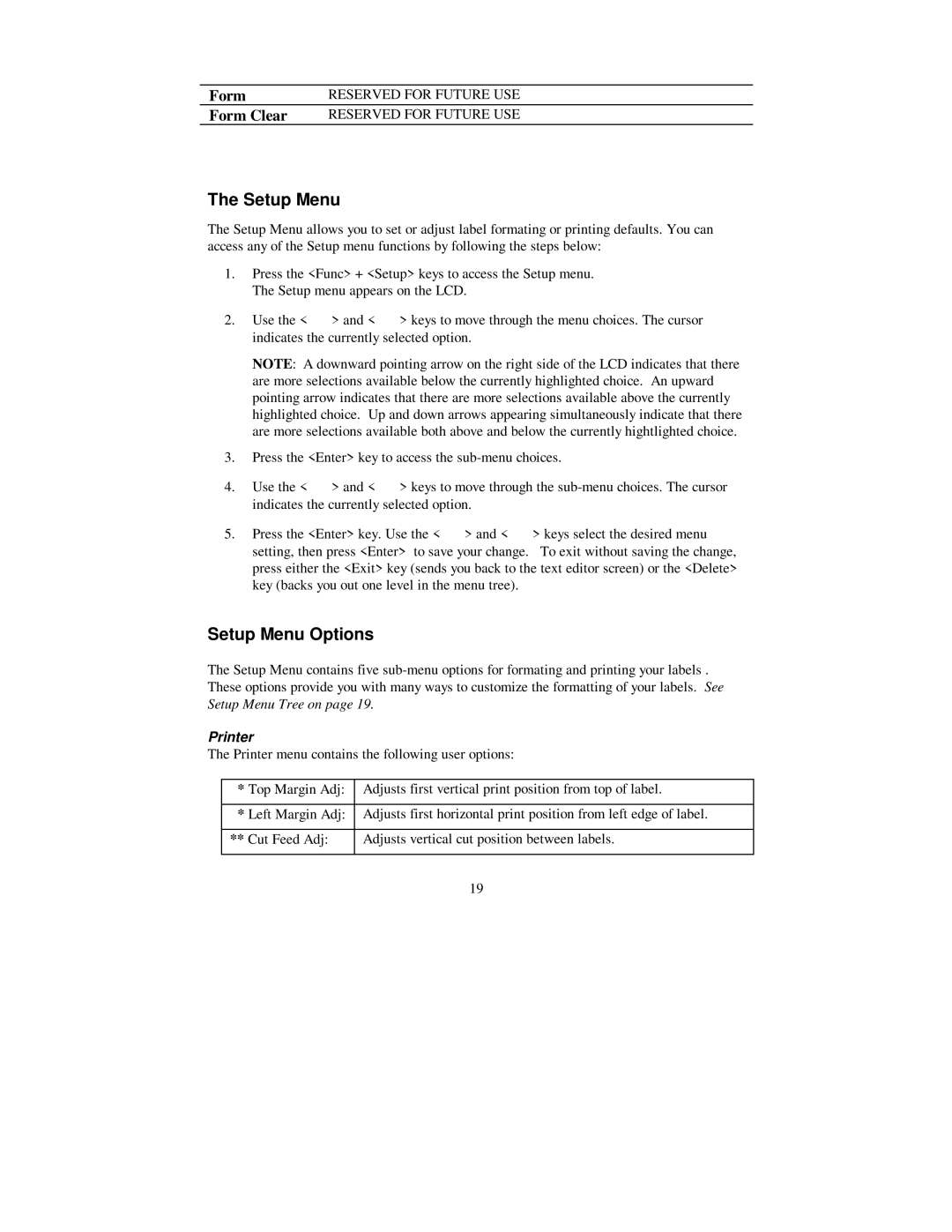Form | RESERVED FOR FUTURE USE |
Form Clear | RESERVED FOR FUTURE USE |
The Setup Menu
The Setup Menu allows you to set or adjust label formating or printing defaults. You can access any of the Setup menu functions by following the steps below:
1.Press the <Func> + <Setup> keys to access the Setup menu. The Setup menu appears on the LCD.
2.Use the < > > and < ? > keys to move through the menu choices. The cursor indicates the currently selected option.
NOTE: A downward pointing arrow on the right side of the LCD indicates that there are more selections available below the currently highlighted choice. An upward pointing arrow indicates that there are more selections available above the currently highlighted choice. Up and down arrows appearing simultaneously indicate that there are more selections available both above and below the currently hightlighted choice.
3.Press the <Enter> key to access the
4.Use the < > > and < ? > keys to move through the
5.Press the <Enter> key. Use the < > > and < ? > keys select the desired menu setting, then press <Enter> to save your change. To exit without saving the change, press either the <Exit> key (sends you back to the text editor screen) or the <Delete> key (backs you out one level in the menu tree).
Setup Menu Options
The Setup Menu contains five
Printer
The Printer menu contains the following user options:
*Top Margin Adj: Adjusts first vertical print position from top of label.
*Left Margin Adj: Adjusts first horizontal print position from left edge of label.
** Cut Feed Adj: | Adjusts vertical cut position between labels. |
19