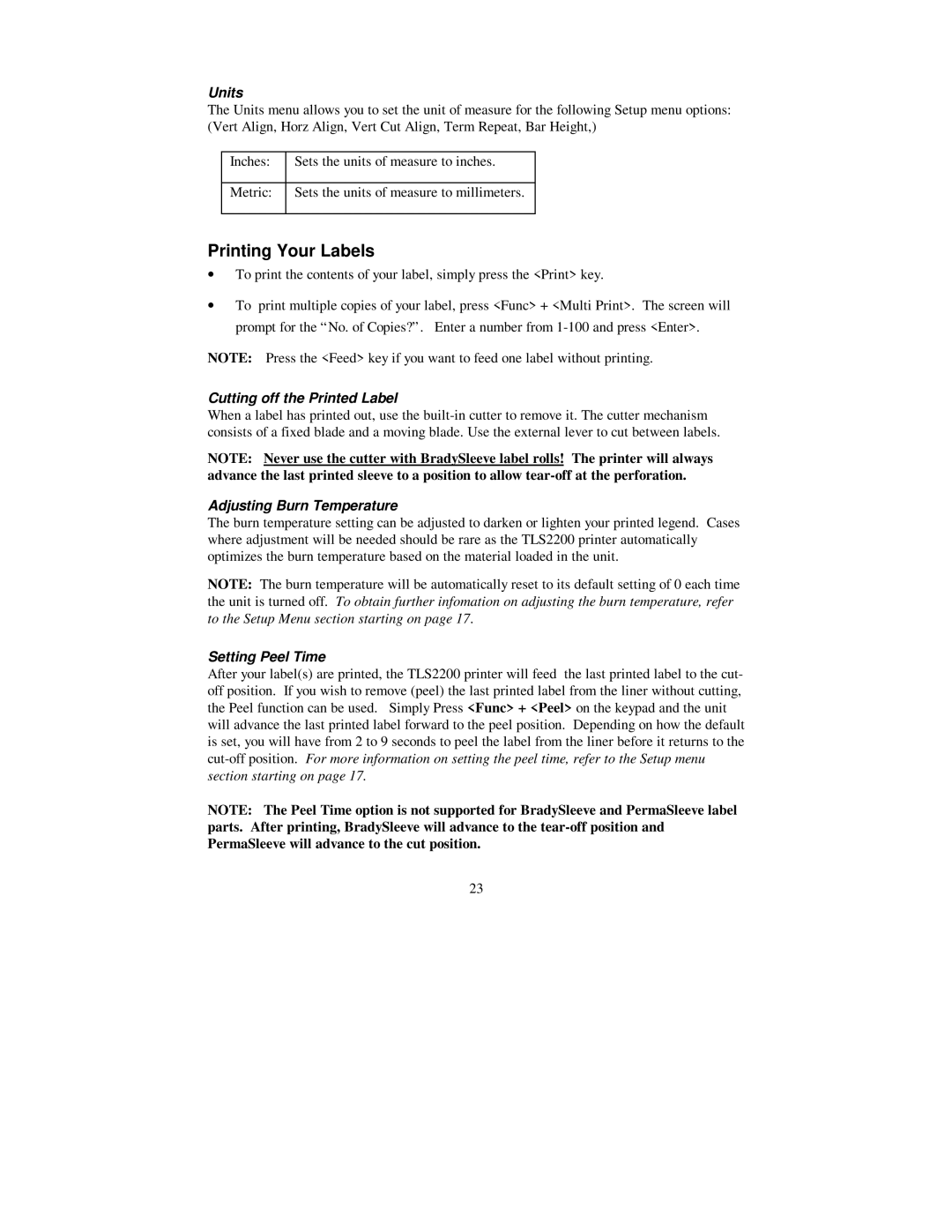Units
The Units menu allows you to set the unit of measure for the following Setup menu options: (Vert Align, Horz Align, Vert Cut Align, Term Repeat, Bar Height,)
Inches: | Sets the units of measure to inches. |
|
|
Metric: | Sets the units of measure to millimeters. |
|
|
Printing Your Labels
∙To print the contents of your label, simply press the <Print> key.
∙To print multiple copies of your label, press <Func> + <Multi Print>. The screen will prompt for the “No. of Copies?”. Enter a number from
NOTE: Press the <Feed> key if you want to feed one label without printing.
Cutting off the Printed Label
When a label has printed out, use the
NOTE: Never use the cutter with BradySleeve label rolls! The printer will always advance the last printed sleeve to a position to allow
Adjusting Burn Temperature
The burn temperature setting can be adjusted to darken or lighten your printed legend. Cases where adjustment will be needed should be rare as the TLS2200 printer automatically optimizes the burn temperature based on the material loaded in the unit.
NOTE: The burn temperature will be automatically reset to its default setting of 0 each time the unit is turned off. To obtain further infomation on adjusting the burn temperature, refer to the Setup Menu section starting on page 17.
Setting Peel Time
After your label(s) are printed, the TLS2200 printer will feed the last printed label to the cut- off position. If you wish to remove (peel) the last printed label from the liner without cutting, the Peel function can be used. Simply Press <Func> + <Peel> on the keypad and the unit will advance the last printed label forward to the peel position. Depending on how the default is set, you will have from 2 to 9 seconds to peel the label from the liner before it returns to the
NOTE: The Peel Time option is not supported for BradySleeve and PermaSleeve label parts. After printing, BradySleeve will advance to the
23