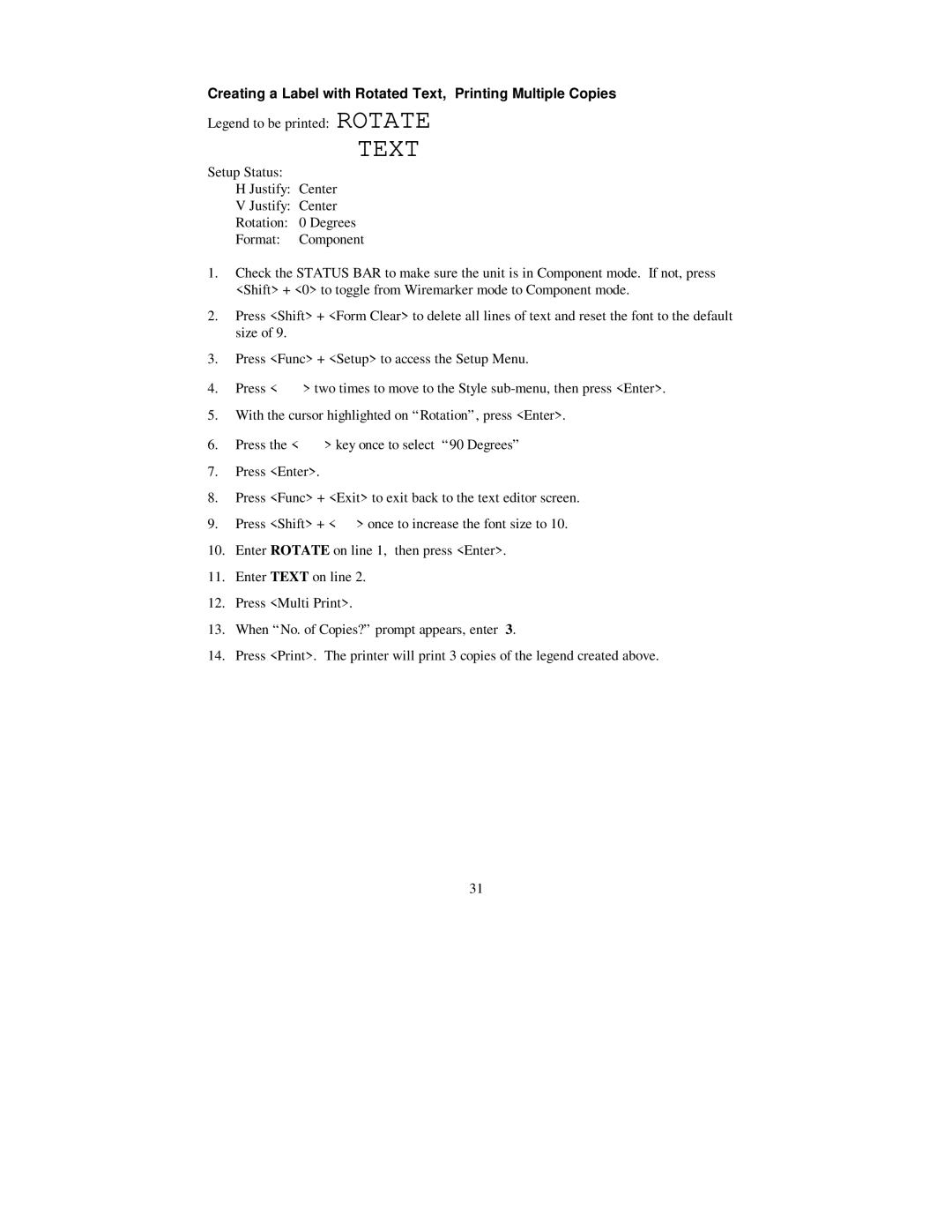Creating a Label with Rotated Text, Printing Multiple Copies
Legend to be printed: ROTATE
TEXT
Setup Status:
H Justify: Center
V Justify: Center
Rotation: 0 Degrees
Format: Component
1.Check the STATUS BAR to make sure the unit is in Component mode. If not, press <Shift> + <0> to toggle from Wiremarker mode to Component mode.
2.Press <Shift> + <Form Clear> to delete all lines of text and reset the font to the default size of 9.
3.Press <Func> + <Setup> to access the Setup Menu.
4.Press < ? > two times to move to the Style
5.With the cursor highlighted on “Rotation”, press <Enter>.
6.Press the < > > key once to select “90 Degrees”
7.Press <Enter>.
8.Press <Func> + <Exit> to exit back to the text editor screen.
9.Press <Shift> + < > > once to increase the font size to 10.
10.Enter ROTATE on line 1, then press <Enter>.
11.Enter TEXT on line 2.
12.Press <Multi Print>.
13.When “No. of Copies?” prompt appears, enter 3.
14.Press <Print>. The printer will print 3 copies of the legend created above.
31