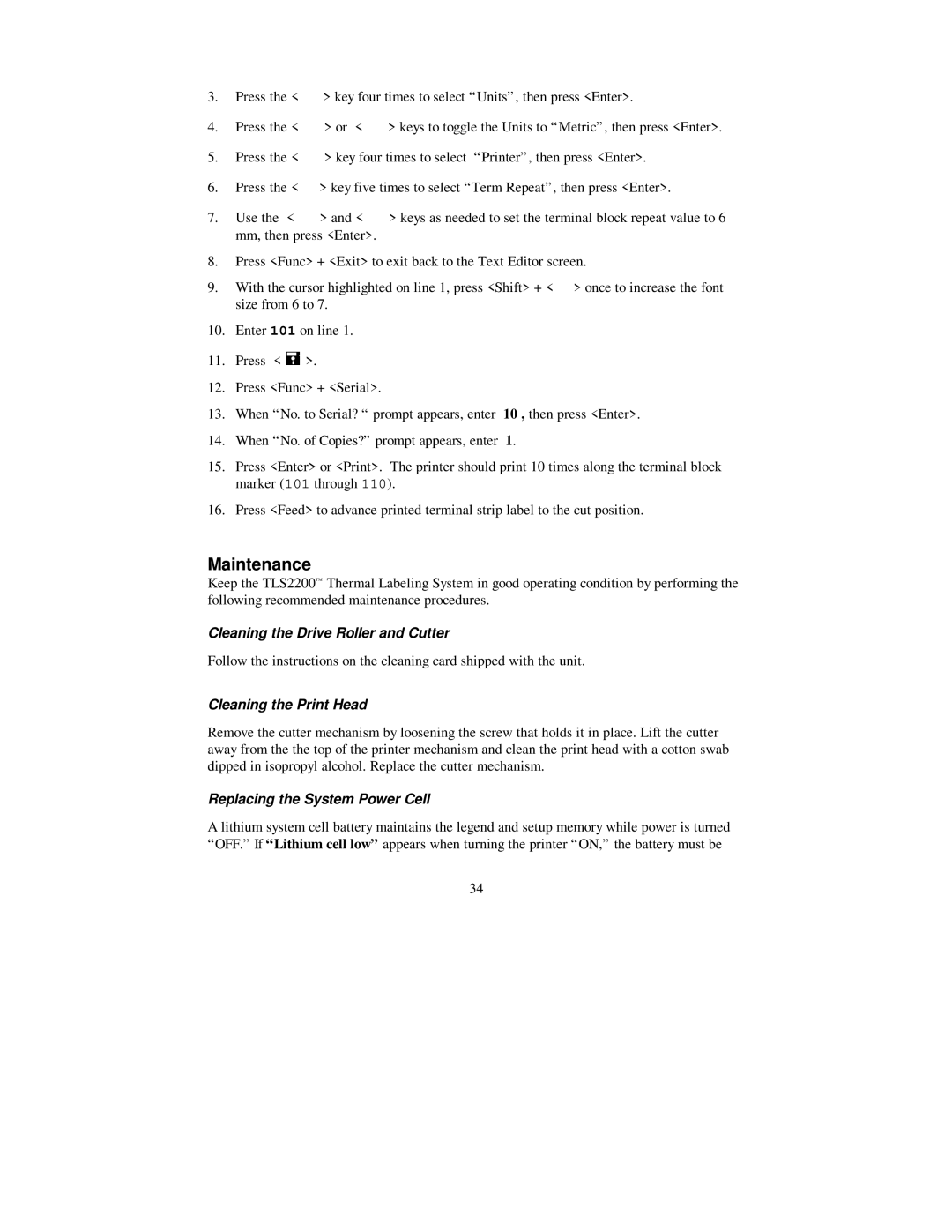3.Press the < ? > key four times to select “Units”, then press <Enter>.
4.Press the < > > or < ? > keys to toggle the Units to “Metric”, then press <Enter>.
5.Press the < > > key four times to select “Printer”, then press <Enter>.
6.Press the < ?> key five times to select “Term Repeat”, then press <Enter>.
7.Use the < > > and < ? > keys as needed to set the terminal block repeat value to 6 mm, then press <Enter>.
8.Press <Func> + <Exit> to exit back to the Text Editor screen.
9.With the cursor highlighted on line 1, press <Shift> + < > > once to increase the font size from 6 to 7.
10.Enter 101 on line 1.
11.Press < = >.
12.Press <Func> + <Serial>.
13.When “No. to Serial? “ prompt appears, enter 10 , then press <Enter>.
14.When “No. of Copies?” prompt appears, enter 1.
15.Press <Enter> or <Print>. The printer should print 10 times along the terminal block marker (101 through 110).
16.Press <Feed> to advance printed terminal strip label to the cut position.
Maintenance
Keep the TLS2200™ Thermal Labeling System in good operating condition by performing the following recommended maintenance procedures.
Cleaning the Drive Roller and Cutter
Follow the instructions on the cleaning card shipped with the unit.
Cleaning the Print Head
Remove the cutter mechanism by loosening the screw that holds it in place. Lift the cutter away from the the top of the printer mechanism and clean the print head with a cotton swab dipped in isopropyl alcohol. Replace the cutter mechanism.
Replacing the System Power Cell
A lithium system cell battery maintains the legend and setup memory while power is turned “OFF.” If “Lithium cell low” appears when turning the printer “ON,” the battery must be
34