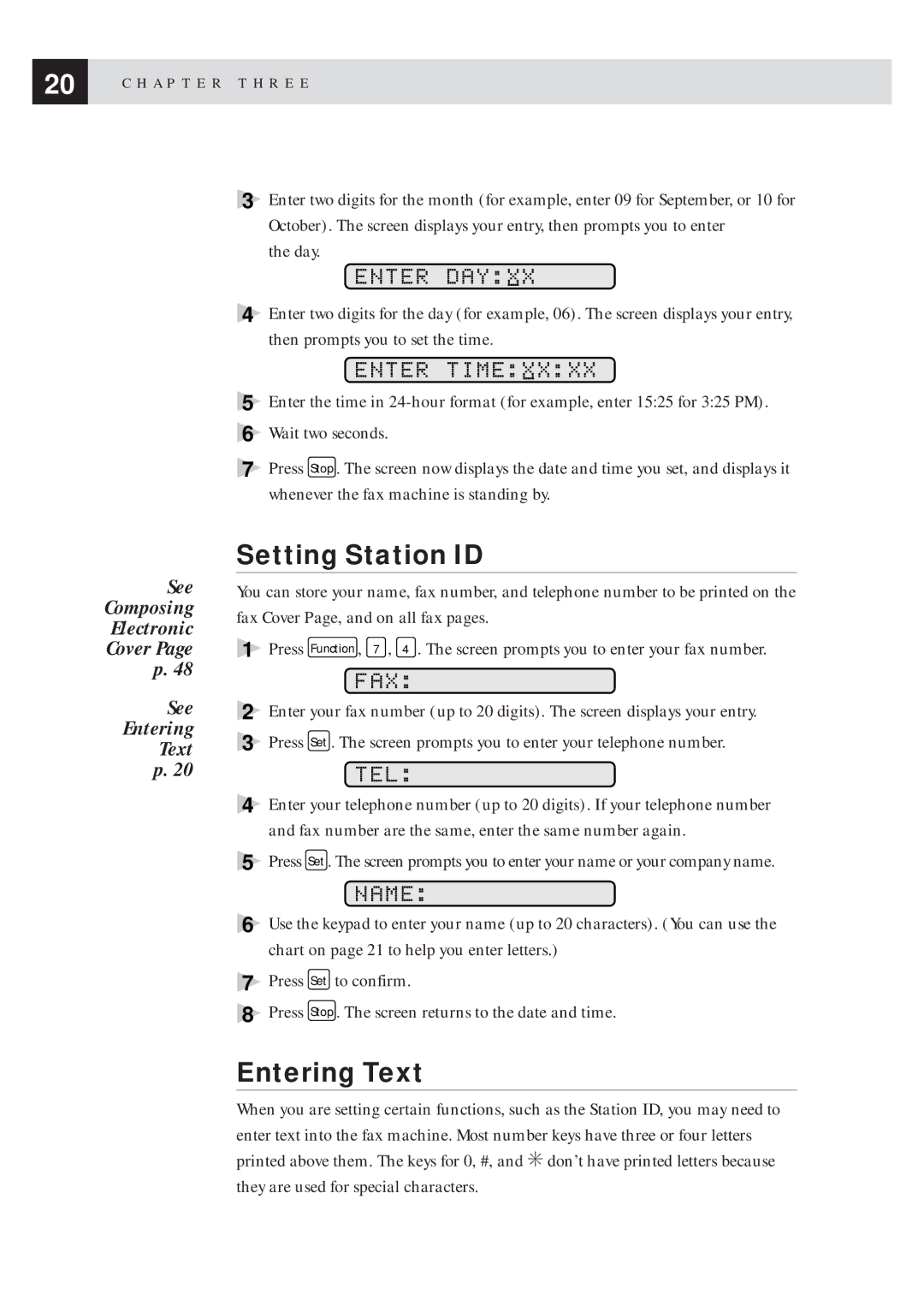20 | C H A P T E R T H R E E |
|
See
Composing
Electronic
Cover Page
p. 48
See Entering Text p. 20
3Enter two digits for the month (for example, enter 09 for September, or 10 for October). The screen displays your entry, then prompts you to enter
the day.
ENTER DAY:XX
4Enter two digits for the day (for example, 06). The screen displays your entry, then prompts you to set the time.
ENTER TIME:XX:XX
5Enter the time in
6Wait two seconds.
7Press Stop . The screen now displays the date and time you set, and displays it whenever the fax machine is standing by.
Setting Station ID
You can store your name, fax number, and telephone number to be printed on the fax Cover Page, and on all fax pages.
1Press Function , 7 , 4 . The screen prompts you to enter your fax number.
FAX:
2Enter your fax number (up to 20 digits). The screen displays your entry.
3Press Set . The screen prompts you to enter your telephone number.
TEL:
4Enter your telephone number (up to 20 digits). If your telephone number and fax number are the same, enter the same number again.
5Press Set . The screen prompts you to enter your name or your company name.
NAME:
6Use the keypad to enter your name (up to 20 characters). (You can use the chart on page 21 to help you enter letters.)
7Press Set to confirm.
8Press Stop . The screen returns to the date and time.
Entering Text
When you are setting certain functions, such as the Station ID, you may need to enter text into the fax machine. Most number keys have three or four letters printed above them. The keys for 0, #, and ✳ don’t have printed letters because they are used for special characters.