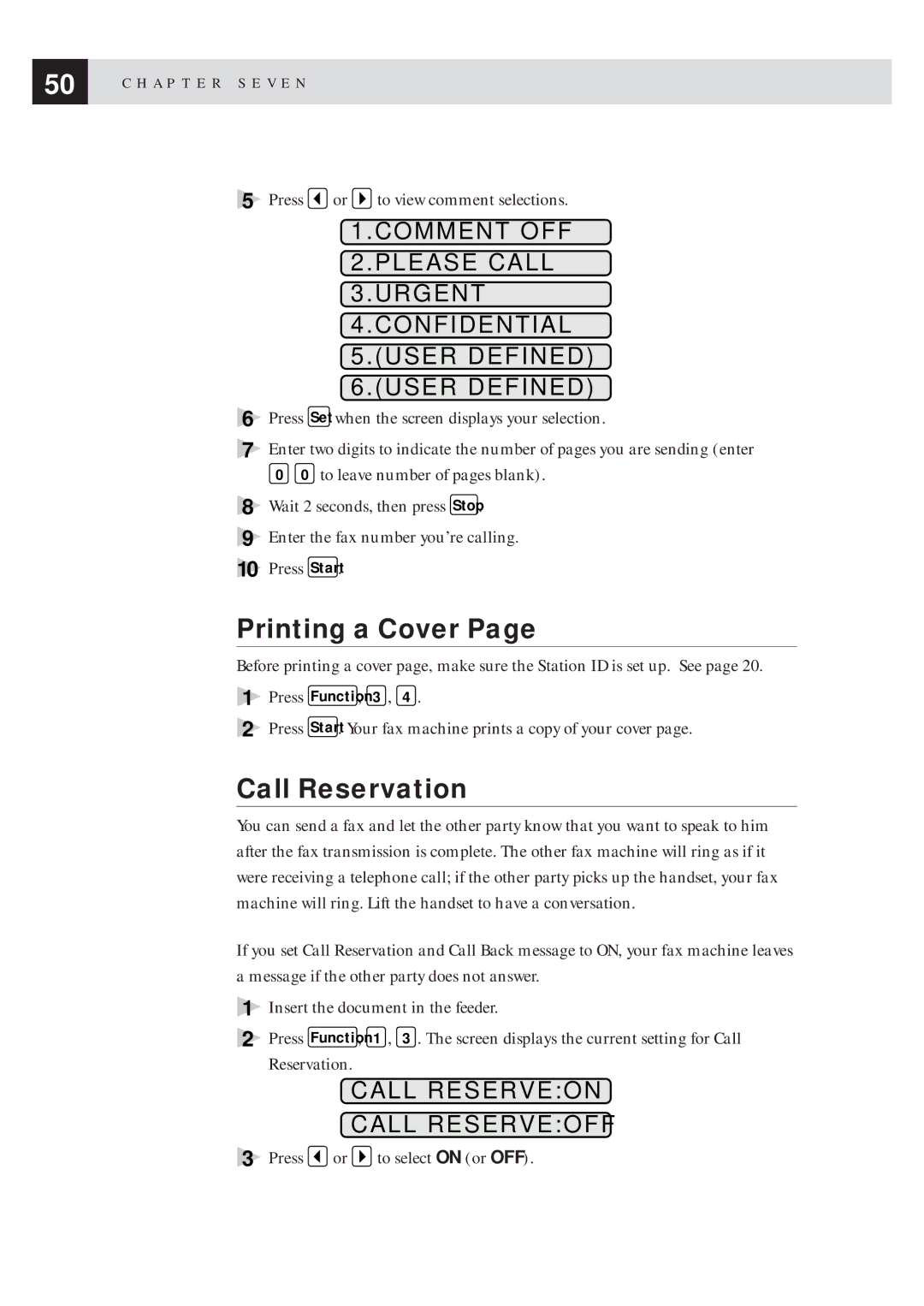50 | C H A P T E R S E V E N |
|
5
6
7
Press ![]() or
or ![]() to view comment selections.
to view comment selections.
1.COMMENT OFF
2.PLEASE CALL
3.URGENT
4.CONFIDENTIAL
5.(USER DEFINED)
6.(USER DEFINED)
Press Set when the screen displays your selection.
Enter two digits to indicate the number of pages you are sending (enter
00 to leave number of pages blank).
8Wait 2 seconds, then press Stop .
9Enter the fax number you’re calling.
10Press Start .
Printing a Cover Page
Before printing a cover page, make sure the Station ID is set up. See page 20.
1Press Function , 3 , 4 .
2Press Start . Your fax machine prints a copy of your cover page.
Call Reservation
You can send a fax and let the other party know that you want to speak to him after the fax transmission is complete. The other fax machine will ring as if it were receiving a telephone call; if the other party picks up the handset, your fax machine will ring. Lift the handset to have a conversation.
If you set Call Reservation and Call Back message to ON, your fax machine leaves a message if the other party does not answer.
1Insert the document in the feeder.
2Press Function , 1 , 3 . The screen displays the current setting for Call Reservation.