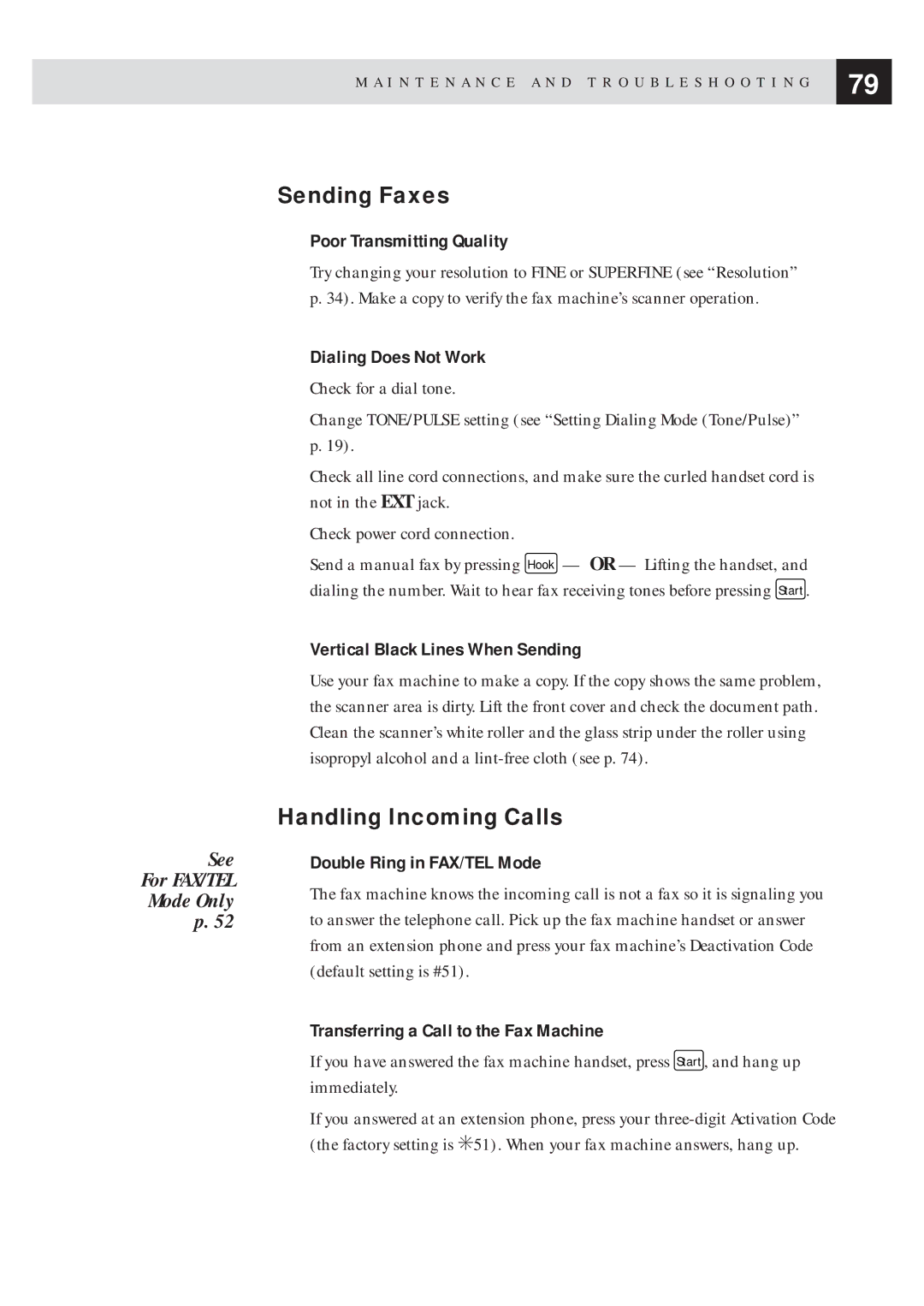M A I N T E N A N C E A N D T R O U B L E S H O O T I N G | 79 |
| |
|
|
See
For FAX/TEL
Mode Only
p. 52
Sending Faxes
Poor Transmitting Quality
Try changing your resolution to FINE or SUPERFINE (see “Resolution” p. 34). Make a copy to verify the fax machine’s scanner operation.
Dialing Does Not Work
Check for a dial tone.
Change TONE/PULSE setting (see “Setting Dialing Mode (Tone/Pulse)” p. 19).
Check all line cord connections, and make sure the curled handset cord is not in the EXT jack.
Check power cord connection.
Send a manual fax by pressing Hook — OR — Lifting the handset, and dialing the number. Wait to hear fax receiving tones before pressing ![]()
Vertical Black Lines When Sending
Use your fax machine to make a copy. If the copy shows the same problem, the scanner area is dirty. Lift the front cover and check the document path. Clean the scanner’s white roller and the glass strip under the roller using isopropyl alcohol and a
Handling Incoming Calls
Double Ring in FAX/TEL Mode
The fax machine knows the incoming call is not a fax so it is signaling you to answer the telephone call. Pick up the fax machine handset or answer from an extension phone and press your fax machine’s Deactivation Code (default setting is #51).
Transferring a Call to the Fax Machine
If you have answered the fax machine handset, press Start , and hang up immediately.
If you answered at an extension phone, press your