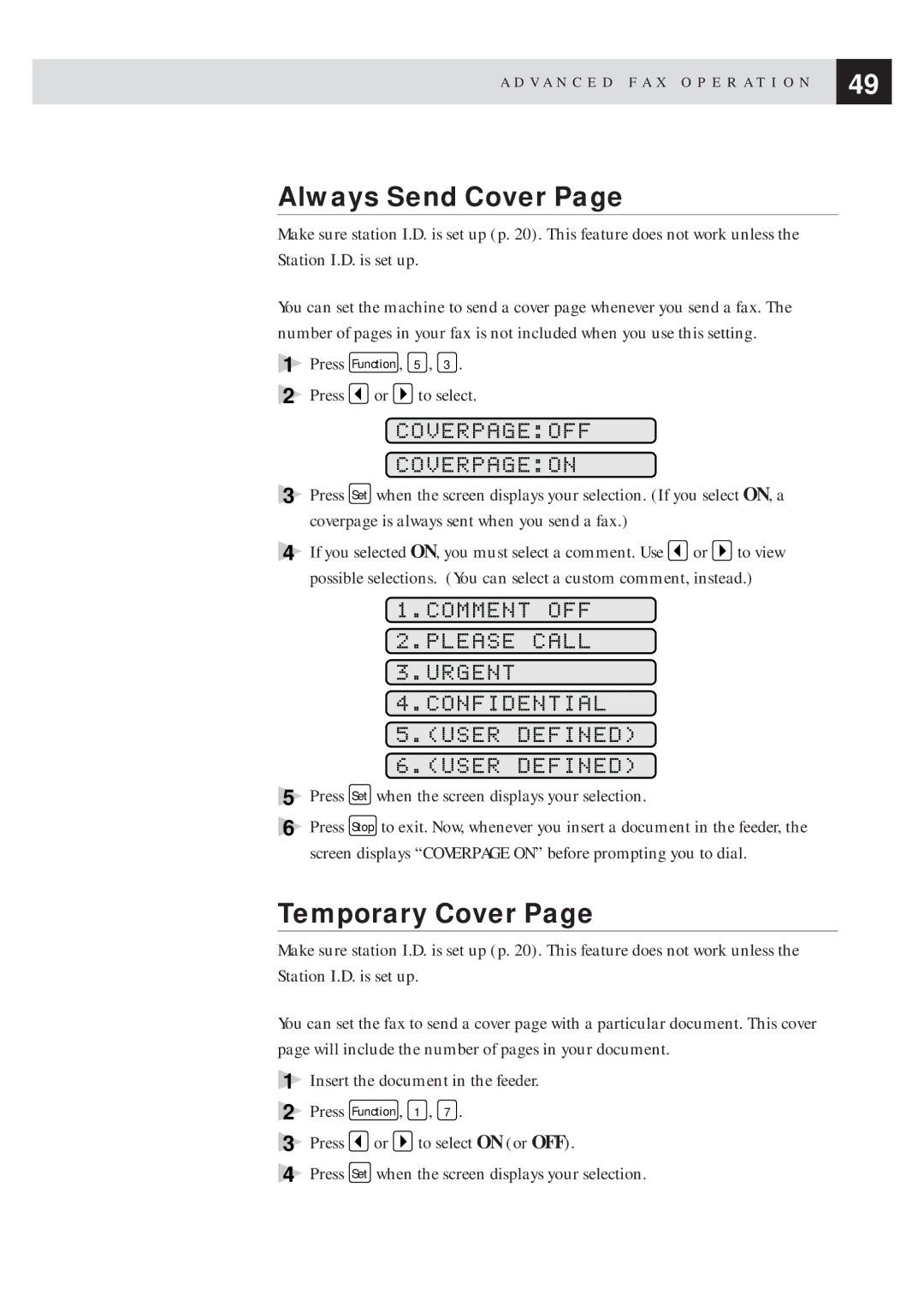A D V A N C E D F A X O P E R A T I O N | 49 |
| |
|
|
Always Send Cover Page
Make sure station I.D. is set up (p. 20). This feature does not work unless the Station I.D. is set up.
You can set the machine to send a cover page whenever you send a fax. The number of pages in your fax is not included when you use this setting.
1
2
3
4
Press Function , 5 , 3 .
Press ![]() or
or ![]() to select.
to select.
COVERPAGE:OFF
COVERPAGE:ON
Press Set when the screen displays your selection. (If you select ON, a coverpage is always sent when you send a fax.)
If you selected ON, you must select a comment. Use ![]() or
or ![]() to view possible selections. (You can select a custom comment, instead.)
to view possible selections. (You can select a custom comment, instead.)
1.COMMENT OFF
2.PLEASE CALL
3.URGENT
4.CONFIDENTIAL
5.(USER DEFINED)
6.(USER DEFINED)
5Press Set when the screen displays your selection.
6Press Stop to exit. Now, whenever you insert a document in the feeder, the screen displays “COVERPAGE ON” before prompting you to dial.
Temporary Cover Page
Make sure station I.D. is set up (p. 20). This feature does not work unless the Station I.D. is set up.
You can set the fax to send a cover page with a particular document. This cover page will include the number of pages in your document.
1Insert the document in the feeder.
2Press Function , 1 , 7 .
3Press ![]() or
or ![]() to select ON (or OFF).
to select ON (or OFF).
4Press Set when the screen displays your selection.