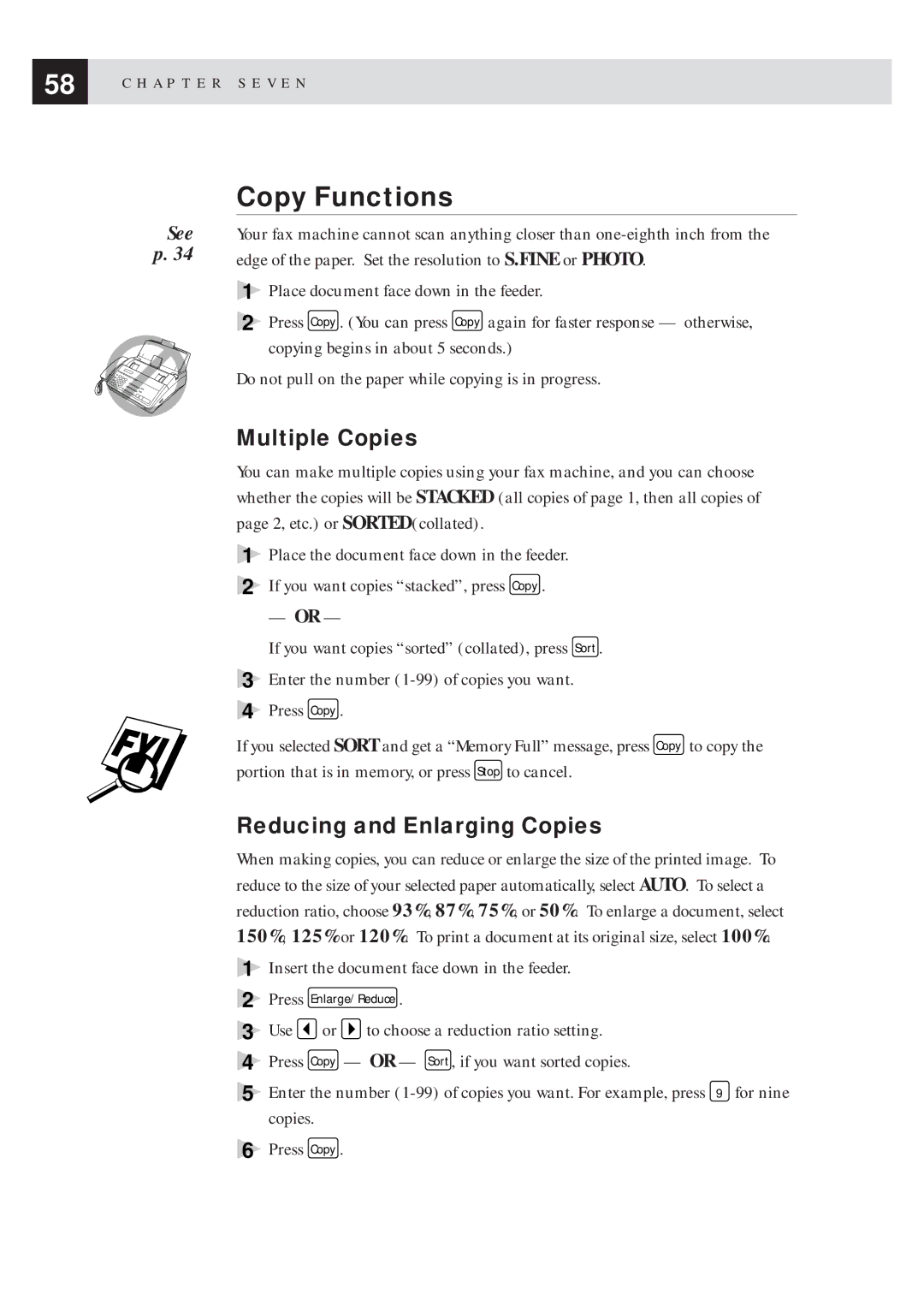58 | C H A P T E R S E V E N |
|
See p. 34
Copy Functions
Your fax machine cannot scan anything closer than
1Place document face down in the feeder.
2Press Copy . (You can press Copy again for faster response — otherwise, copying begins in about 5 seconds.)
Do not pull on the paper while copying is in progress.
Multiple Copies
You can make multiple copies using your fax machine, and you can choose whether the copies will be STACKED (all copies of page 1, then all copies of page 2, etc.) or SORTED(collated).
1Place the document face down in the feeder.
2If you want copies “stacked”, press Copy .
— OR —
If you want copies “sorted” (collated), press Sort .
3Enter the number
4Press Copy .
If you selected SORT and get a “Memory Full” message, press Copy to copy the portion that is in memory, or press Stop to cancel.
Reducing and Enlarging Copies
When making copies, you can reduce or enlarge the size of the printed image. To reduce to the size of your selected paper automatically, select AUTO. To select a reduction ratio, choose 93%, 87%, 75%, or 50%. To enlarge a document, select 150%, 125% or 120%. To print a document at its original size, select 100%.
1Insert the document face down in the feeder.
2Press Enlarge/Reduce .
3Use ![]() or
or ![]() to choose a reduction ratio setting.
to choose a reduction ratio setting.
4Press Copy — OR — Sort , if you want sorted copies.
5 | Enter the number |
| copies. |
6 | Press Copy . |