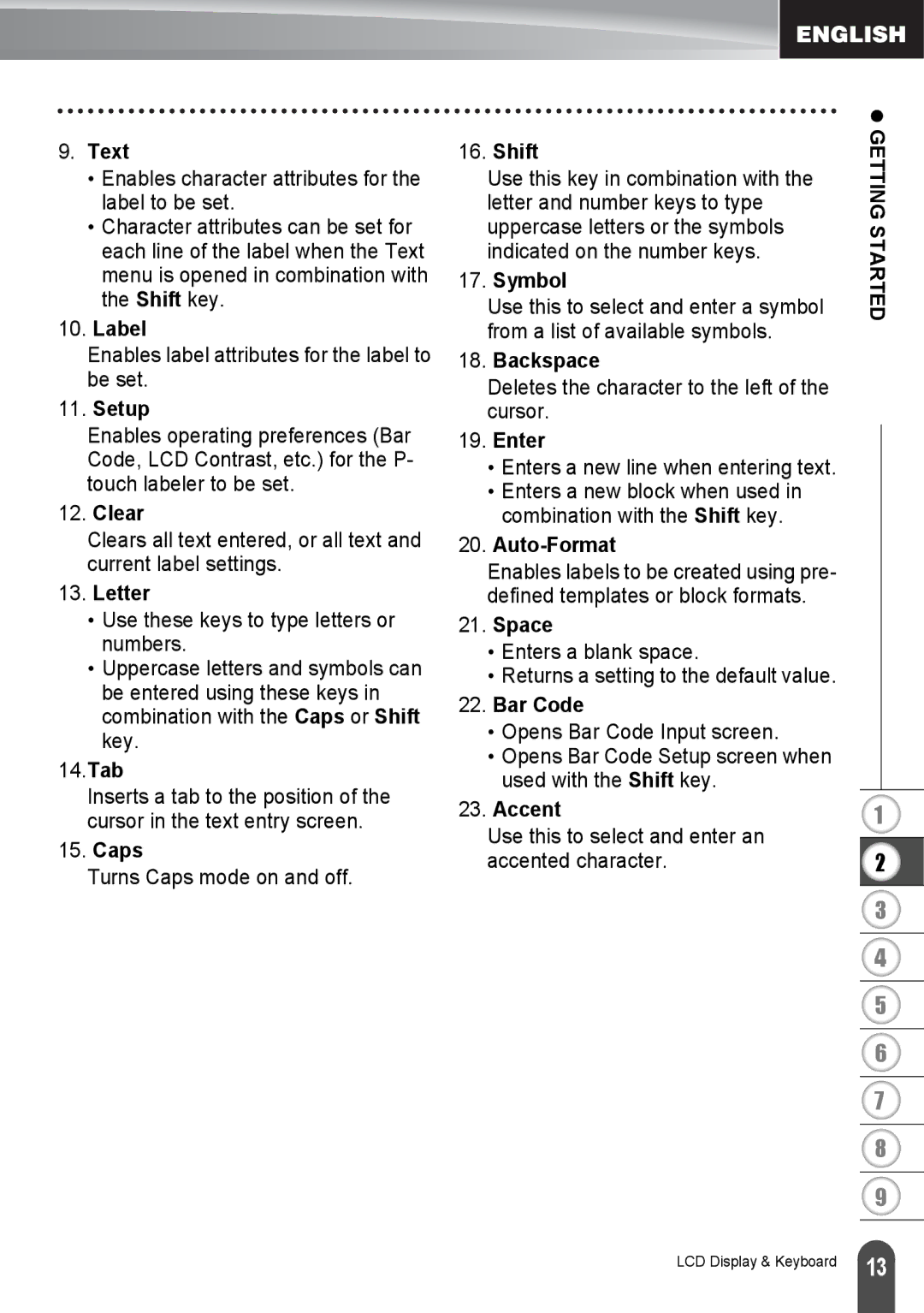9.Text
•Enables character attributes for the label to be set.
•Character attributes can be set for each line of the label when the Text menu is opened in combination with the Shift key.
10.Label
Enables label attributes for the label to be set.
11.Setup
Enables operating preferences (Bar Code, LCD Contrast, etc.) for the P- touch labeler to be set.
12.Clear
Clears all text entered, or all text and current label settings.
13.Letter
•Use these keys to type letters or numbers.
•Uppercase letters and symbols can be entered using these keys in combination with the Caps or Shift key.
14.Tab
Inserts a tab to the position of the cursor in the text entry screen.
15.Caps
Turns Caps mode on and off.
| z |
16. Shift | GETTING |
| |
Use this key in combination with the |
|
letter and number keys to type |
|
uppercase letters or the symbols | STARTED |
Use this to select and enter a symbol | |
indicated on the number keys. |
|
17. Symbol |
|
from a list of available symbols. |
|
18.Backspace
Deletes the character to the left of the cursor.
19.Enter
•Enters a new line when entering text.
•Enters a new block when used in combination with the Shift key.
20.Auto-Format
Enables labels to be created using pre- defined templates or block formats.
21.Space
•Enters a blank space.
•Returns a setting to the default value.
22.Bar Code
•Opens Bar Code Input screen.
•Opens Bar Code Setup screen when used with the Shift key.
23. Accent | 1 |
Use this to select and enter an |
|
accented character. | 2 |
|
|
3
| 4 |
| 5 |
| 6 |
| 7 |
| 8 |
| 9 |
LCD Display & Keyboard | 13 |
|