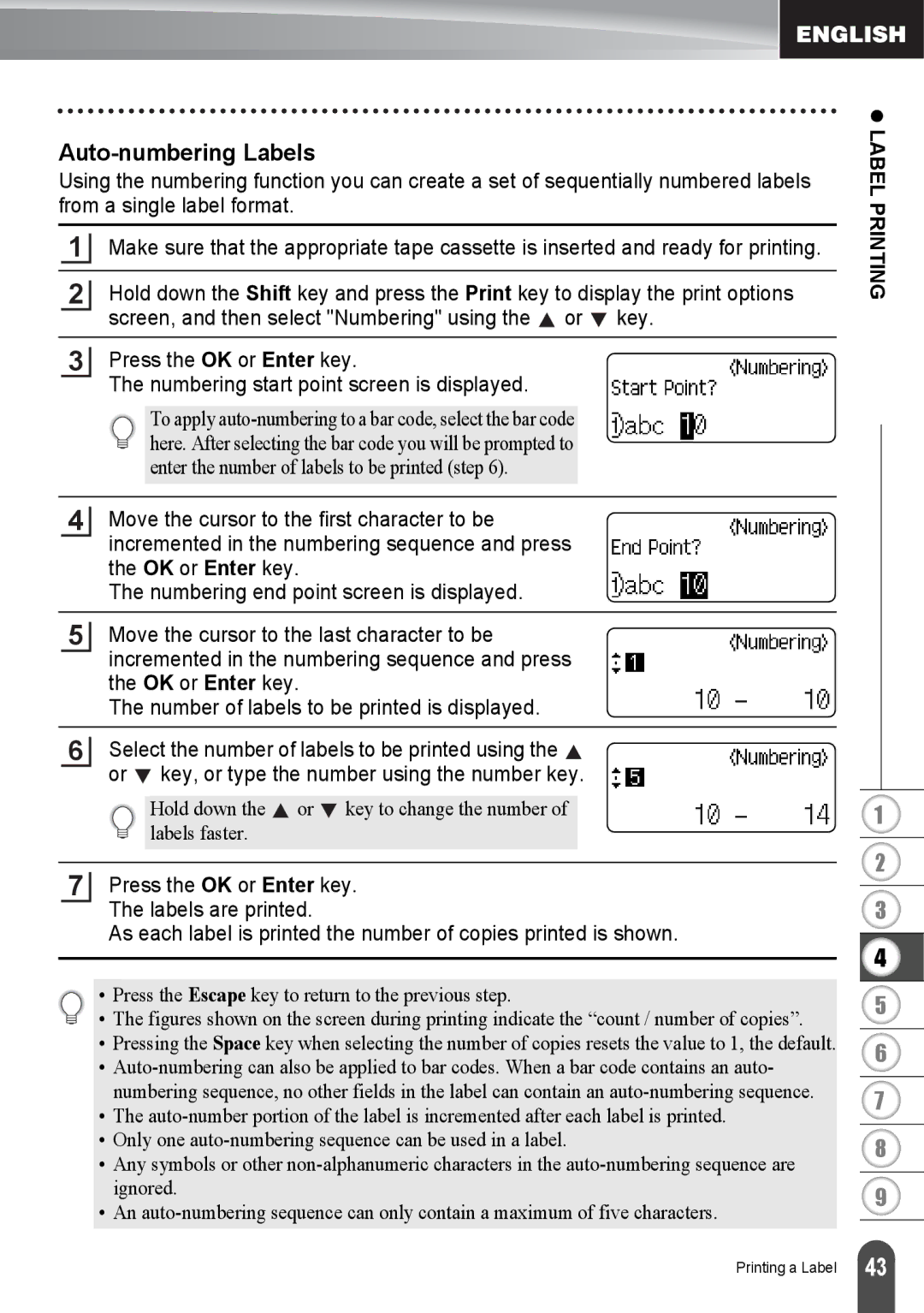Auto-numbering Labels
Using the numbering function you can create a set of sequentially numbered labels from a single label format.
1Make sure that the appropriate tape cassette is inserted and ready for printing.
2Hold down the Shift key and press the Print key to display the print options screen, and then select "Numbering" using the ![]() or
or ![]() key.
key.
3Press the OK or Enter key.
The numbering start point screen is displayed.
To apply
4Move the cursor to the first character to be incremented in the numbering sequence and press the OK or Enter key.
The numbering end point screen is displayed.
5Move the cursor to the last character to be incremented in the numbering sequence and press the OK or Enter key.
The number of labels to be printed is displayed.
6Select the number of labels to be printed using the ![]() or
or ![]() key, or type the number using the number key.
key, or type the number using the number key.
Hold down the ![]() or
or ![]() key to change the number of labels faster.
key to change the number of labels faster.
7Press the OK or Enter key. The labels are printed.
As each label is printed the number of copies printed is shown.
• Press the Escape key to return to the previous step.
• The figures shown on the screen during printing indicate the “count / number of copies”.
•Pressing the Space key when selecting the number of copies resets the value to 1, the default.
•Auto-numbering can also be applied to bar codes. When a bar code contains an auto- numbering sequence, no other fields in the label can contain an auto-numbering sequence.
•The
•Only one
•Any symbols or other
•An
z LABEL PRINTING
1
2
3
4
5
6
7
8
9
Printing a Label
43 |