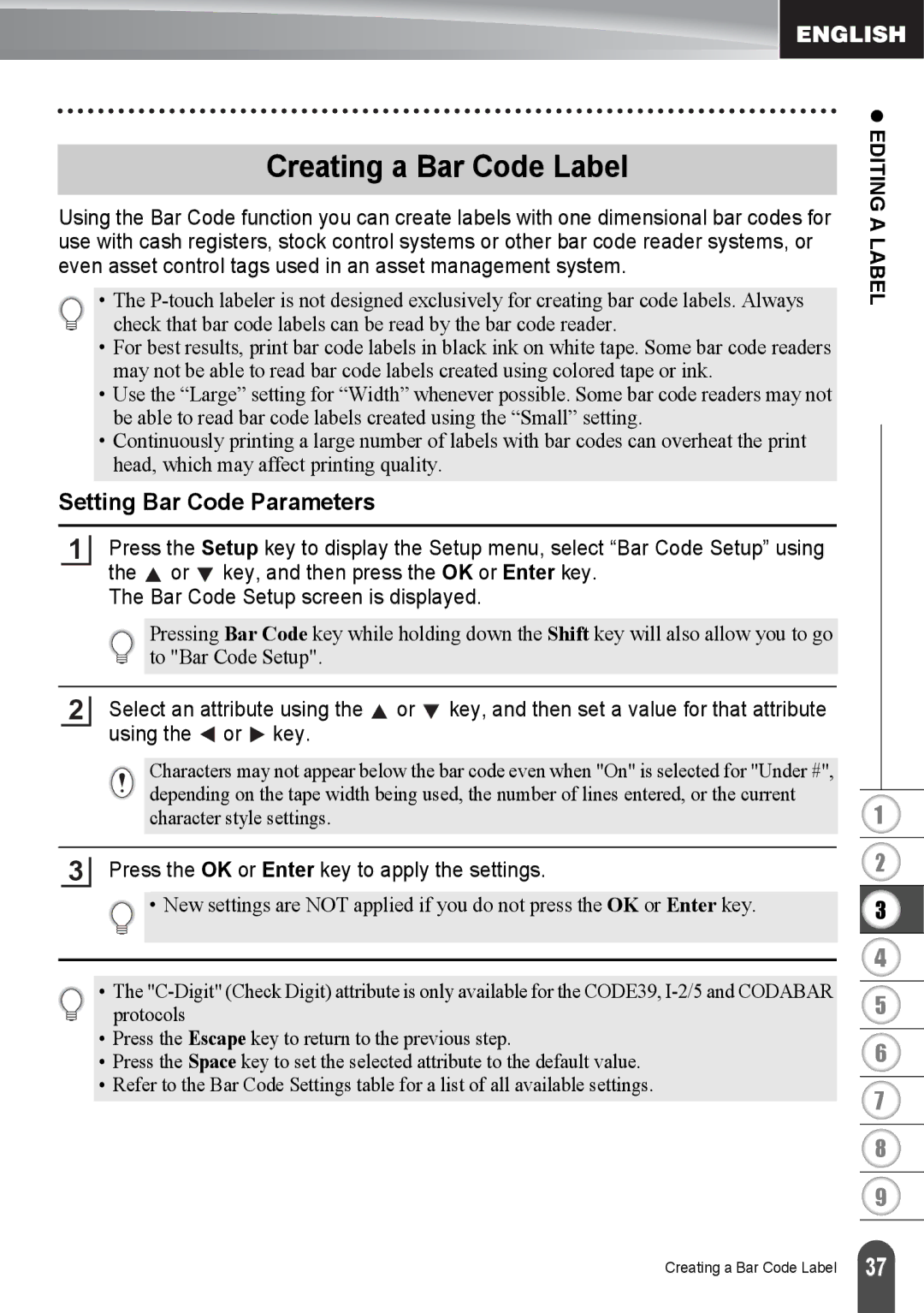Creating a Bar Code Label
Using the Bar Code function you can create labels with one dimensional bar codes for use with cash registers, stock control systems or other bar code reader systems, or even asset control tags used in an asset management system.
• The
•For best results, print bar code labels in black ink on white tape. Some bar code readers may not be able to read bar code labels created using colored tape or ink.
•Use the “Large” setting for “Width” whenever possible. Some bar code readers may not be able to read bar code labels created using the “Small” setting.
•Continuously printing a large number of labels with bar codes can overheat the print head, which may affect printing quality.
z EDITING A LABEL
Setting Bar Code Parameters
1Press the Setup key to display the Setup menu, select “Bar Code Setup” using the ![]() or
or ![]() key, and then press the OK or Enter key.
key, and then press the OK or Enter key.
The Bar Code Setup screen is displayed.
Pressing Bar Code key while holding down the Shift key will also allow you to go to "Bar Code Setup".
2Select an attribute using the ![]() or
or ![]() key, and then set a value for that attribute using the
key, and then set a value for that attribute using the ![]() or
or ![]() key.
key.
Characters may not appear below the bar code even when "On" is selected for "Under #", depending on the tape width being used, the number of lines entered, or the current character style settings.
3Press the OK or Enter key to apply the settings.
![]() • New settings are NOT applied if you do not press the OK or Enter key.
• New settings are NOT applied if you do not press the OK or Enter key.
• The
•Press the Escape key to return to the previous step.
•Press the Space key to set the selected attribute to the default value.
•Refer to the Bar Code Settings table for a list of all available settings.
1
2
3
4
5
6
7
8
9
Creating a Bar Code Label
37 |