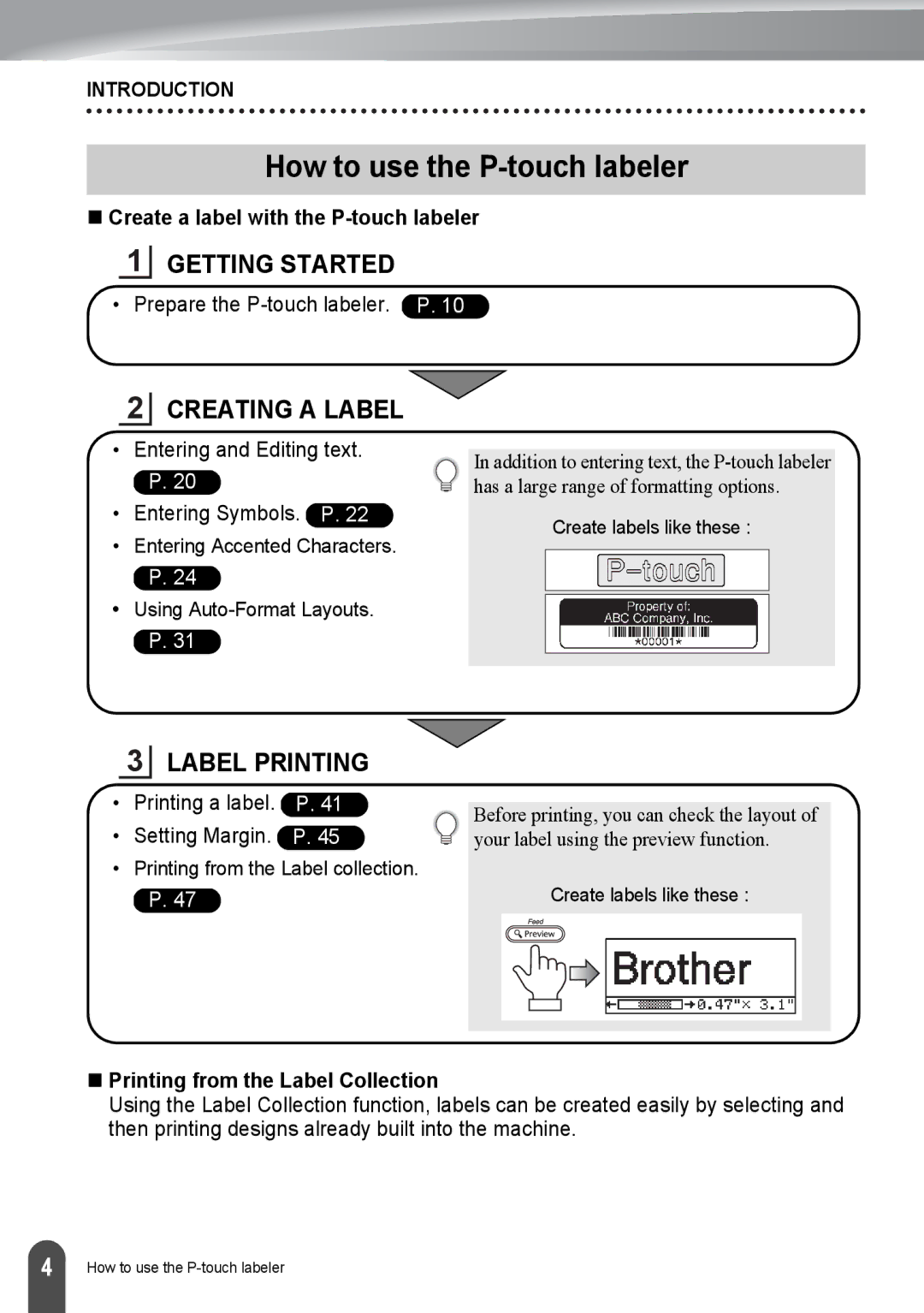INTRODUCTION
How to use the P-touch labeler
Create a label with the P-touch labeler
1
GETTING STARTED
• Prepare the
2CREATING A LABEL
•Entering and Editing text.
P.20
•Entering Symbols. P. 22
•Entering Accented Characters.
P.24
•Using
P.31
In addition to entering text, the
Create labels like these :
3LABEL PRINTING
•Printing a label. P. 41
•Setting Margin. P. 45
•Printing from the Label collection. P. 47
Before printing, you can check the layout of your label using the preview function.
Create labels like these :
Printing from the Label Collection
Using the Label Collection function, labels can be created easily by selecting and then printing designs already built into the machine.
4 |
How to use the