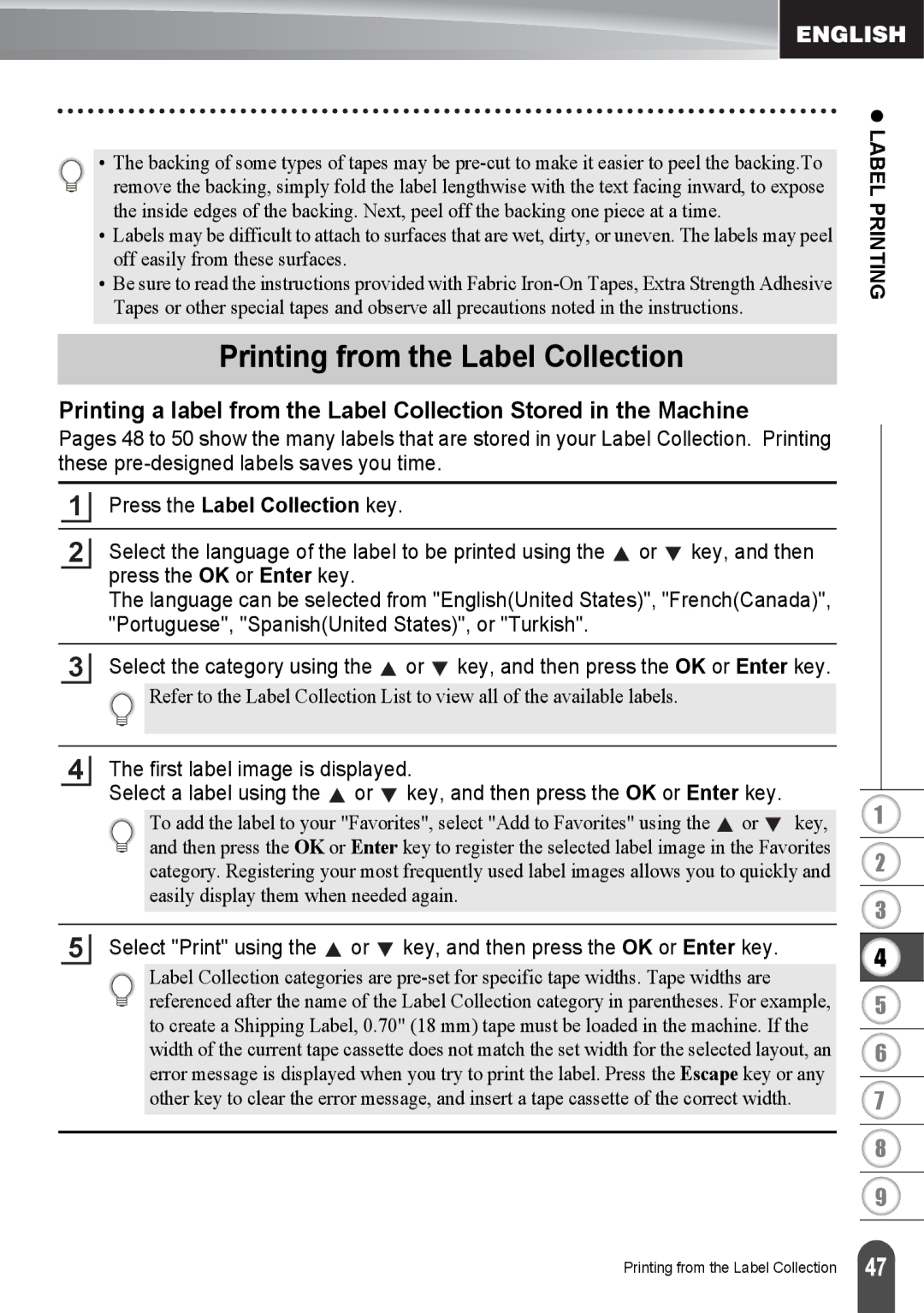•The backing of some types of tapes may be
•Labels may be difficult to attach to surfaces that are wet, dirty, or uneven. The labels may peel off easily from these surfaces.
•Be sure to read the instructions provided with Fabric
z LABEL PRINTING
Printing from the Label Collection
Printing a label from the Label Collection Stored in the Machine
Pages 48 to 50 show the many labels that are stored in your Label Collection. Printing these
1Press the Label Collection key.
2Select the language of the label to be printed using the ![]() or
or ![]() key, and then press the OK or Enter key.
key, and then press the OK or Enter key.
The language can be selected from "English(United States)", "French(Canada)", "Portuguese", "Spanish(United States)", or "Turkish".
3Select the category using the ![]() or
or ![]() key, and then press the OK or Enter key.
key, and then press the OK or Enter key.
![]() Refer to the Label Collection List to view all of the available labels.
Refer to the Label Collection List to view all of the available labels.
4The first label image is displayed.
Select a label using the ![]() or
or ![]() key, and then press the OK or Enter key.
key, and then press the OK or Enter key.
To add the label to your "Favorites", select "Add to Favorites" using the ![]() or
or ![]() key, and then press the OK or Enter key to register the selected label image in the Favorites category. Registering your most frequently used label images allows you to quickly and easily display them when needed again.
key, and then press the OK or Enter key to register the selected label image in the Favorites category. Registering your most frequently used label images allows you to quickly and easily display them when needed again.
5Select "Print" using the ![]() or
or ![]() key, and then press the OK or Enter key.
key, and then press the OK or Enter key.
Label Collection categories are
1
2
3
4
5
6
7
8
9
Printing from the Label Collection
47 |