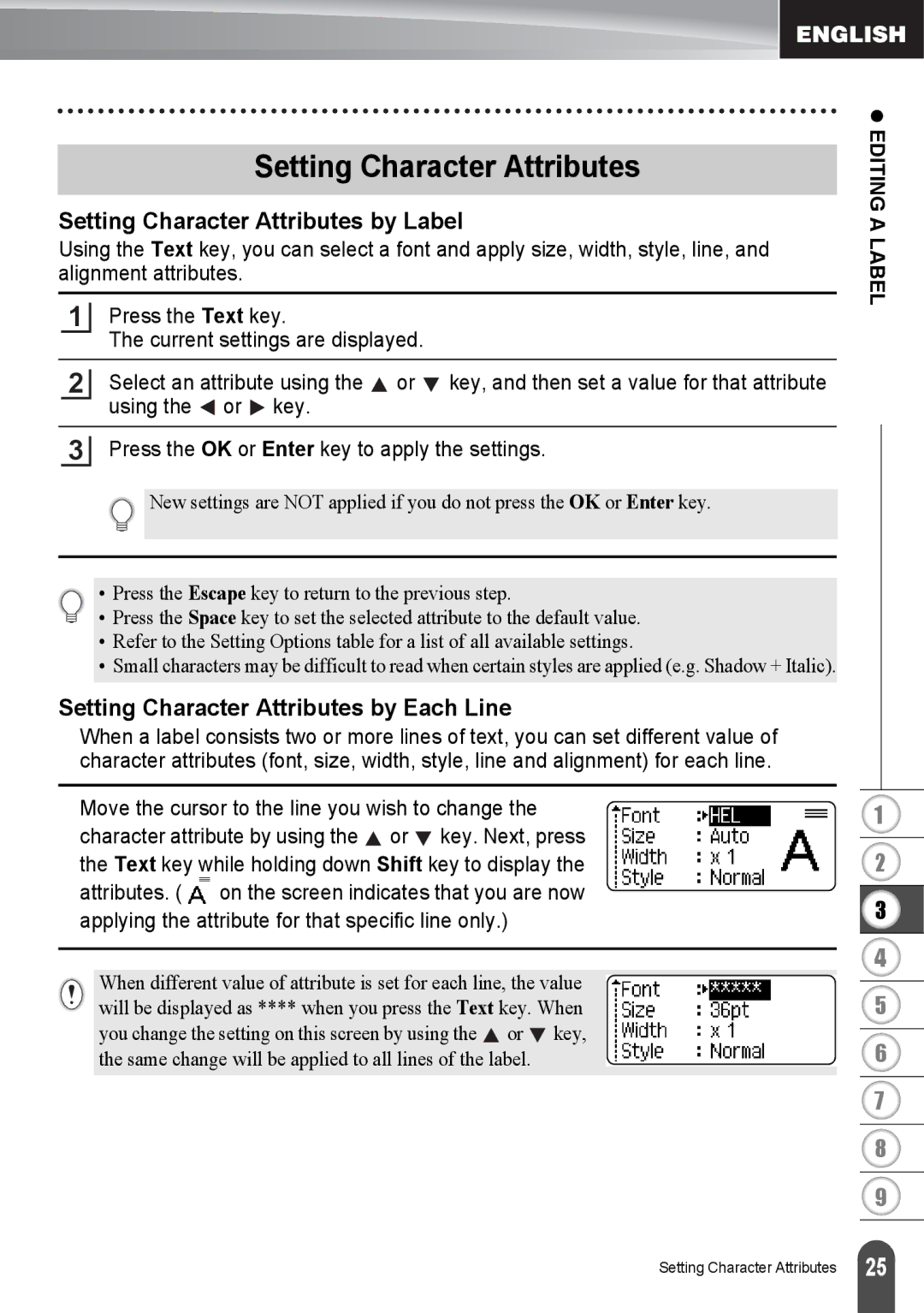Setting Character Attributes
Setting Character Attributes by Label
Using the Text key, you can select a font and apply size, width, style, line, and alignment attributes.
1Press the Text key.
The current settings are displayed.
2Select an attribute using the ![]() or
or ![]() key, and then set a value for that attribute using the
key, and then set a value for that attribute using the ![]() or
or ![]() key.
key.
3Press the OK or Enter key to apply the settings.
![]() New settings are NOT applied if you do not press the OK or Enter key.
New settings are NOT applied if you do not press the OK or Enter key.
• Press the Escape key to return to the previous step.
• Press the Space key to set the selected attribute to the default value.
•Refer to the Setting Options table for a list of all available settings.
•Small characters may be difficult to read when certain styles are applied (e.g. Shadow + Italic).
Setting Character Attributes by Each Line
When a label consists two or more lines of text, you can set different value of character attributes (font, size, width, style, line and alignment) for each line.
Move the cursor to the line you wish to change the character attribute by using the ![]() or
or ![]() key. Next, press the Text key while holding down Shift key to display the
key. Next, press the Text key while holding down Shift key to display the
attributes. ( | on the screen indicates that you are now |
applying the attribute for that specific line only.)
When different value of attribute is set for each line, the value will be displayed as **** when you press the Text key. When you change the setting on this screen by using the ![]() or
or ![]() key, the same change will be applied to all lines of the label.
key, the same change will be applied to all lines of the label.
z EDITING A LABEL
1
2
3
4
5
6
7
8
9
Setting Character Attributes
25 |