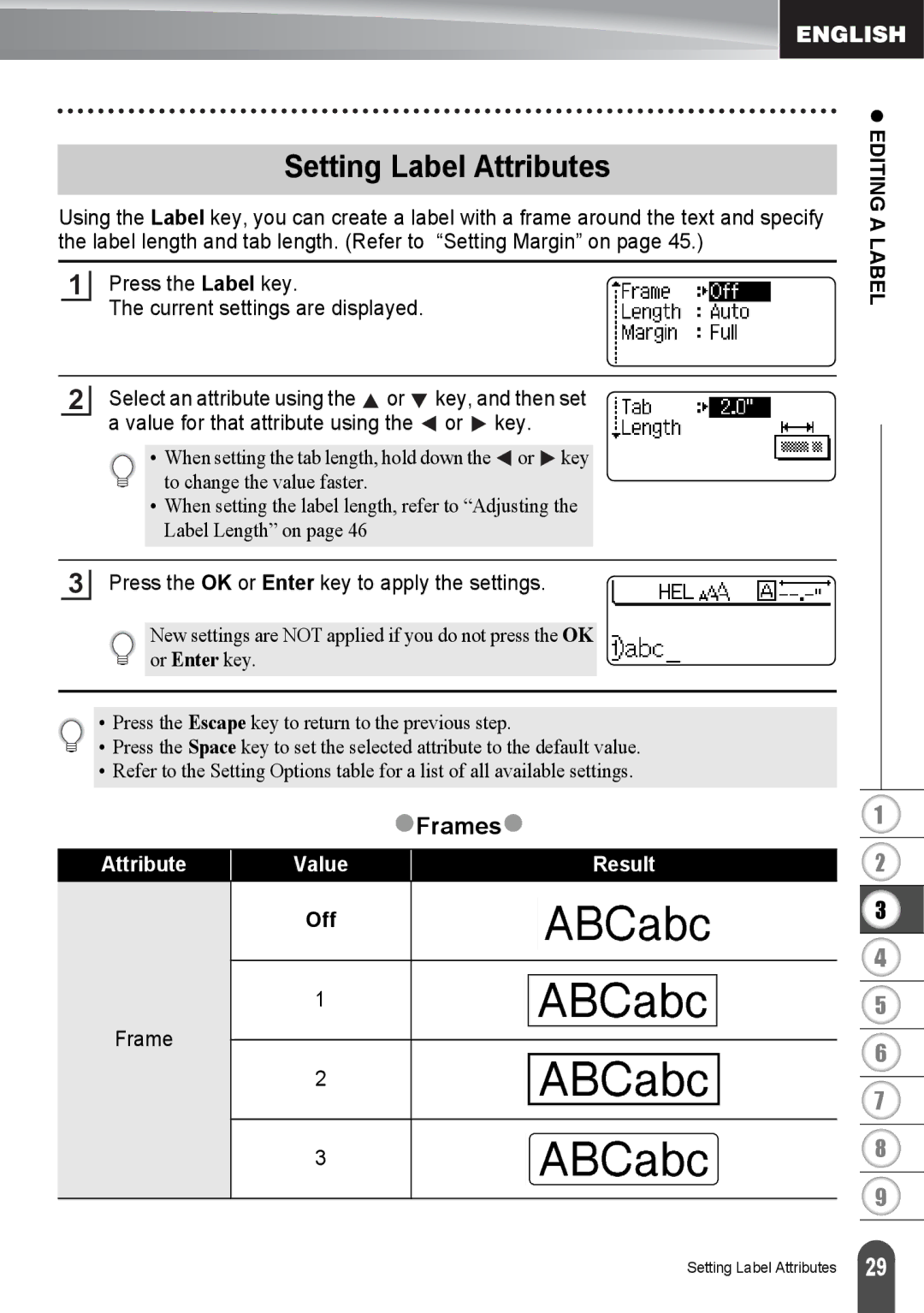Setting Label Attributes
Using the Label key, you can create a label with a frame around the text and specify the label length and tab length. (Refer to “Setting Margin” on page 45.)
1Press the Label key.
The current settings are displayed.
2Select an attribute using the ![]() or
or ![]() key, and then set a value for that attribute using the
key, and then set a value for that attribute using the ![]() or
or ![]() key.
key.
• When setting the tab length, hold down the ![]() or
or ![]() key to change the value faster.
key to change the value faster.
•When setting the label length, refer to “Adjusting the Label Length” on page 46
3Press the OK or Enter key to apply the settings.
New settings are NOT applied if you do not press the OK or Enter key.
• Press the Escape key to return to the previous step.
• Press the Space key to set the selected attribute to the default value.
• Refer to the Setting Options table for a list of all available settings.
z EDITING A LABEL
|
| zFramesz | 1 | ||
|
|
| |||
|
|
|
| 2 | |
Attribute | Value |
| Result |
| |
| Off |
|
|
| 3 |
|
|
|
|
| |
|
|
|
|
| 4 |
| 1 |
|
|
| |
|
|
|
|
| |
|
|
|
| 5 | |
Frame |
|
|
|
|
|
|
|
|
| 6 | |
2 |
|
|
| ||
|
|
|
| ||
|
|
|
|
| |
|
|
|
| 7 | |
|
|
|
|
| |
|
|
|
|
|
|
|
|
|
|
|
|
| 3 |
|
|
| 8 |
|
|
|
|
| |
|
|
|
|
| 9 |
|
|
|
|
| |
|
|
|
|
|
|
Setting Label Attributes
29 |