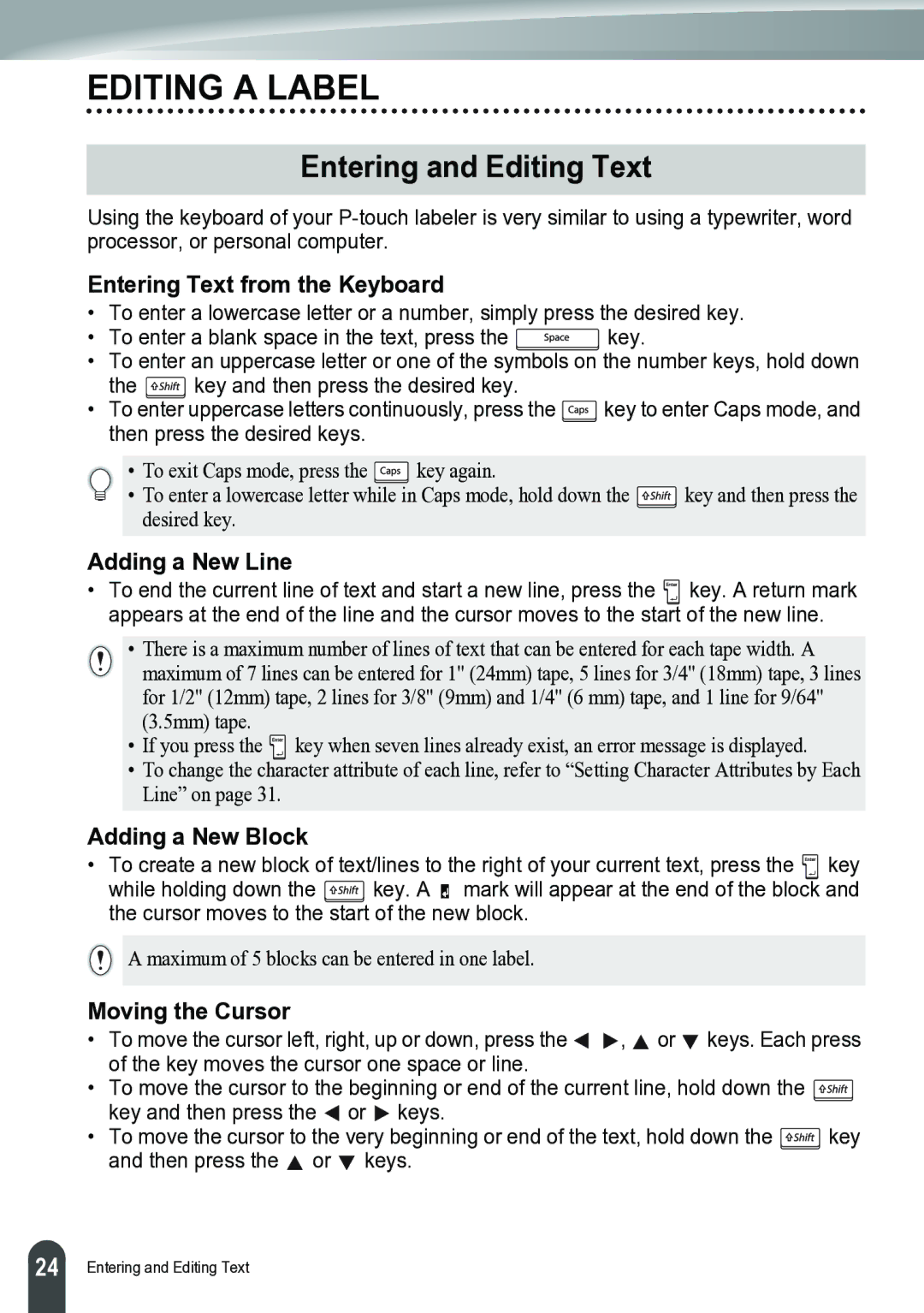EDITING A LABEL
Entering and Editing Text
Using the keyboard of your
Entering Text from the Keyboard
• | To enter a lowercase letter or a number, simply press the desired key. | |
• | To enter a blank space in the text, press the | key. |
•To enter an uppercase letter or one of the symbols on the number keys, hold down
the ![]() key and then press the desired key.
key and then press the desired key.
•To enter uppercase letters continuously, press the ![]() key to enter Caps mode, and then press the desired keys.
key to enter Caps mode, and then press the desired keys.
• | To exit Caps mode, press the | key again. |
|
• To enter a lowercase letter while in Caps mode, hold down the | key and then press the | ||
| desired key. |
|
|
Adding a New Line
•To end the current line of text and start a new line, press the ![]()
![]()
![]() key. A return mark appears at the end of the line and the cursor moves to the start of the new line.
key. A return mark appears at the end of the line and the cursor moves to the start of the new line.
•There is a maximum number of lines of text that can be entered for each tape width. A maximum of 7 lines can be entered for 1" (24mm) tape, 5 lines for 3/4" (18mm) tape, 3 lines for 1/2" (12mm) tape, 2 lines for 3/8" (9mm) and 1/4" (6 mm) tape, and 1 line for 9/64" (3.5mm) tape.
•If you press the ![]() key when seven lines already exist, an error message is displayed.
key when seven lines already exist, an error message is displayed.
•To change the character attribute of each line, refer to “Setting Character Attributes by Each Line” on page 31.
Adding a New Block
•To create a new block of text/lines to the right of your current text, press the ![]()
![]()
![]() key
key
while holding down the ![]()
![]()
![]() key. A mark will appear at the end of the block and the cursor moves to the start of the new block.
key. A mark will appear at the end of the block and the cursor moves to the start of the new block.
A maximum of 5 blocks can be entered in one label.
Moving the Cursor
•To move the cursor left, right, up or down, press the ![]()
![]() ,
, ![]() or
or ![]() keys. Each press of the key moves the cursor one space or line.
keys. Each press of the key moves the cursor one space or line.
•To move the cursor to the beginning or end of the current line, hold down the ![]()
![]()
![]() key and then press the
key and then press the ![]() or
or ![]() keys.
keys.
•To move the cursor to the very beginning or end of the text, hold down the ![]()
![]()
![]() key and then press the
key and then press the ![]() or
or ![]() keys.
keys.
24 |
Entering and Editing Text