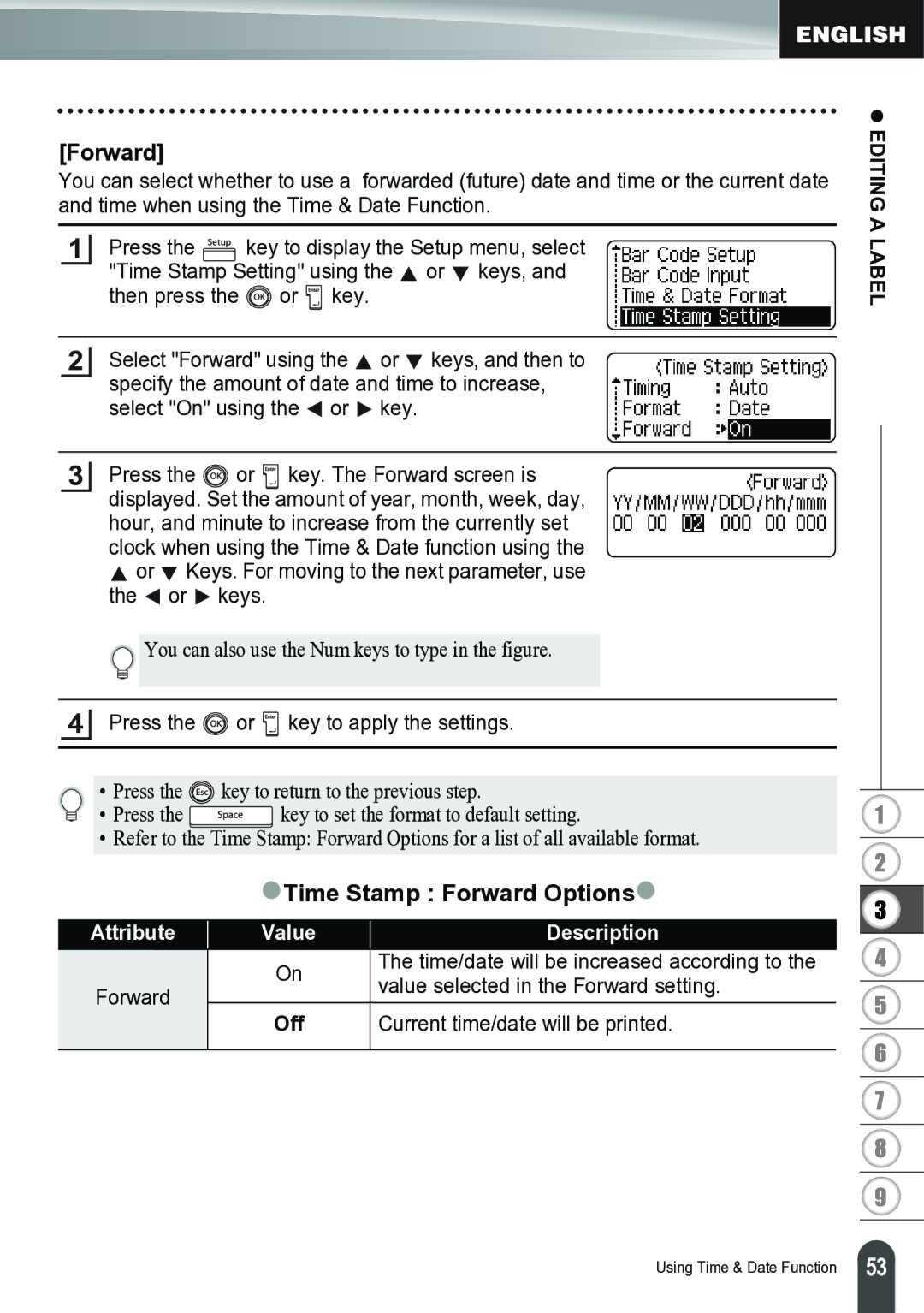[Forward]
You can select whether to use a forwarded (future) date and time or the current date and time when using the Time & Date Function.
1Press the ![]() key to display the Setup menu, select "Time Stamp Setting" using the
key to display the Setup menu, select "Time Stamp Setting" using the ![]() or
or ![]() keys, and then press the
keys, and then press the ![]() or
or ![]() key.
key.
2Select "Forward" using the ![]() or
or ![]() keys, and then to specify the amount of date and time to increase, select "On" using the
keys, and then to specify the amount of date and time to increase, select "On" using the ![]() or
or ![]() key.
key.
z EDITING A LABEL
3 Press the | or key. The Forward screen is |
displayed. Set the amount of year, month, week, day, | |
hour, and minute to increase from the currently set clock when using the Time & Date function using the
or | Keys. For moving to the next parameter, use |
the | or keys. |
![]() You can also use the Num keys to type in the figure.
You can also use the Num keys to type in the figure.
4Press the  or
or  key to apply the settings.
key to apply the settings.
• | Press the | key to return to the previous step. |
• | Press the | key to set the format to default setting. |
• Refer to the Time Stamp: Forward Options for a list of all available format.
zTime Stamp : Forward Optionsz
Attribute | Value | Description | |
| On | The time/date will be increased according to the | |
Forward | value selected in the Forward setting. | ||
| |||
Off | Current time/date will be printed. | ||
| |||
|
|
|
1
2
3
4
5
6
7
8
9
Using Time & Date Function
53 |