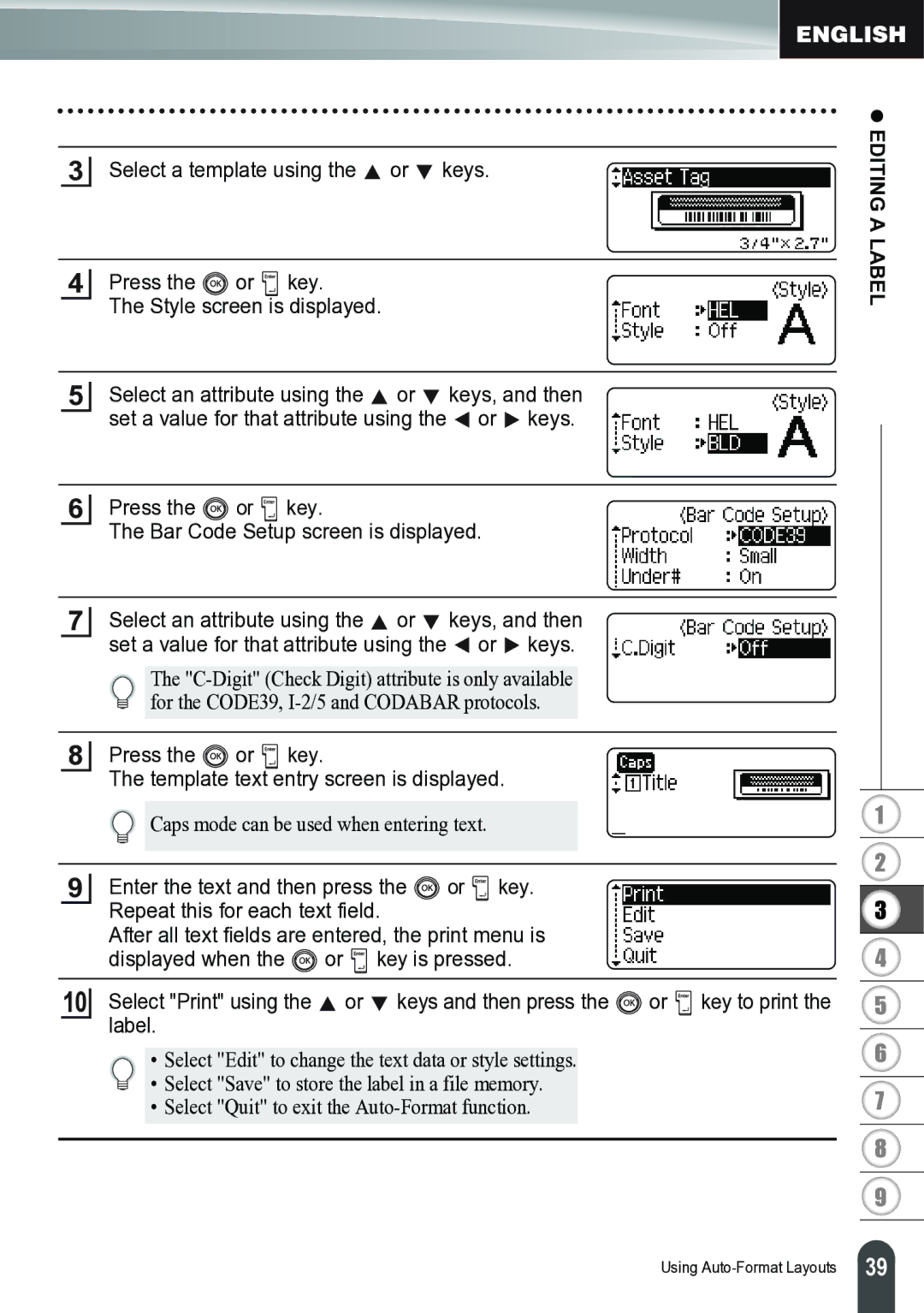3Select a template using the  or
or  keys.
keys.
4 Press the | or | key. |
The Style screen is displayed. | ||
5Select an attribute using the ![]() or
or ![]() keys, and then set a value for that attribute using the
keys, and then set a value for that attribute using the ![]() or
or ![]() keys.
keys.
6 Press the | or key. |
The Bar Code Setup screen is displayed. | |
7Select an attribute using the ![]() or
or ![]() keys, and then set a value for that attribute using the
keys, and then set a value for that attribute using the ![]() or
or ![]() keys.
keys.
The
8 Press the | or | key. |
The template text entry screen is displayed. | ||
Caps mode can be used when entering text.
9 | Enter the text and then press the | or key. |
|
| ||
| Repeat this for each text field. |
|
|
| ||
| After all text fields are entered, the print menu is |
|
| |||
| displayed when the | or | key is pressed. |
|
| |
10 | Select "Print" using the | or | keys and then press the | or | key to print the | |
| label. |
|
|
|
|
|
• Select "Edit" to change the text data or style settings.
• Select "Save" to store the label in a file memory.
• Select "Quit" to exit the
Using
z EDITING A LABEL
1
2
3
4
5
6
7
8
9
39 |