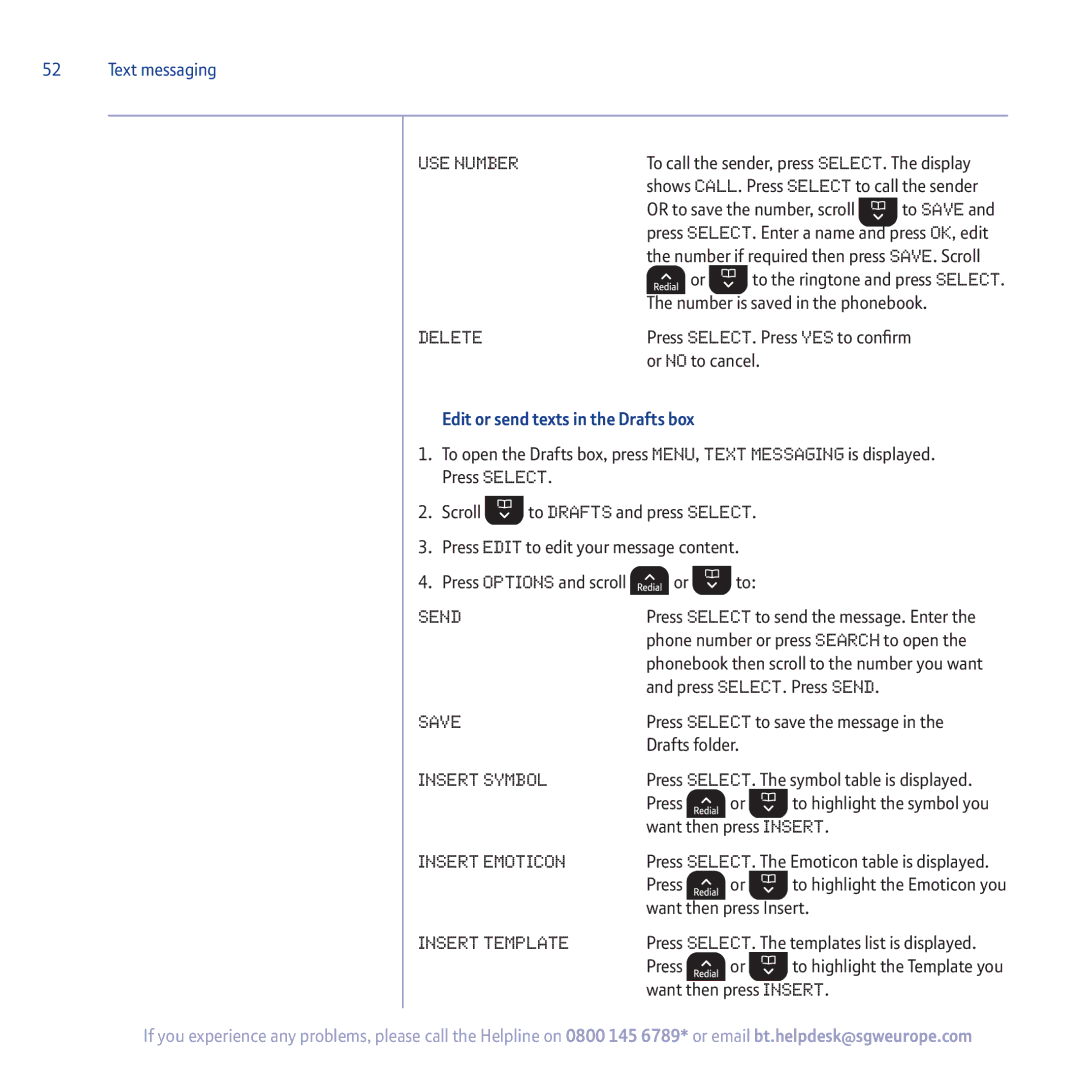52 Text messaging
Use Number | To call the sender, press Select. The display | |
| shows Call. Press Select to call the sender | |
| OR to save the number, scroll | to Save and |
| press Select. Enter a name and press OK, edit | |
| the number if required then press Save. Scroll | |
| or | to the ringtone and press Select. |
| The number is saved in the phonebook. | |
Delete | Press Select. Press Yes to confirm | |
| or No to cancel. | |
Edit or send texts in the Drafts box
1.To open the Drafts box, press Menu, Text Messaging is displayed. Press Select.
2.Scroll ![]() to Drafts and press Select.
to Drafts and press Select.
3.Press Edit to edit your message content.
4.Press Options and scroll ![]() or
or ![]() to:
to:
Send | Press Select to send the message. Enter the | ||
| phone number or press Search to open the | ||
| phonebook then scroll to the number you want | ||
| and press Select. Press Send. | ||
Save | Press Select to save the message in the | ||
| Drafts folder. |
| |
Insert Symbol | Press Select. The symbol table is displayed. | ||
| Press | or | to highlight the symbol you |
| want then press Insert. | ||
Insert Emoticon | Press Select. The Emoticon table is displayed. | ||
| Press | or | to highlight the Emoticon you |
| want then press Insert. | ||
Insert Template | Press Select. The templates list is displayed. | ||
| Press | or | to highlight the Template you |
| want then press Insert. | ||
If you experience any problems, please call the Helpline on 0800 145 6789* or email bt.helpdesk@sgweurope.com