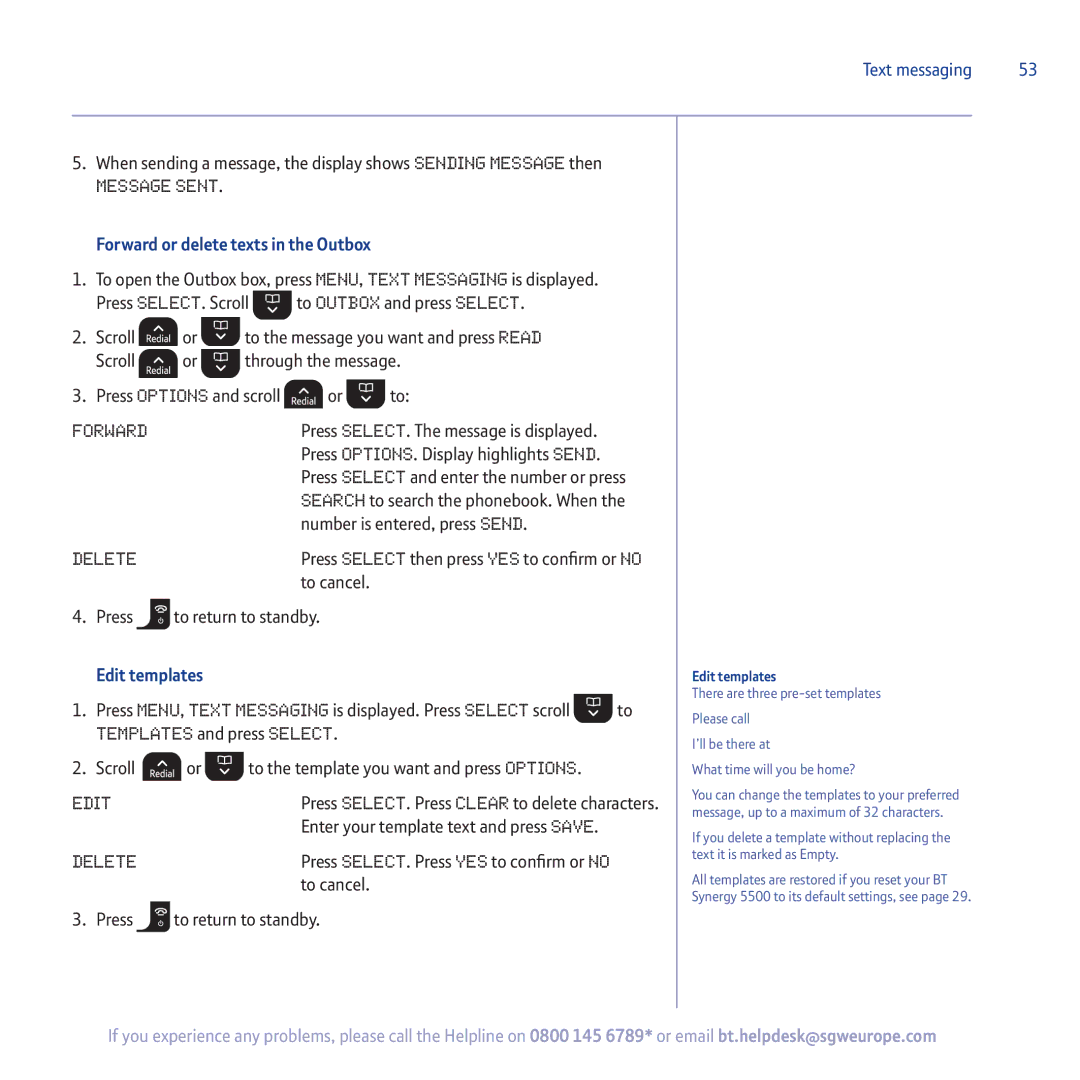Text messaging | 53 |
5.When sending a message, the display shows Sending Message then Message Sent.
Forward or delete texts in the Outbox
1.To open the Outbox box, press Menu, Text Messaging is displayed.
Press Select. Scroll ![]() to Outbox and press Select.
to Outbox and press Select.
2.Scroll ![]() or
or ![]() to the message you want and press Read
to the message you want and press Read
Scroll ![]() or
or ![]() through the message.
through the message.
3.Press Options and scroll ![]() or
or ![]() to:
to:
Forward | Press Select. The message is displayed. |
| Press Options. Display highlights Send. |
| Press Select and enter the number or press |
| Search to search the phonebook. When the |
| number is entered, press Send. |
Delete | Press Select then press Yes to confirm or No |
| to cancel. |
4. Press | to return to standby. |
Edit templates |
|
| Edit templates | ||
1. Press Menu, Text Messaging is displayed. Press Select scroll | to | There are three | |||
Please call | |||||
Templates and press Select. |
| ||||
| I’ll be there at | ||||
|
|
|
| ||
2. Scroll | or | to the template you want and press Options. |
| What time will you be home? | |
Edit |
| Press Select. Press Clear to delete characters. | You can change the templates to your preferred | ||
| message, up to a maximum of 32 characters. | ||||
|
| Enter your template text and press Save. |
| ||
|
|
| If you delete a template without replacing the | ||
|
|
|
| ||
Delete |
| Press Select. Press Yes to confirm or No |
| text it is marked as Empty. | |
|
| All templates are restored if you reset your BT | |||
|
| to cancel. |
| ||
|
|
|
| Synergy 5500 to its default settings, see page 29. | |
3. Press  to return to standby.
to return to standby.
If you experience any problems, please call the Helpline on 0800 145 6789* or email bt.helpdesk@sgweurope.com