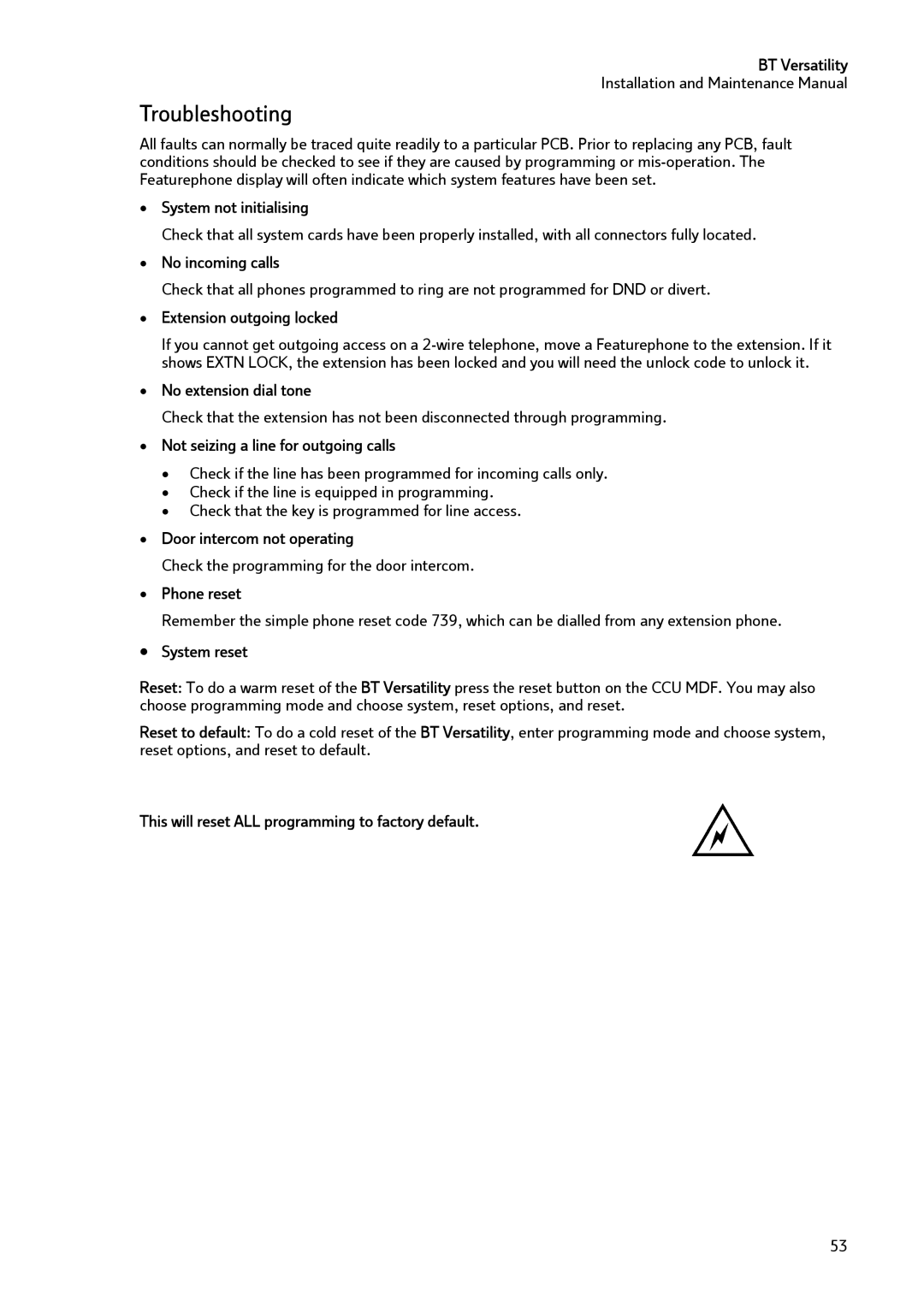BT Versatility
Installation and Maintenance Manual
Troubleshooting
All faults can normally be traced quite readily to a particular PCB. Prior to replacing any PCB, fault conditions should be checked to see if they are caused by programming or
•System not initialising
Check that all system cards have been properly installed, with all connectors fully located.
•No incoming calls
Check that all phones programmed to ring are not programmed for DND or divert.
•Extension outgoing locked
If you cannot get outgoing access on a
•No extension dial tone
Check that the extension has not been disconnected through programming.
•Not seizing a line for outgoing calls
•Check if the line has been programmed for incoming calls only.
•Check if the line is equipped in programming.
•Check that the key is programmed for line access.
•Door intercom not operating
Check the programming for the door intercom.
•Phone reset
Remember the simple phone reset code 739, which can be dialled from any extension phone.
•System reset
Reset: To do a warm reset of the BT Versatility press the reset button on the CCU MDF. You may also choose programming mode and choose system, reset options, and reset.
Reset to default: To do a cold reset of the BT Versatility, enter programming mode and choose system, reset options, and reset to default.
This will reset ALL programming to factory default.
53