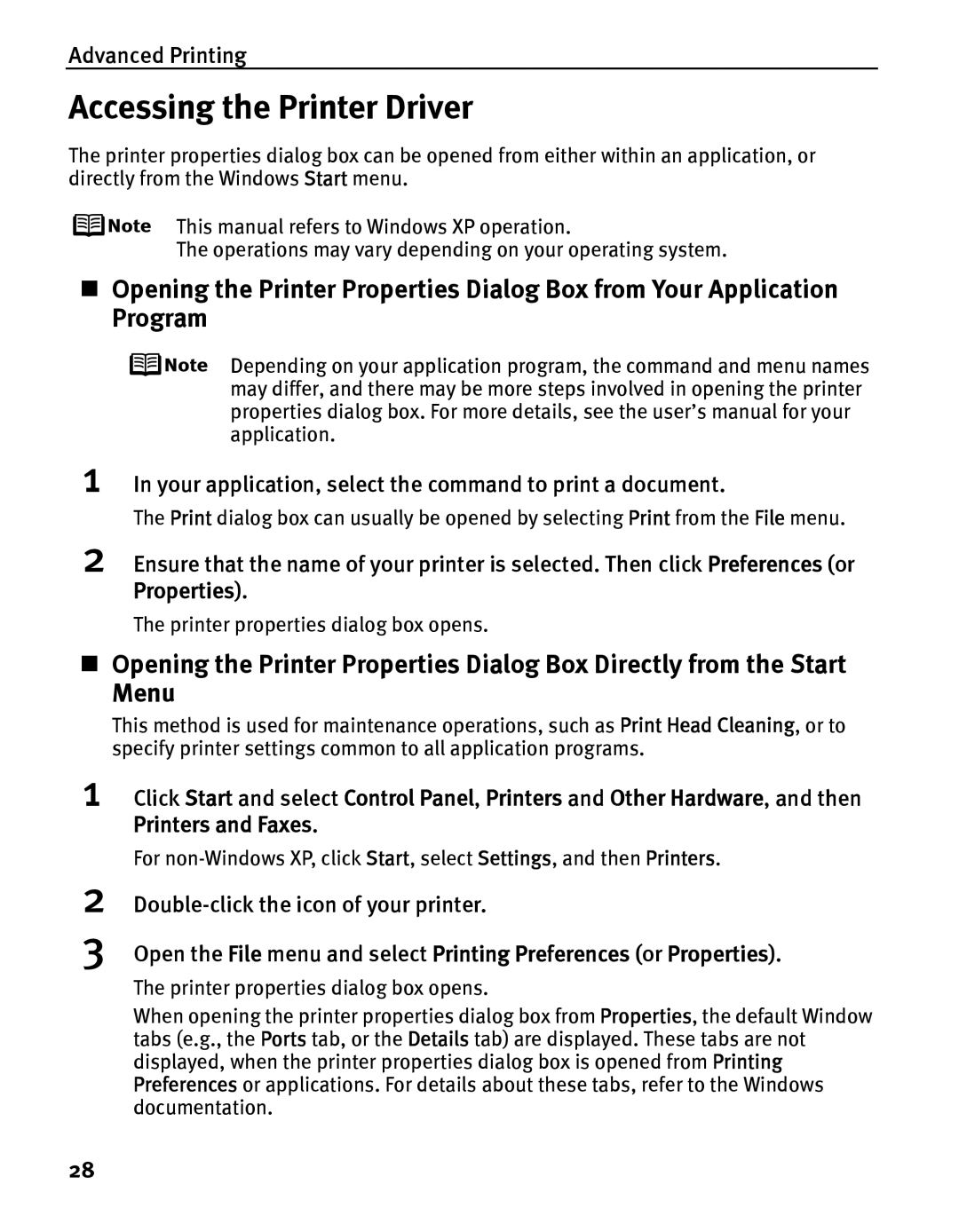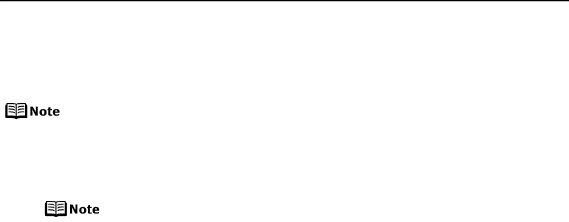
Advanced Printing
Accessing the Printer Driver
The printer properties dialog box can be opened from either within an application, or directly from the Windows Start menu.
This manual refers to Windows XP operation.
The operations may vary depending on your operating system.
Opening the Printer Properties Dialog Box from Your Application Program
Depending on your application program, the command and menu names may differ, and there may be more steps involved in opening the printer properties dialog box. For more details, see the user’s manual for your application.
1 In your application, select the command to print a document.
The Print dialog box can usually be opened by selecting Print from the File menu.
2 Ensure that the name of your printer is selected. Then click Preferences (or Properties).
The printer properties dialog box opens.
Opening the Printer Properties Dialog Box Directly from the Start Menu
This method is used for maintenance operations, such as Print Head Cleaning, or to specify printer settings common to all application programs.
1 Click Start and select Control Panel, Printers and Other Hardware, and then Printers and Faxes.
For
2
3
Double-click the icon of your printer.
Open the File menu and select Printing Preferences (or Properties).
The printer properties dialog box opens.
When opening the printer properties dialog box from Properties, the default Window tabs (e.g., the Ports tab, or the Details tab) are displayed. These tabs are not displayed, when the printer properties dialog box is opened from Printing Preferences or applications. For details about these tabs, refer to the Windows documentation.
28