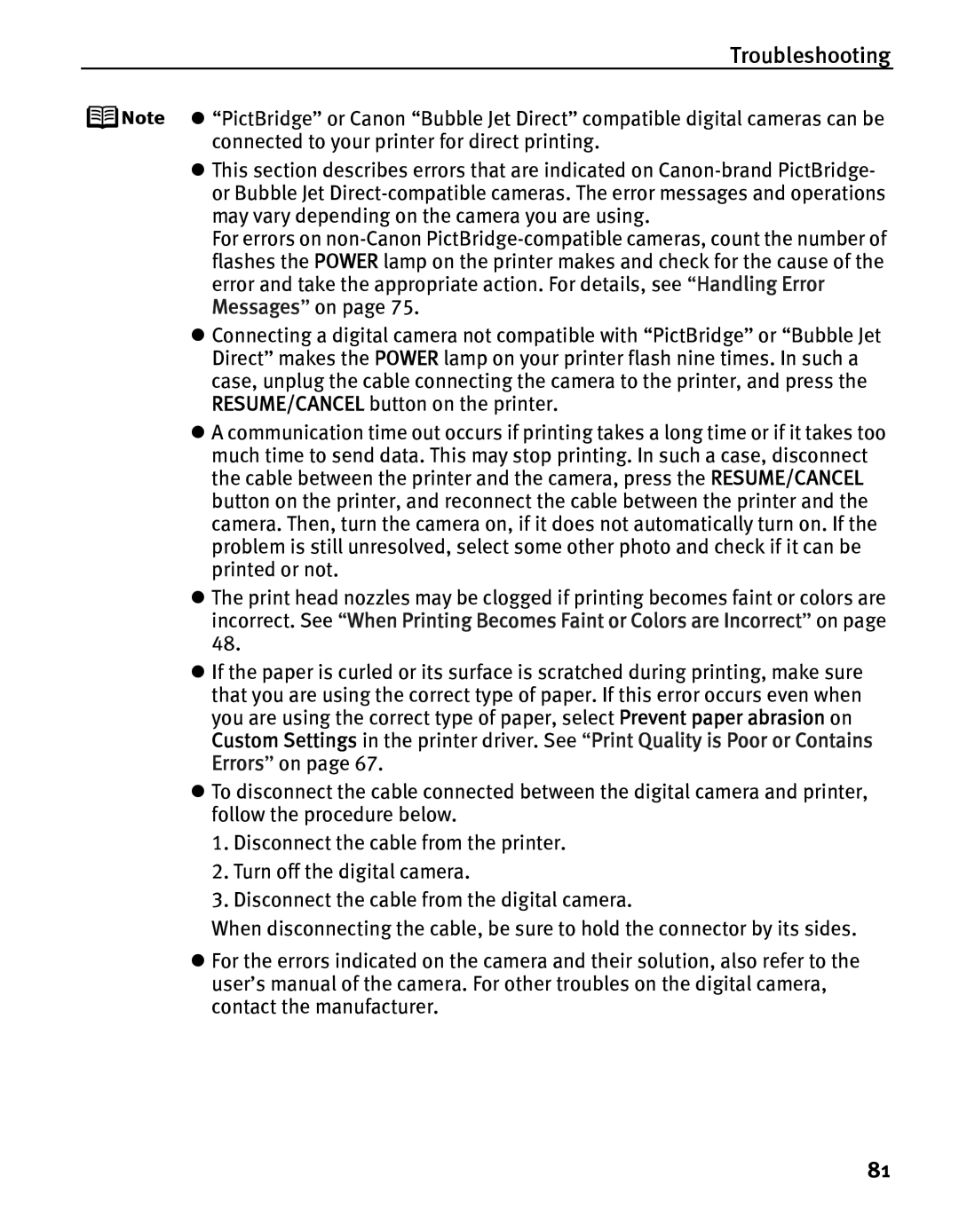Troubleshooting
z“PictBridge” or Canon “Bubble Jet Direct” compatible digital cameras can be connected to your printer for direct printing.
zThis section describes errors that are indicated on
For errors on
zConnecting a digital camera not compatible with “PictBridge” or “Bubble Jet Direct” makes the POWER lamp on your printer flash nine times. In such a case, unplug the cable connecting the camera to the printer, and press the RESUME/CANCEL button on the printer.
zA communication time out occurs if printing takes a long time or if it takes too much time to send data. This may stop printing. In such a case, disconnect the cable between the printer and the camera, press the RESUME/CANCEL button on the printer, and reconnect the cable between the printer and the camera. Then, turn the camera on, if it does not automatically turn on. If the problem is still unresolved, select some other photo and check if it can be printed or not.
zThe print head nozzles may be clogged if printing becomes faint or colors are incorrect. See “When Printing Becomes Faint or Colors are Incorrect” on page
zIf the paper is curled or its surface is scratched during printing, make sure that you are using the correct type of paper. If this error occurs even when you are using the correct type of paper, select Prevent paper abrasion on Custom Settings in the printer driver. See “Print Quality is Poor or Contains Errors” on page 67.
zTo disconnect the cable connected between the digital camera and printer, follow the procedure below.
1.Disconnect the cable from the printer.
2.Turn off the digital camera.
3.Disconnect the cable from the digital camera.
When disconnecting the cable, be sure to hold the connector by its sides.
zFor the errors indicated on the camera and their solution, also refer to the user’s manual of the camera. For other troubles on the digital camera, contact the manufacturer.
81