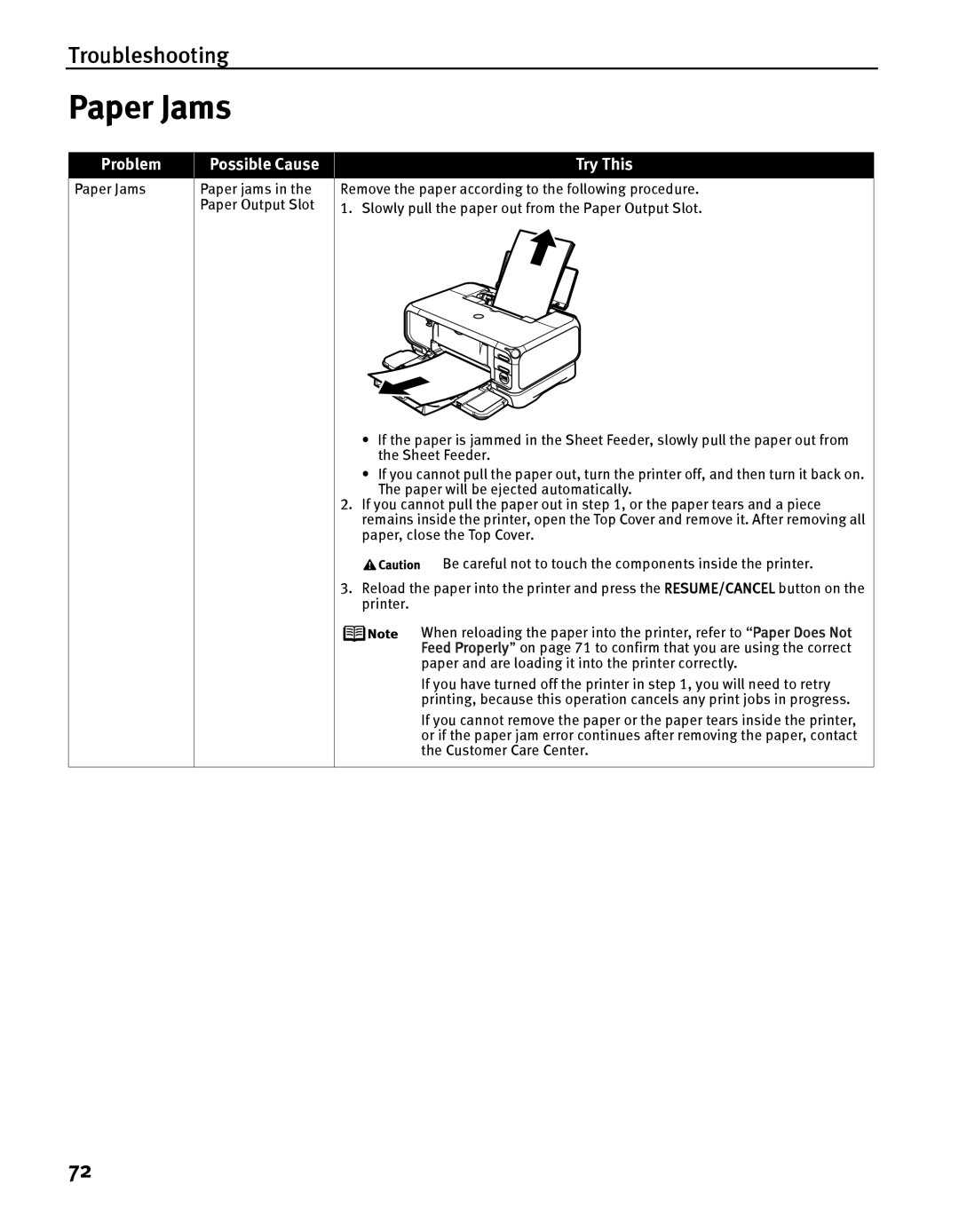Troubleshooting
Paper Jams
Problem
Possible Cause
Try This
Paper Jams
Paper jams in the Paper Output Slot
Remove the paper according to the following procedure. 1. Slowly pull the paper out from the Paper Output Slot.
•If the paper is jammed in the Sheet Feeder, slowly pull the paper out from the Sheet Feeder.
•If you cannot pull the paper out, turn the printer off, and then turn it back on. The paper will be ejected automatically.
2.If you cannot pull the paper out in step 1, or the paper tears and a piece remains inside the printer, open the Top Cover and remove it. After removing all paper, close the Top Cover.
Be careful not to touch the components inside the printer.
3.Reload the paper into the printer and press the RESUME/CANCEL button on the printer.
When reloading the paper into the printer, refer to “Paper Does Not Feed Properly” on page 71 to confirm that you are using the correct paper and are loading it into the printer correctly.
If you have turned off the printer in step 1, you will need to retry printing, because this operation cancels any print jobs in progress.
If you cannot remove the paper or the paper tears inside the printer, or if the paper jam error continues after removing the paper, contact the Customer Care Center.
72