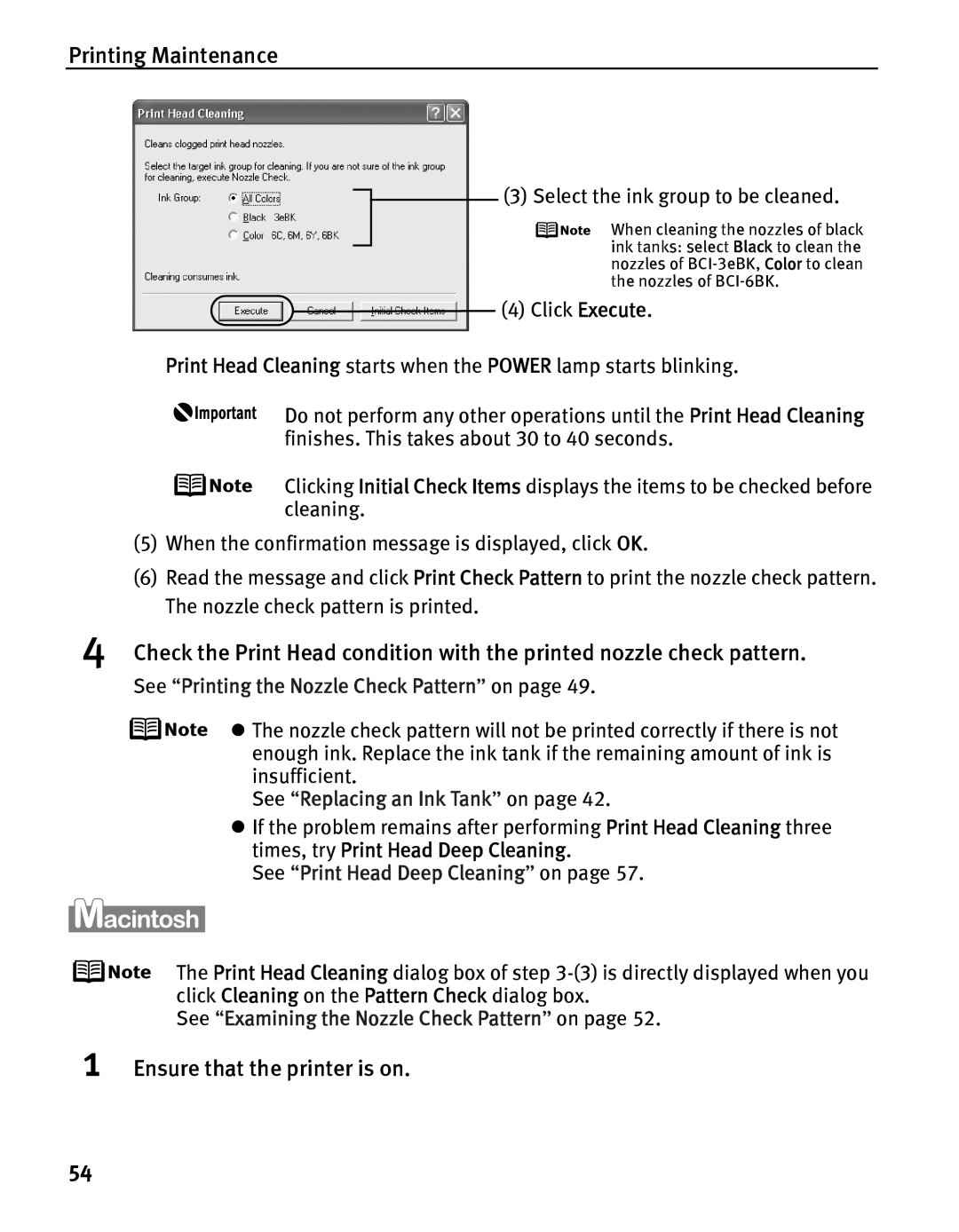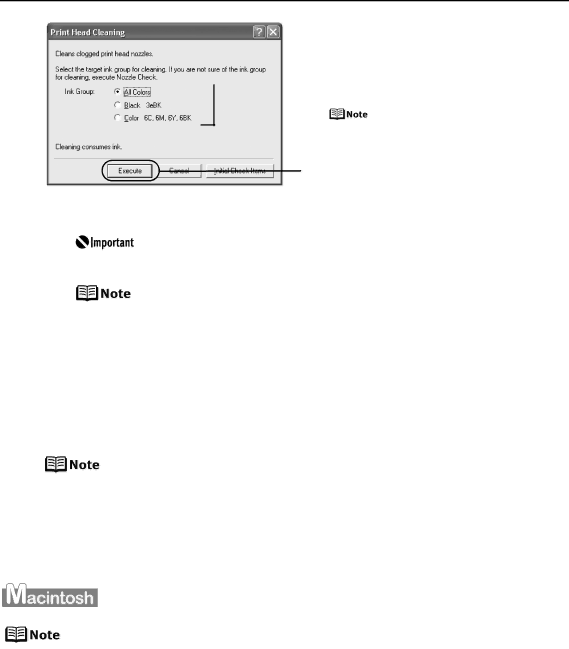
Printing Maintenance
4
1
 (3) Select the ink group to be cleaned.
(3) Select the ink group to be cleaned.
When cleaning the nozzles of black ink tanks: select Black to clean the nozzles of
(4) Click Execute.
Print Head Cleaning starts when the POWER lamp starts blinking.
Do not perform any other operations until the Print Head Cleaning finishes. This takes about 30 to 40 seconds.
Clicking Initial Check Items displays the items to be checked before cleaning.
(5)When the confirmation message is displayed, click OK.
(6)Read the message and click Print Check Pattern to print the nozzle check pattern. The nozzle check pattern is printed.
Check the Print Head condition with the printed nozzle check pattern.
See “Printing the Nozzle Check Pattern” on page 49.
z The nozzle check pattern will not be printed correctly if there is not enough ink. Replace the ink tank if the remaining amount of ink is insufficient.
See “Replacing an Ink Tank” on page 42.
zIf the problem remains after performing Print Head Cleaning three times, try Print Head Deep Cleaning.
See “Print Head Deep Cleaning” on page 57.
The Print Head Cleaning dialog box of step
See “Examining the Nozzle Check Pattern” on page 52.
Ensure that the printer is on.
54