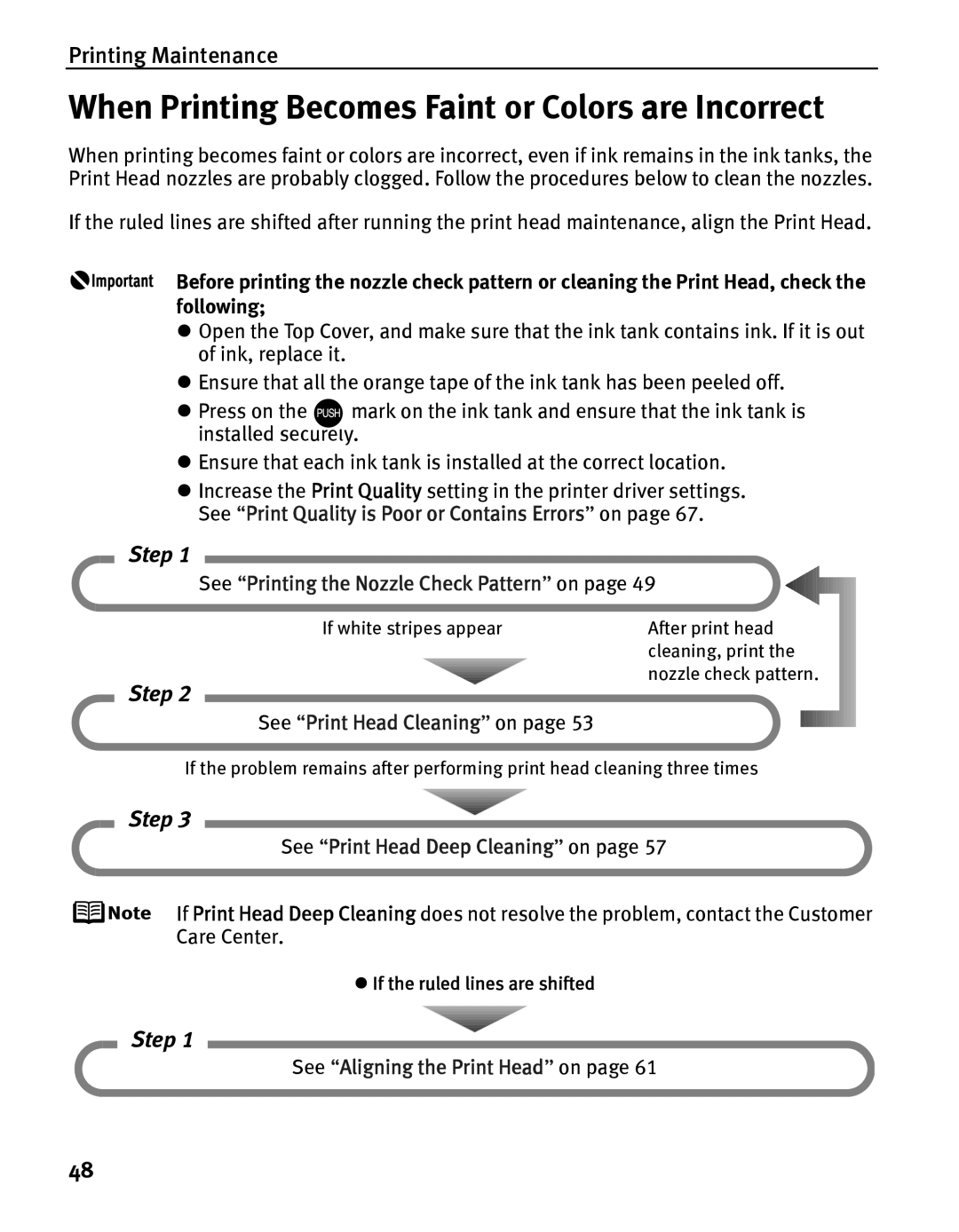Printing Maintenance
When Printing Becomes Faint or Colors are Incorrect
When printing becomes faint or colors are incorrect, even if ink remains in the ink tanks, the Print Head nozzles are probably clogged. Follow the procedures below to clean the nozzles.
If the ruled lines are shifted after running the print head maintenance, align the Print Head.
Before printing the nozzle check pattern or cleaning the Print Head, check the following;
zOpen the Top Cover, and make sure that the ink tank contains ink. If it is out of ink, replace it.
zEnsure that all the orange tape of the ink tank has been peeled off.
zPress on the ![]()
![]()
![]()
![]() mark on the ink tank and ensure that the ink tank is installed securely.
mark on the ink tank and ensure that the ink tank is installed securely.
zEnsure that each ink tank is installed at the correct location.
zIncrease the Print Quality setting in the printer driver settings. See “Print Quality is Poor or Contains Errors” on page 67.
Step 1
See “Printing the Nozzle Check Pattern” on page 49
If white stripes appear | After print head |
| cleaning, print the |
| nozzle check pattern. |
Step 2
See “Print Head Cleaning” on page 53
If the problem remains after performing print head cleaning three times
Step 3
See “Print Head Deep Cleaning” on page 57
If Print Head Deep Cleaning does not resolve the problem, contact the Customer Care Center.
zIf the ruled lines are shifted
Step 1
See “Aligning the Print Head” on page 61
48