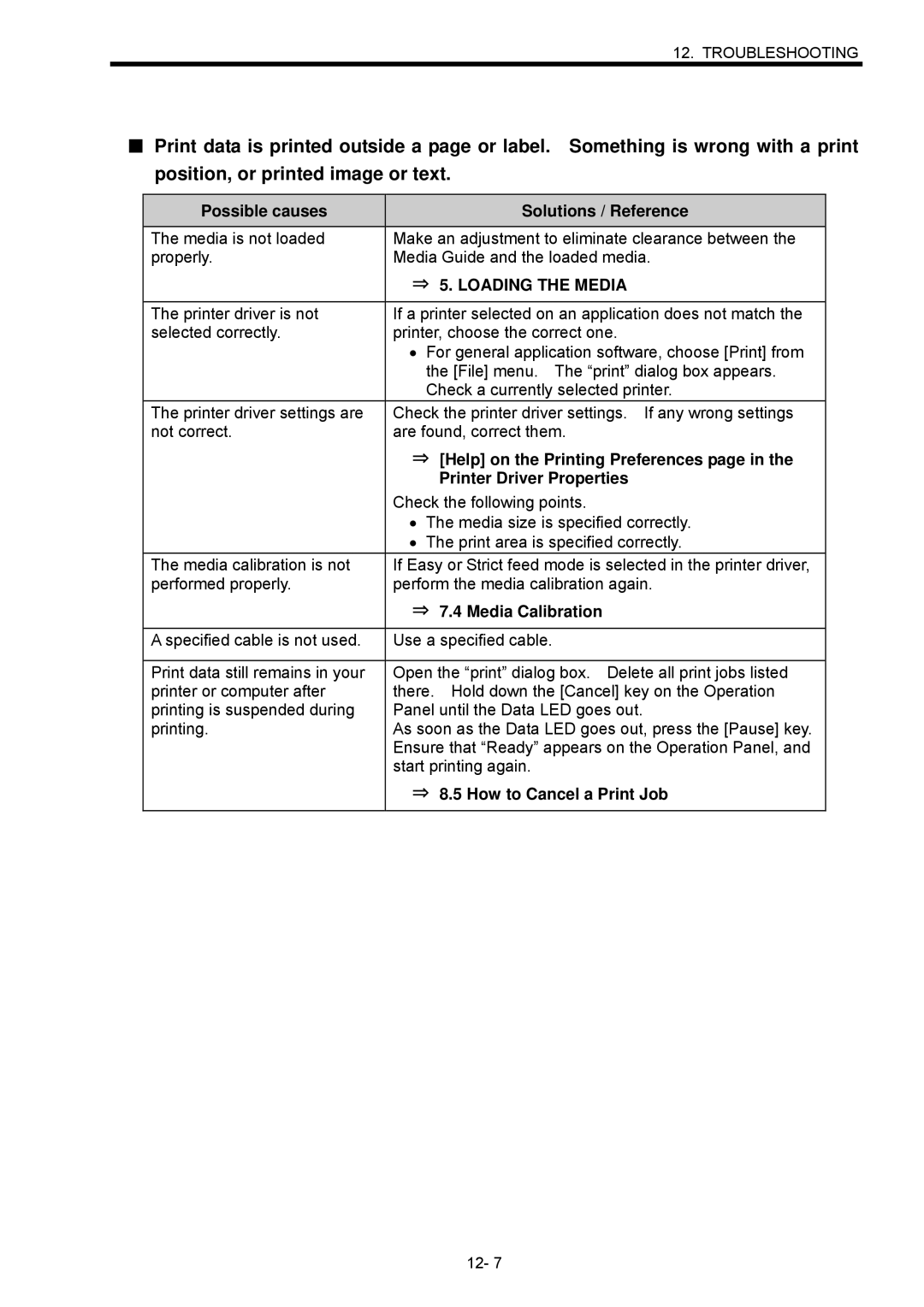12. TROUBLESHOOTING
■Print data is printed outside a page or label. Something is wrong with a print position, or printed image or text.
Possible causes |
| Solutions / Reference |
The media is not loaded | Make an adjustment to eliminate clearance between the | |
properly. | Media Guide and the loaded media. | |
| ⇒ 5. LOADING THE MEDIA | |
|
| |
The printer driver is not | If a printer selected on an application does not match the | |
selected correctly. | printer, choose the correct one. | |
| • | For general application software, choose [Print] from |
|
| the [File] menu. The “print” dialog box appears. |
|
| Check a currently selected printer. |
The printer driver settings are | Check the printer driver settings. If any wrong settings | |
not correct. | are found, correct them. | |
| ⇒ [Help] on the Printing Preferences page in the | |
|
| Printer Driver Properties |
| Check the following points. | |
| • | The media size is specified correctly. |
| • | The print area is specified correctly. |
The media calibration is not | If Easy or Strict feed mode is selected in the printer driver, | |
performed properly. | perform the media calibration again. | |
| ⇒ 7.4 Media Calibration | |
|
| |
A specified cable is not used. | Use a specified cable. | |
|
| |
Print data still remains in your | Open the “print” dialog box. Delete all print jobs listed | |
printer or computer after | there. Hold down the [Cancel] key on the Operation | |
printing is suspended during | Panel until the Data LED goes out. | |
printing. | As soon as the Data LED goes out, press the [Pause] key. | |
| Ensure that “Ready” appears on the Operation Panel, and | |
| start printing again. | |
| ⇒ 8.5 How to Cancel a Print Job | |
|
|
|
12- 7